Step 1
Go to the Course Dashboard.
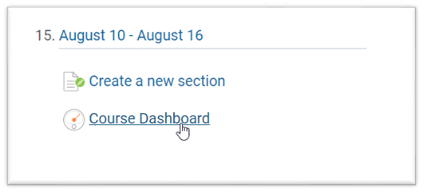
Step 2
Go to the Gradebook.
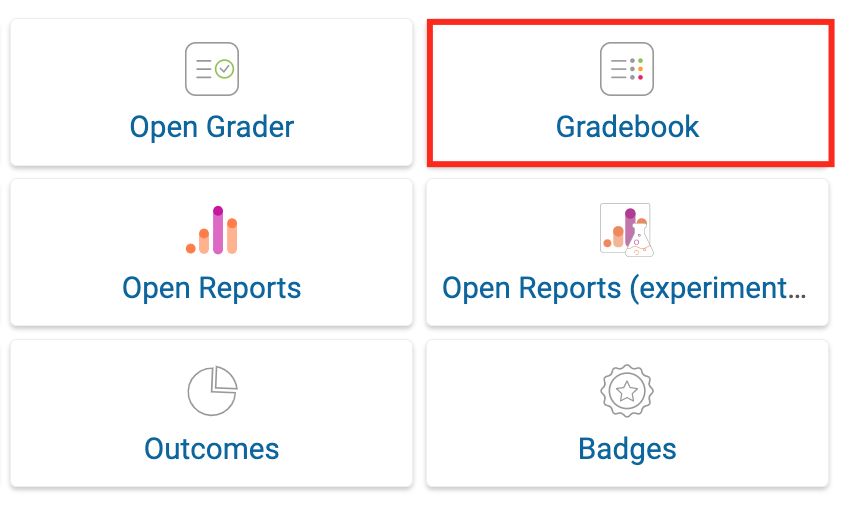
Step 3
You will need to toggle the Edit mode switch on to make any changes.

Step 4
Find the student and activity you want to grade. Type grades in the empty cells using point values and percentages. Press Enter or click in another cell to save the grade.

Using Single View
You can also choose to grade using the single view for a particular student or assignment. From the drop-down menu on the top left corner, select the option “single view”.

Here you will be able to select if you want to view by Grade items or Users.

For example, when selecting a user, you will see their name on top of the screen and will be able to enter grades and feedback manually. Make sure to save your changes when you’re finished by clicking Save on the bottom right corner or pressing Enter.
