If you have an existing rubric that you would like to use for your course, you can add it using templates.
Step 1
Inside the course, click the Block drawer and select the Assignments or Discussion forums page from the Activities and Resources block.

Step 2
Click on the Assignment or Discussion forum to which you wish to add a rubric. The assignment/forum page will display.
Step 3
Open the Admin Drawer menu and select Advanced Grading.

Step 4
Select Rubric from the Grading Method drop-down menu.
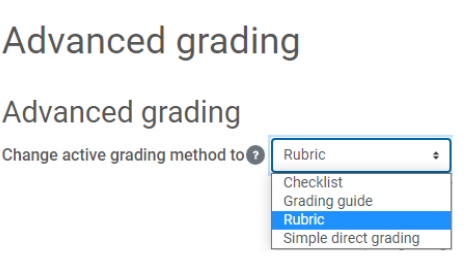
Step 5
You can add a rubric to your Moodle course shell in two ways.
a) The first way is to add a rubric already created in Moodle. Click the box labeled "Create new grading form from a template"
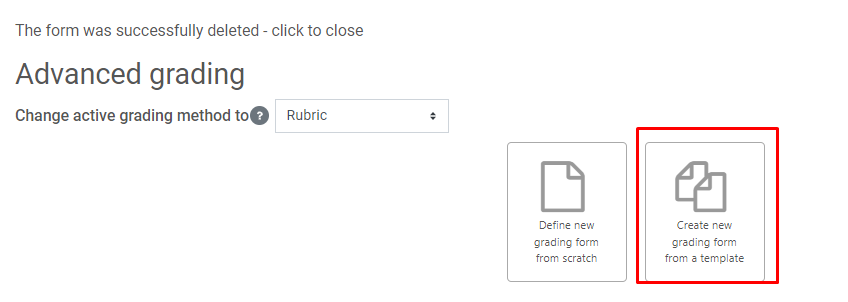
b) The second way to add a rubric to your Moodle course shell is to download the one you have created. Locate the Search bar at the top of the page. Click the box to include my own forms and type in the title of the rubric. For example, "CA761" and click Search.
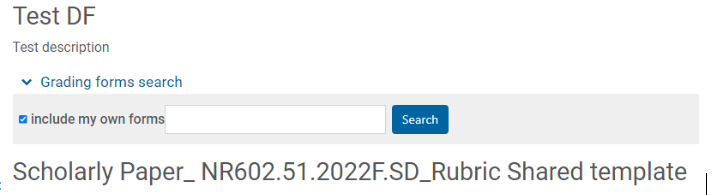
Step 6
Click on Use this template under the rubric you wish to add to the assignment/forum.
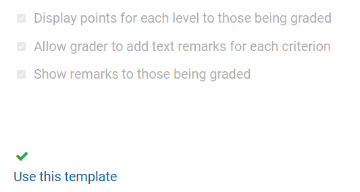
Step 7
Click Continue to confirm that you want to use this form to grade the assignment/forum. The Advanced Grading page will display.

Step 8
Notice that your rubric is now displayed, and next to the title, you will see Ready for use, which indicates that you have successfully added the rubric to the assignment or forum and it is ready to be used to grade submissions. You can also edit or delete it from this area. Please see the screenshot below.
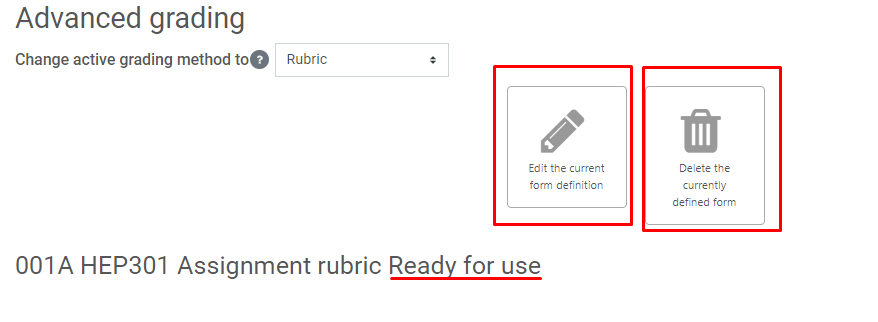
For More Information
Please consult the following Moodle documentation: Moodle Rubrics