Creating links
Step 1
Go to your course. Click on the Search button and search for the assignment you would like to edit. Then, click on the assignment.
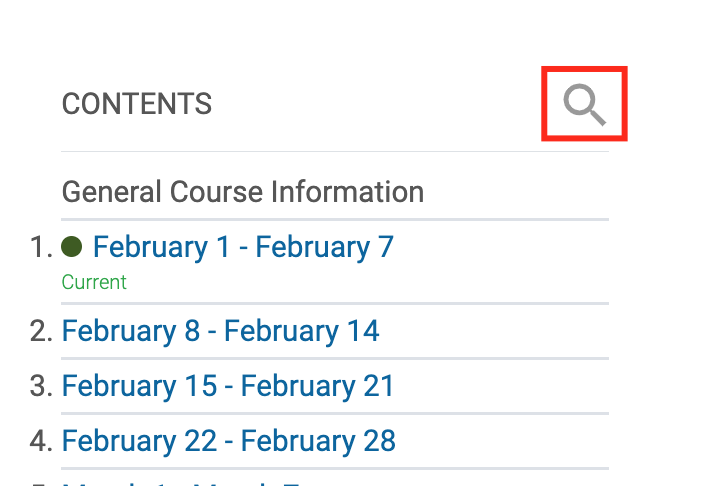
Step 2
You will be redirected to the week where that assignment is located. Click on the Arrow to edit it.

Step 3
Highlight the text where you want to add the link and click the Link icon.

Step 4
Paste the URL in the blank space and select Open in new window. Afterward, click on Create link.
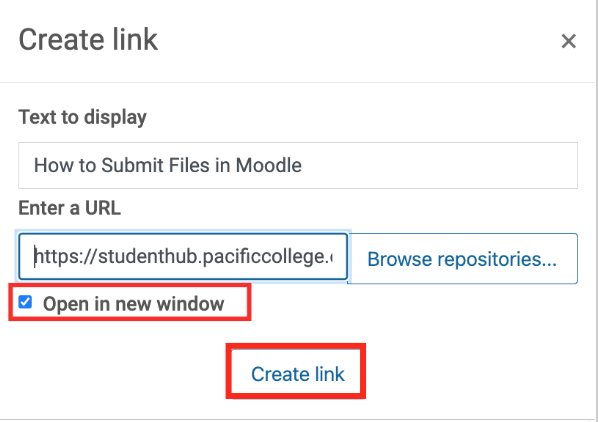
Step 5
Scroll down and click Save and Display.

Auto links
Set up auto-linking in your course to make it easy for your students to find activities and resources that you reference in textboxes (labels, forum prompts, assignment descriptions, etc.). Any time you enter the exact name of an existing activity or resource, Moodle will automatically link that text to the item itself. The example below shows how mentioning an activity in a label created a link to the activity.
