Instructors can grant an extension to a student or students who need more time to work on an assignment past the “Due Date” and “Cut-off Date.”
Overrides for a Single Student
Step 1
Click on the Block Drawer.

Step 2
Click on Assignments in the Activities and Resources section.

Step 3
Click on the assignment you would like to grant an extension to.

Step 4
After selecting the assignment, click on the View all submissions button.

Step 5
Find the student's name who needs the extension. Click the Edit drop-down and choose Grant extension.

Step 6
After clicking on the Grant extension option, a new page will load asking you to set the new due date. Enter the Extension due date and click on Save changes (Remember that the default time zone of the course dates is Pacific Time unless you edit your profile's time zone).

Overrides for More than One Student at a Time
Step 1
Click on the Block Drawer.

Step 2
Click on Assignments in the Activities and Resources section.

Step 3
Click on the assignment you would like to grant an extension to.

Step 4
After clicking on the assignment, you'll click on the View all submissions button.

Step 5
Select the students that need the extension. Go to the drop menu of “With selected…”, choose Grant extension, and click on the Go button.

Step 6
A pop-up/alert box will appear to confirm an extension on all selected submissions. Click OK
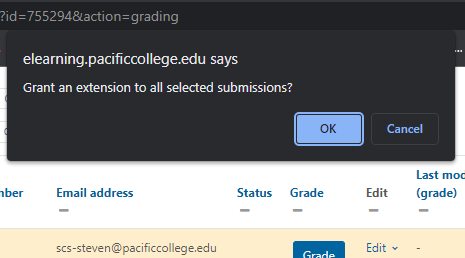
Step 7
After this, a new page will load asking you to set the new due date. Enter the Extension due date and click on Save changes (Remember that the default time zone of the course dates is Pacific Time unless you edit your profile's time zone).
