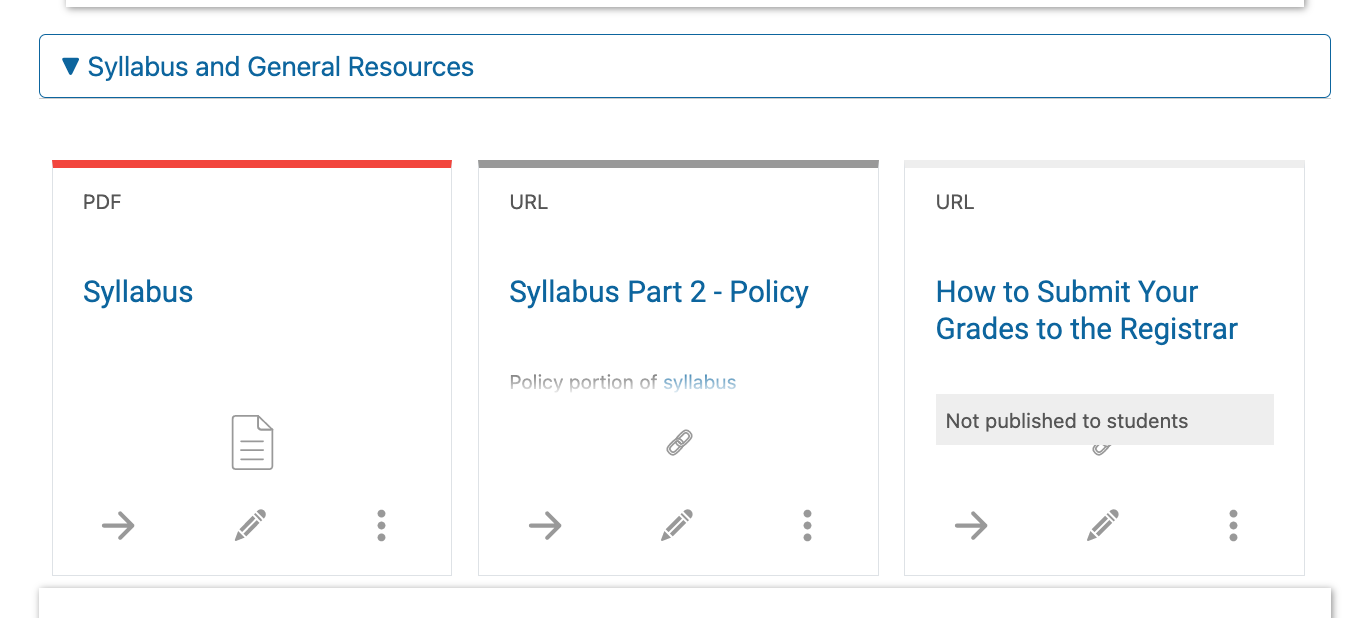Please ensure you upload your syllabus in the General Course Information section, as the first item in the Syllabus and General Resources accordion.
Uploading the syllabus ensures course clarity, informing students on due dates and other important details resulting in student success.
Step 1
Go into your course.

Step 2
From within the General Course Information section, scroll down until you see the Drop files to attach, or browse box. You can drag-and-drop or you can browse on your computer to upload one or many files. When submitting your Syllabus, please make sure it's in PDF format.

Step 3
Once the syllabus has been updated, locate the document, click the arrow on the top right and select Edit settings.


Step 4
Change the Name to Syllabus.

Step 5
Click Save and return to course.

Step 6
Click the Syllabus and General Resources accordion.

Step 7
If your syllabus is not the first on the list, click the arrow icon on the document and select Move.

Step 8
Click Move here on the first document, in this case, the Syllabus Part 2.

Step 9
The syllabus should now be the first item in the Syllabus and General Resources accordion.