Step 1
While on a cal click the More Options button, then chose Park Call.
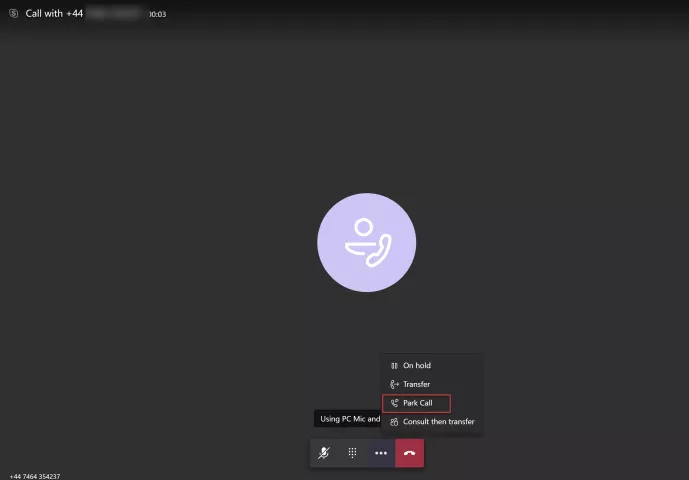
Step 2
When clicked, the caller will be placed into a conference and hear hold music, you will get notified of the retrieval code in Teams. Press the Copy button to copy the code and make a mental note of it. You can now press the X close button.
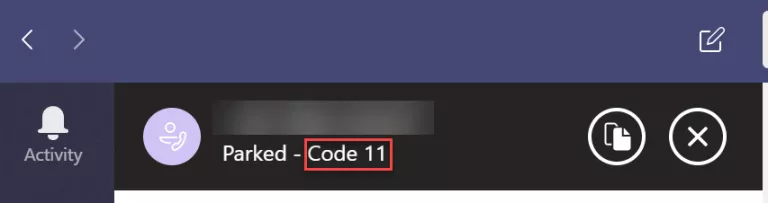
Step 3
Next send this code via chat, email or voice to the person or department you want the call to be picked up by.
The person who is going to pick up the call will need to go to the Calls icon in Teams and select the Speed Dial page where they will see a new button called Unpark.

Step 4
Once clicked, enter the Unpark code e.g. 11 in my case and then press Pick Up.
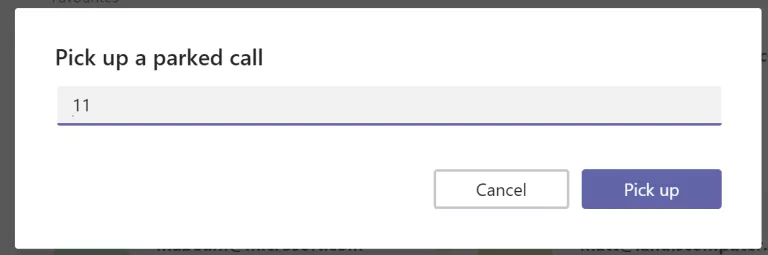
Step 5
You will then be connected to the caller.
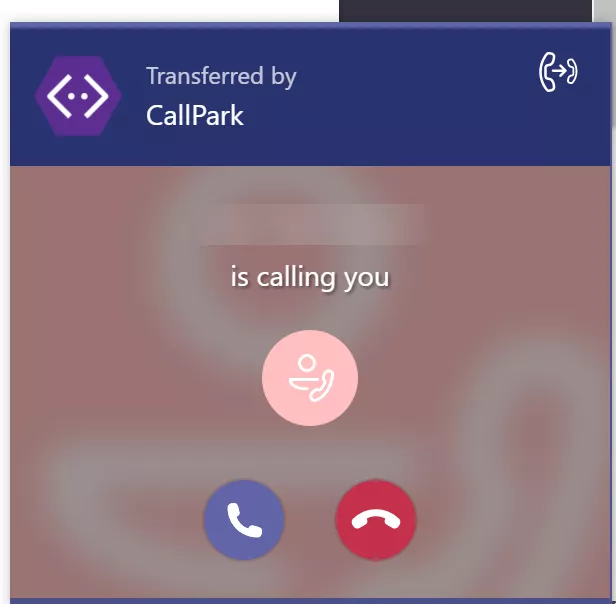
If the call has not been picked up after approx. 6 minutes, the caller will automatically be transferred back to you.