To preserve the integrity of a quiz, you may turn the Attempt off after the quiz has been submitted. To allow students to review the quiz, you can toggle the Attempt on during review and back off after the review is over.
Toggle the Review Off
Step 1
While on the quiz’s page, click on the Admin Gear and select Settings.

Step 2
Click Review options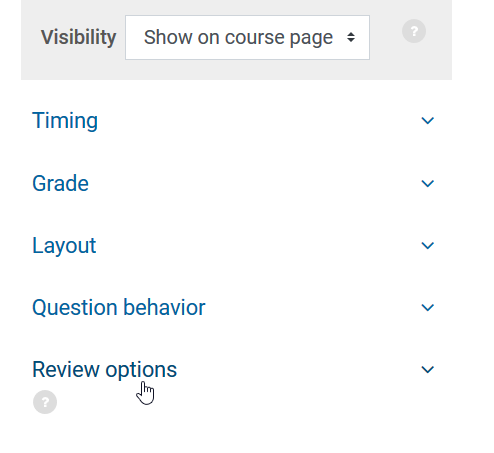
Step 3
Under Immediately after the attempt, toggle The Attempt to off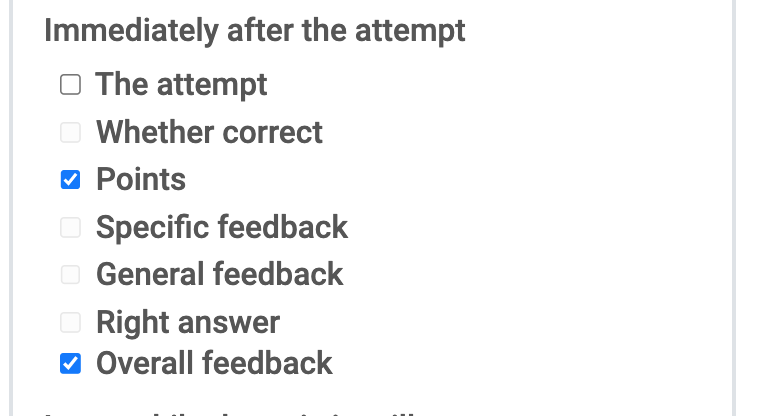
Step 4
Under Later, while the quiz is still open, toggle The Attempt to off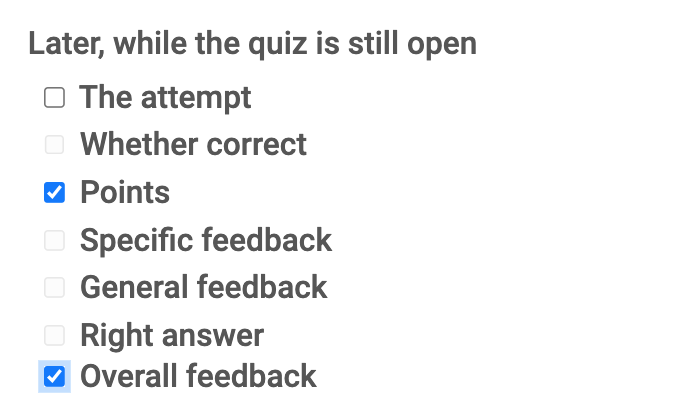
Step 5
Under After the quiz is closed, toggle The Attempt to off and Save once again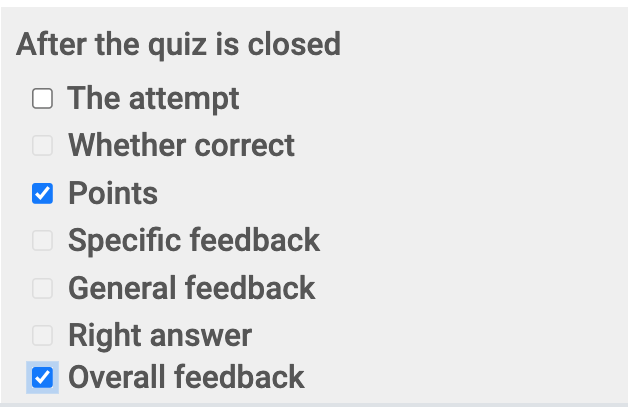
Step 6
Click Save and return to course or Save and display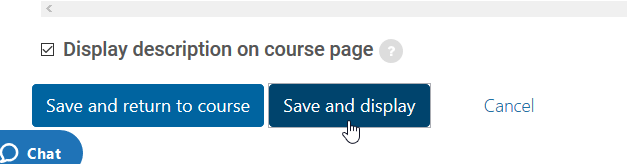
Toggle the Review On
Step 1
While in the quiz’s page, click on the Admin Gear and select Settings.

Step 2
Click Review options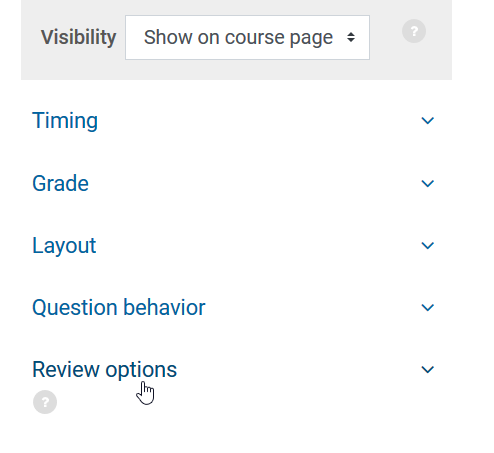
Step 3
Under After the quiz is closed, enable The Attempt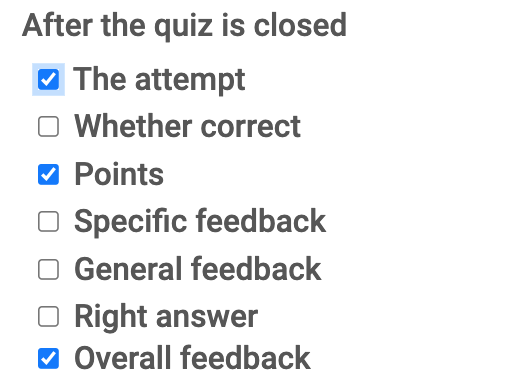
Step 4
Click Save and return to course or Save and display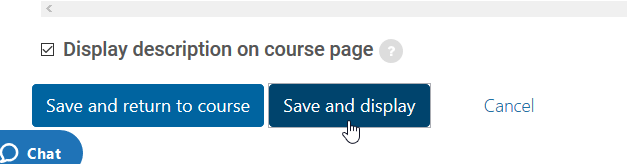
Step 5
After you are done Reviewing, turn The Attempt off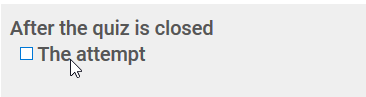
Student Review
Step 1
The student will click the quiz (same as when they took it)

Step 2
If The Attempt is turned off, the student will see Not permitted under the Review column.
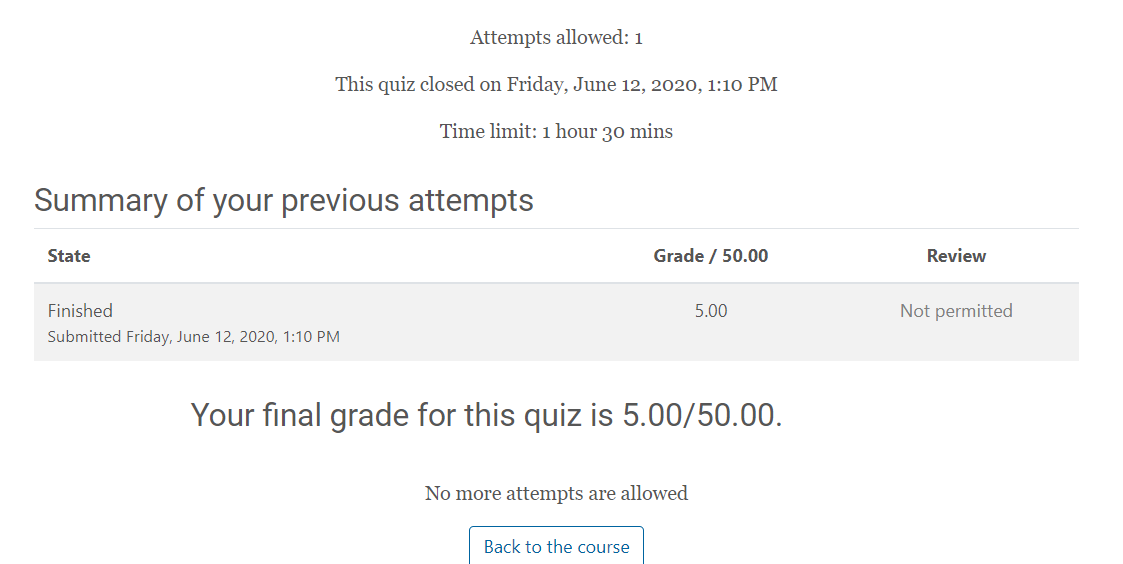
Step 3
After The Attempt is turned on and saved, the student will see a link to review the QuizNote: The student may need to refresh the page, if they are already in the Quiz
Step 4
The student clicks Review
Step 5
The student can navigate through and see what they got wrong.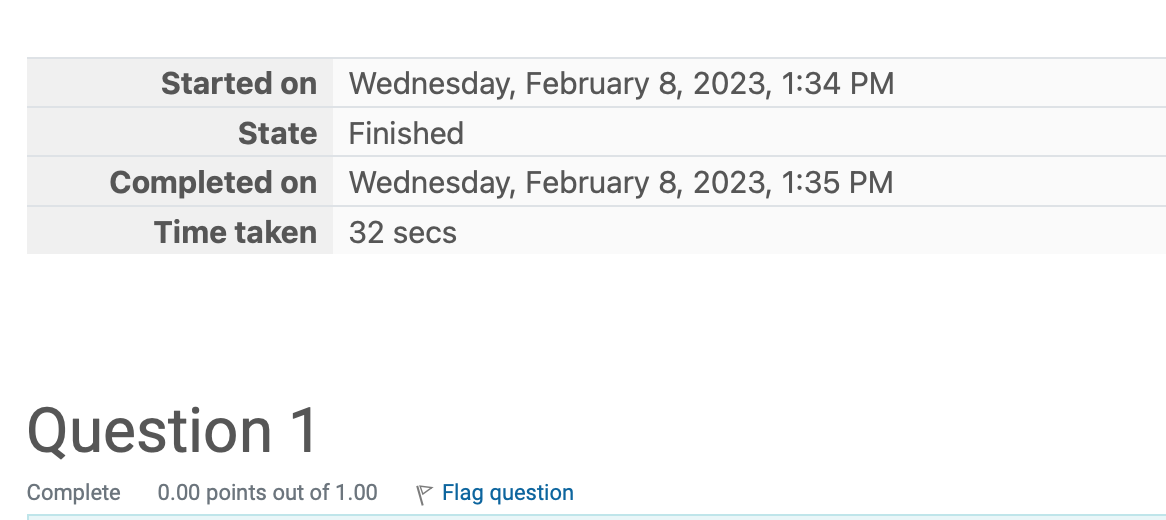
Step 6
After turning the Review off, the student cannot navigate to the next or previous question.Note: By default, quizzes are set to one question per page. If you have multiple questions per page, students will still see all the questions until they close the window or refresh the page.
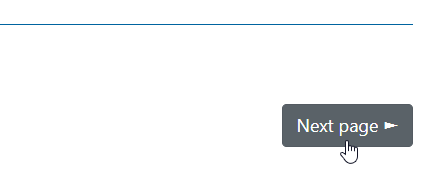
Step 7
If the student tries to continue their review, the following message will appear
