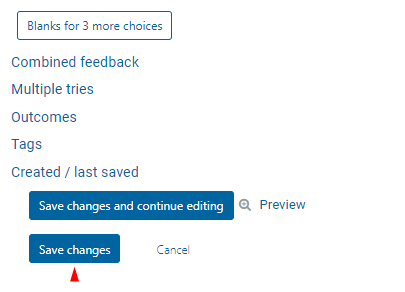Images in quizzes engage students, reinforce concepts, accommodate learning styles, promote critical thinking, ensure inclusivity, and add variety to assessments.
Uploading an Image to a Quiz
Images can be added to quiz questions, in the settings section. Please refer to the following article for more detailed information about adding and setting up a quiz question: How to Add a Quiz Question.
Step 1
Click on the settings gear of the question you want to edit. 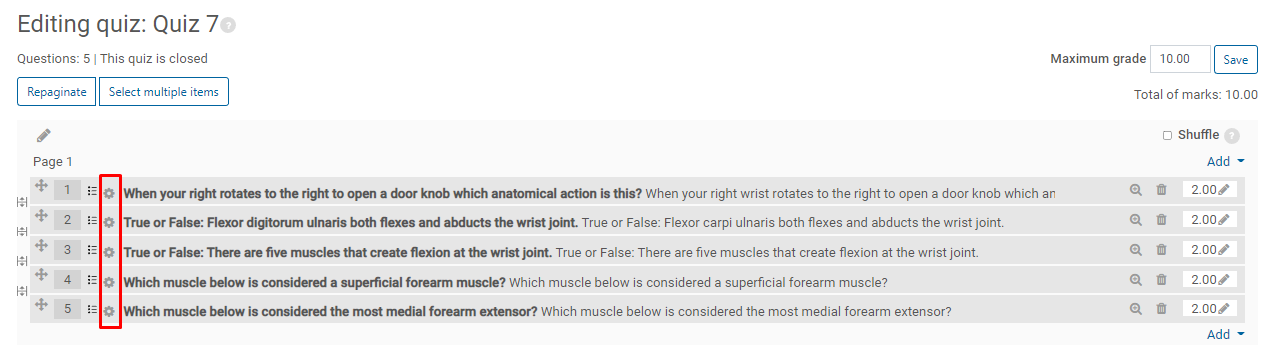
Step 2
Click the Picture button

Step 3
Click Browse Repositories,

Step 4
Click Choose file, tip be aware that you can only upload an image no larger than 10mb.


Step 5
Click a file and click Open
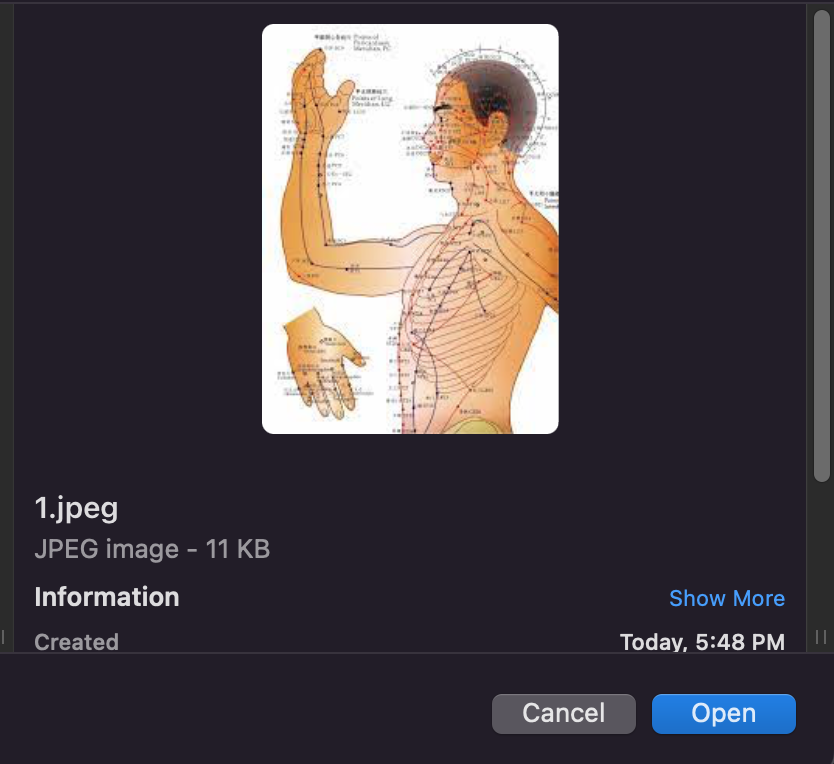
Step 6
Click Upload this file
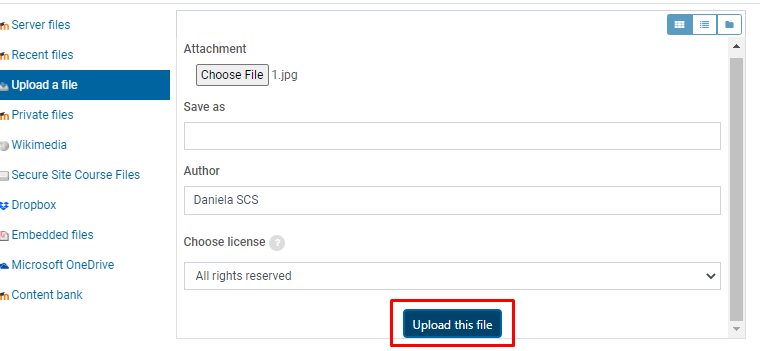
Step 7
Type an Image description

Step 8
Click Save

Adjusting your Image
Step 1
Click on the image in the text box to select it, and click on the Edit image icon. Change the size settings to enlarge or reduce the image.
Step 2
Once the image is adjusted, click on Save.

Step 3
If you need to move the image, you can edit the Alignment settings under the picture. 
Step 4
Click on Save Changes to save the question settings.