To submit your grades at the end of each term, please watch the following short video for directions. Grade Submission via Moodle
Be sure that all your attendance has been posted for the term. . For help, you can contact the course configuration team or your department chair.
Step 1
Go to the Course Dashboard
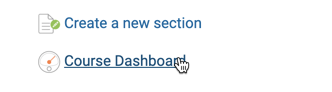
Step 2
Scroll to the Grade Submission section and click on Submit Grades. Be sure that your final grades have been correctly entered or calculated in the Gradebook for this course. If you need help with this, place a support ticket.
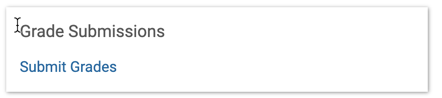
Step 3
After finalizing the gradebook for this course, choose Final Grade from the dropdown menu below.

Step 4
Confirm that the grades that populate the Final Grade column match those in the Gradebook. DO NOT alter the grades on this page. If something looks wrong, do nothing and place a support ticket.
Step 5
Click the Submit Grades button at the bottom of this page.
