Sometimes you may need to view your course as a student. Still, some limitations apply such as: not being able to submit assignments and not visualizing rubrics as a student would. Everything else, however, should appear as a student would see it (no editing options).
Step 1
Click your Avatar thumbnail in the upper right corner of your screen.

Step 2
Click on "Switch role to...".

Step 3
Click Student to finish the process. The page you were on will now load in the student view. If you were editing a page or looking at a grade book, you will get a permission error. Simply click Continue to proceed to the course.
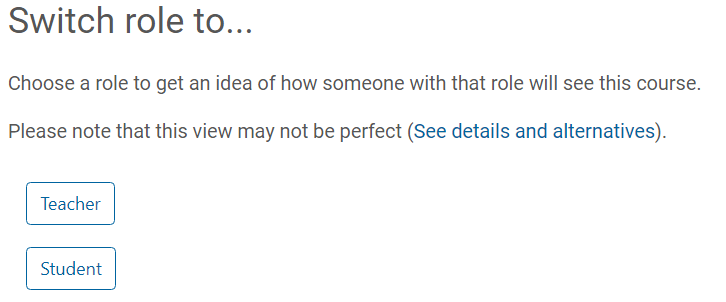
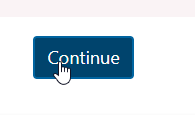
Step 4
When finished, click on your Avatar and select "Return to my normal role".
