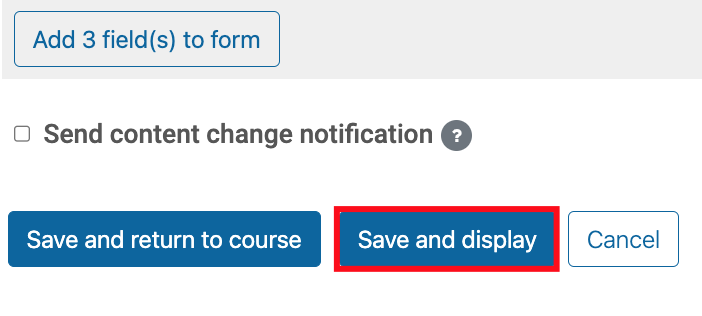Step 1
Go to the week where you’d like to add the Choice Poll, scroll down and click on Create Learning Activity

Step 2
On the Activities sheet, select Choice

Step 3
Name the Choice and write the activity's description

Step 4
On the Choice settings to your right, under the Results accordion:
- Publish results should be "Always show results to students"
- Privacy of results should be "Publish full results, showing names and their choices"
- Show column for unanswered, "Yes"
- Include responses from inactive/suspended users, "No"
In the end, it should look like this:
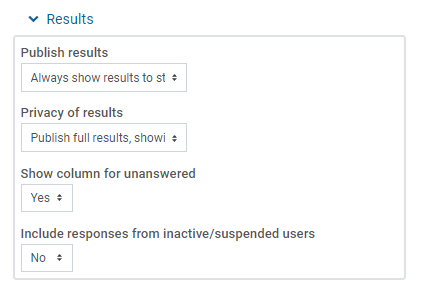
Step 5
Under the choice poll description, make sure these two options are set to Yes:
Allow choice to be updated
- Limit the number of responses allowed
In the end, it should look like this:
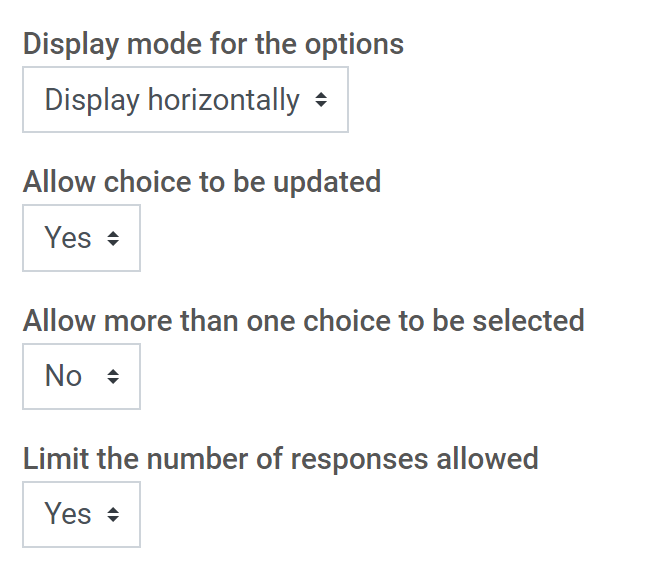
Step 6
Add the options and the Limit of responses
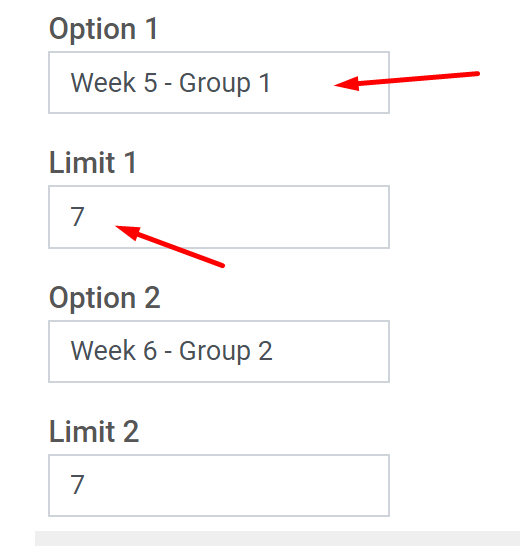
Step 7
Once you have completed the configurations, click on Save and Display and check that everything is correctly set up.