Step 1
Locate the slide containing the video URL. If the video URL will be obtained from another document or YouTube, copy it, and proceed to Step 4.
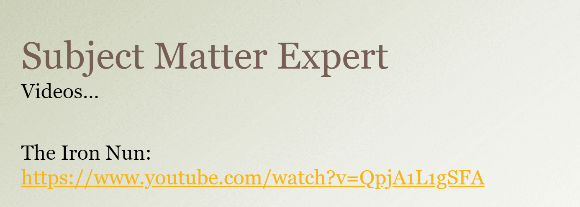
Step 2
Right-click on the video link and choose Edit Link.
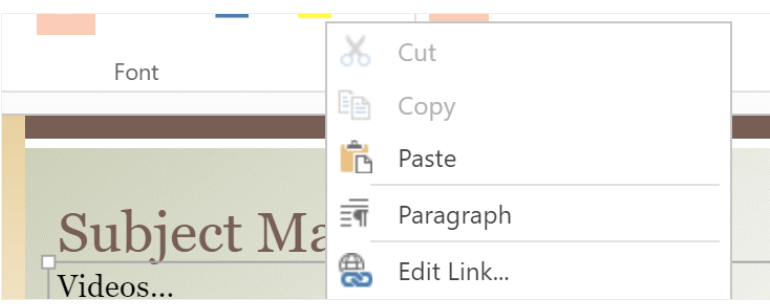
Step 3
The Edit Link/Hyperlink box will open. Copy the URL and close the box.
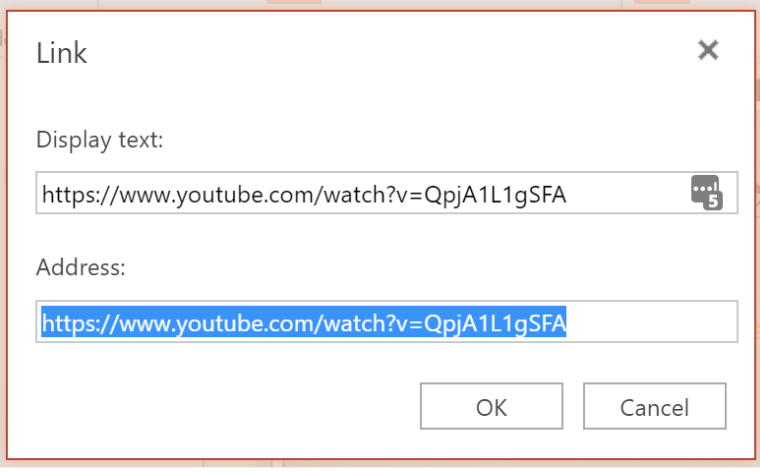
Step 4
Click on the Insert tab
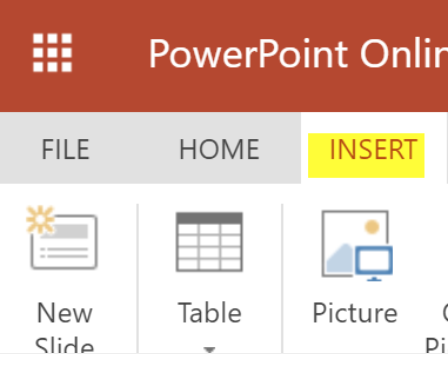
Step 5
Click on Online Video
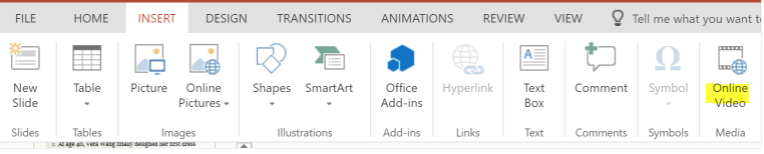
Step 6
Paste the URL link in the search box

Step 7
After some time, your video will appear. Once it has loaded, click on Insert.
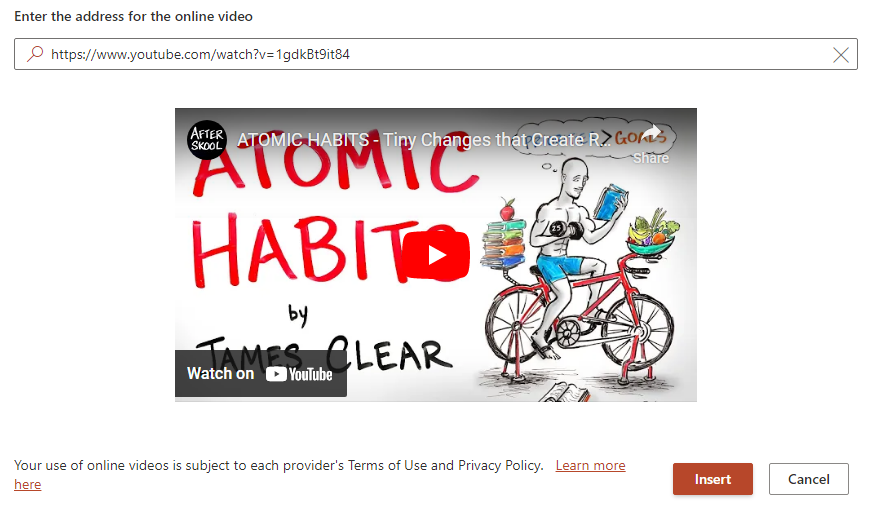
Step 8
Once your video is embedded, resize it as needed on the PowerPoint slide.