1. Retrieve the embed code from YouTube
Step 1
Go to the video’s YouTube page (note: not all YouTube videos allow you to embed)
Step 2
Click Share
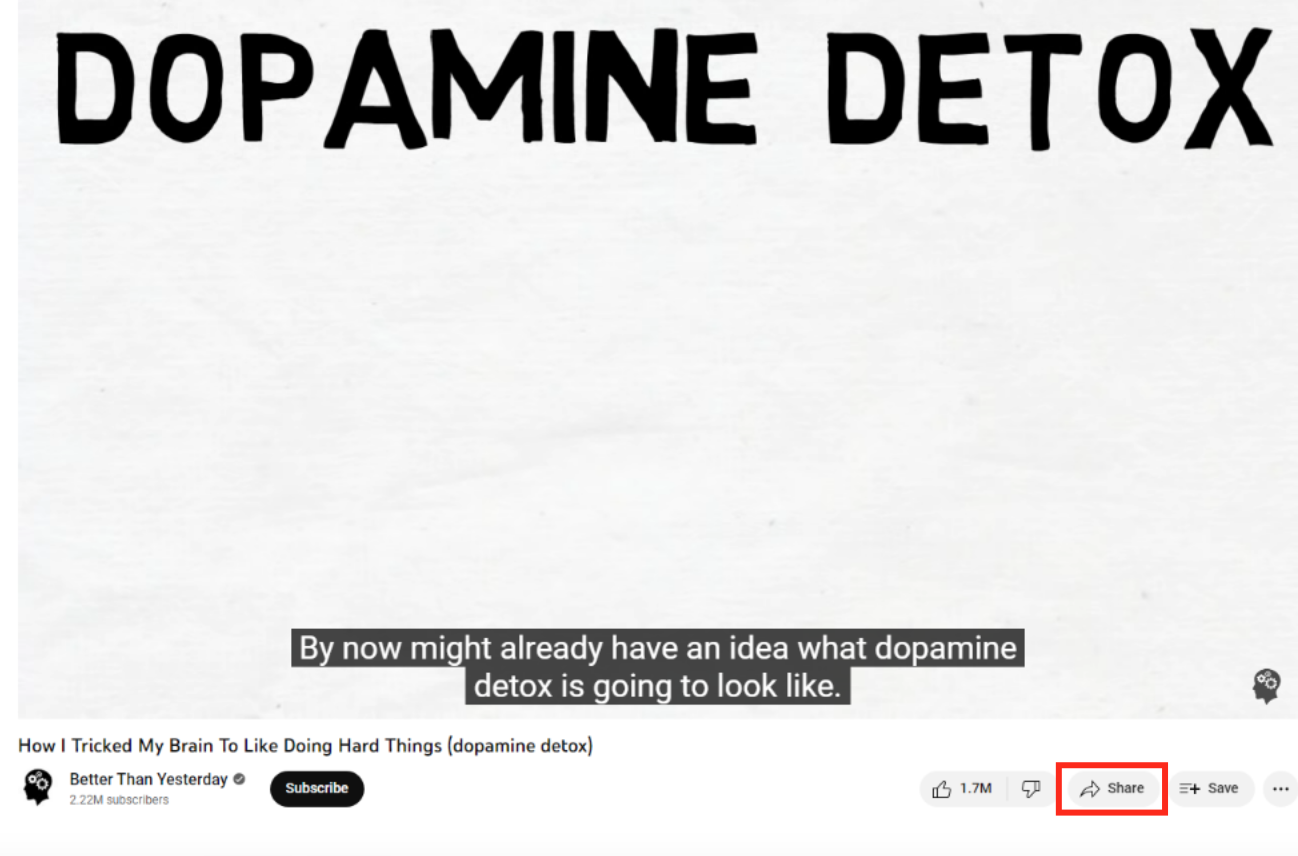
Step 3
Click Embed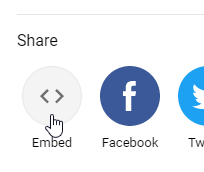
Step 4
Click Copy

2. Embed a video code into your course
Step 1
Add a new Page resource or edit an existing one.

Step 2
Add the video title and duration in minutes (follow a “(00:00 minutes)” format) in the Name box.

Step 3
In Page content (not in the Description), toggle the View toolbar to display additional options.

Step 4
Click the <> Source Code button

Step 5
If there is any code in the editor, delete it. Afterward, right-click on the HTML Source Editor window and Paste the code
Step 6
Click the Save Button
Step 7
The video should preview in the HTML editor

Step 8
Scroll to the bottom of the page and click Save and return to course
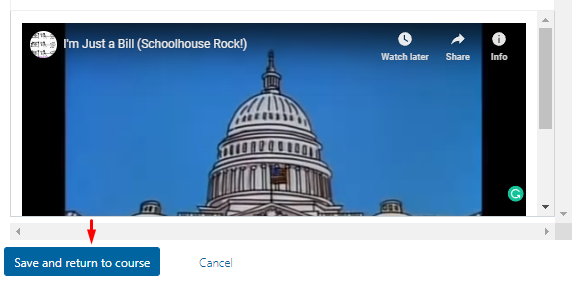
Step 9
Open the Resource and make sure that the media plays correctly.