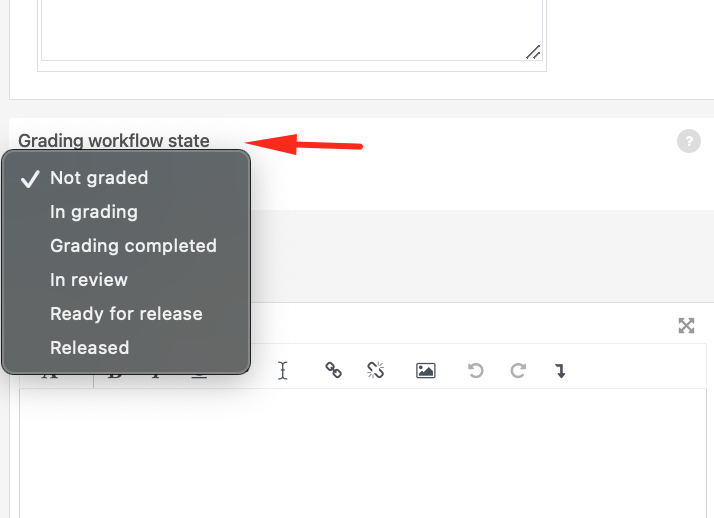Marking Workflow must be enabled on the Assignment settings page for the Assignment activity before it can be used to grade.
Enable Marking Workflow
Step 1
Enter the assignment’s settings.

Step 2
Open the Grade accordion
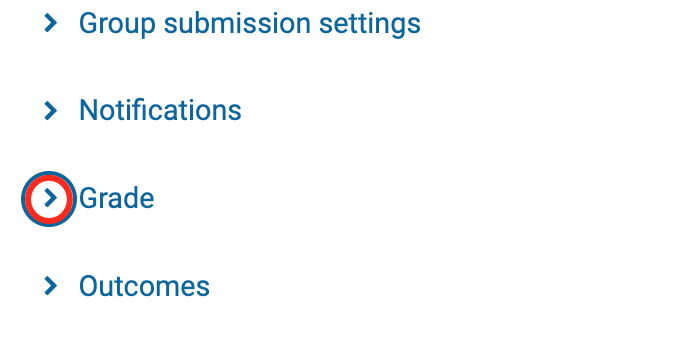
Step 3
Set Use grading workflow to Yes
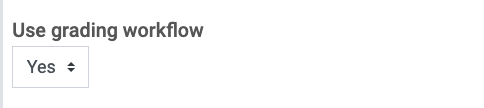
Step 4
Set Use grading allocation to No (unless you plan to assign specific students to specific graders)
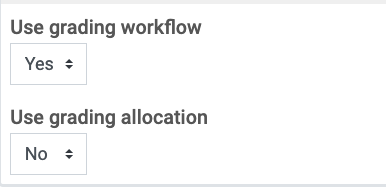
Step 5
Click Save and display
Set the Marking Phase
Step 1
Inside the assignment, click on Grade.
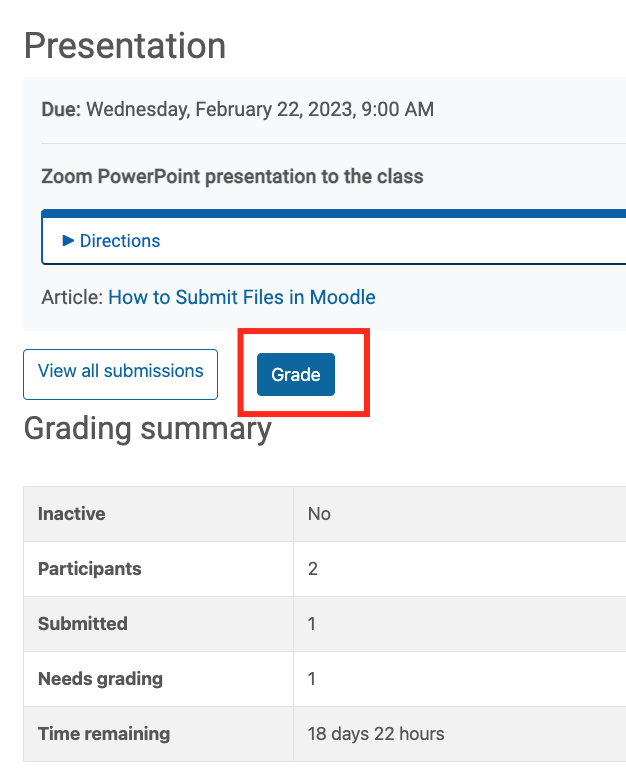
Step 2
Set the grading workflow state accordingly
The states are:
- Not graded (the marker has not yet started)
- In grading (the marker has started but not yet finished)
- Grading completed (the marker has finished but might need to go back for checking/corrections)
- In review (the marking is now with the teacher in charge for quality checking)
- Ready for release (the teacher in charge is satisfied with the marking but waiting before giving students access to the marking)
- Released (the student can access the grades/feedback)