Some online assessments require the use of a collaborative (or shared) document. All such can be completed using the college's version of Microsoft 365. The directions below are for sharing a link to a document stored in your Microsoft Office account and apply equally well to sharing Word, Excel, or PowerPoint Online documents.
Step 1
Log in to OneDrive at https://onedrive.live.com using your Pacific College credentials.
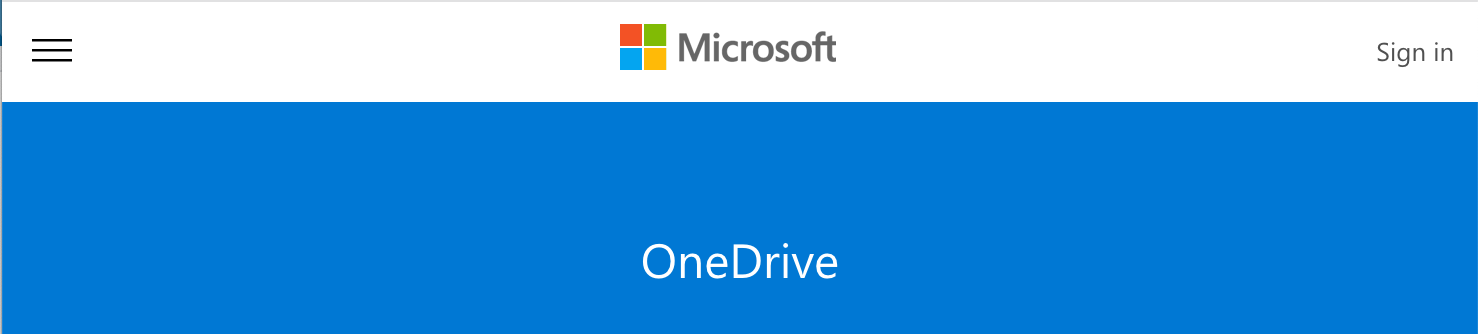
Step 2
Locate and click on the file you want to submit.
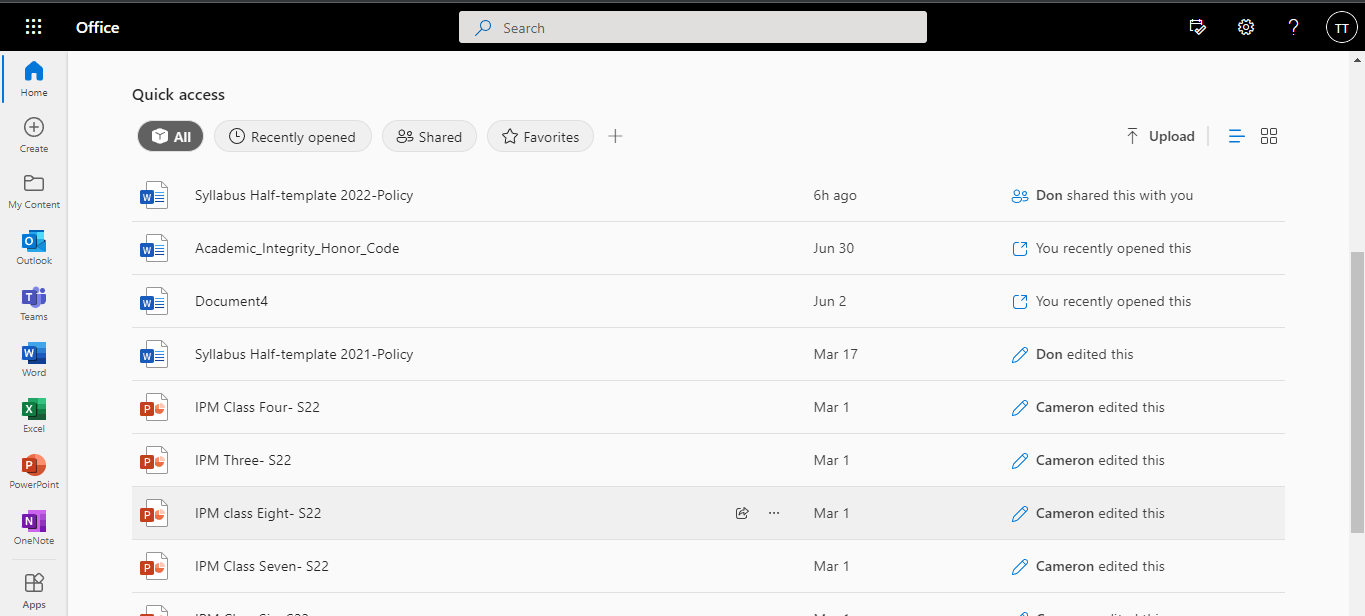
Step 3
Click on Share and select Copy Link.
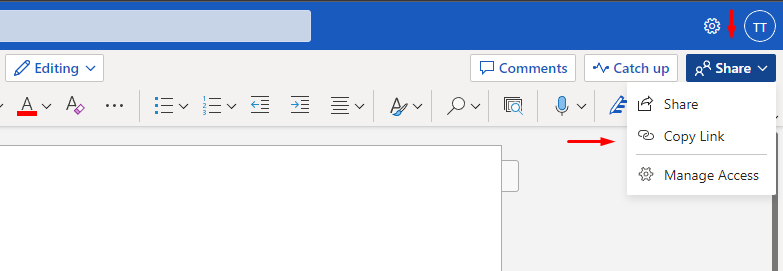
Step 4
A box containing the link will appear
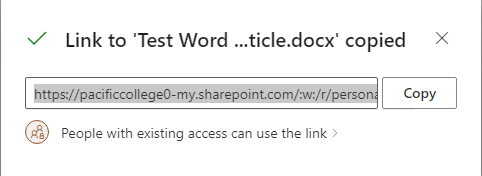
To edit the permissions, please click on the text shown below the link. Make sure to select People in Pacific College of Health and Science to permit access to the file. Then, click on Apply.
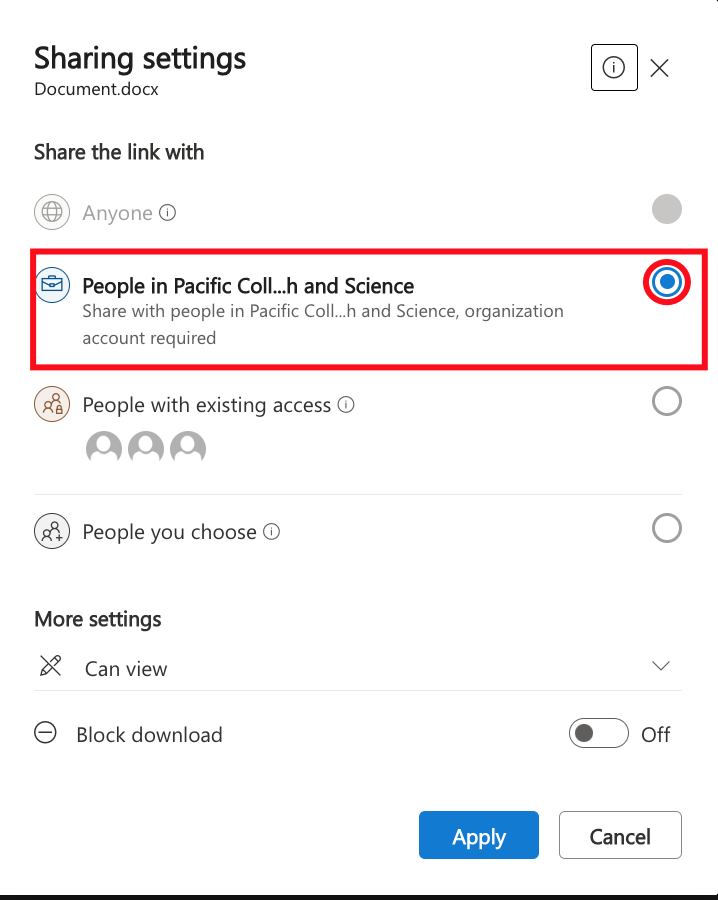
Note: In More settings, you can specify the type of permission given by sharing the link.
If you are not collaborating with others, you will want to select Can review.
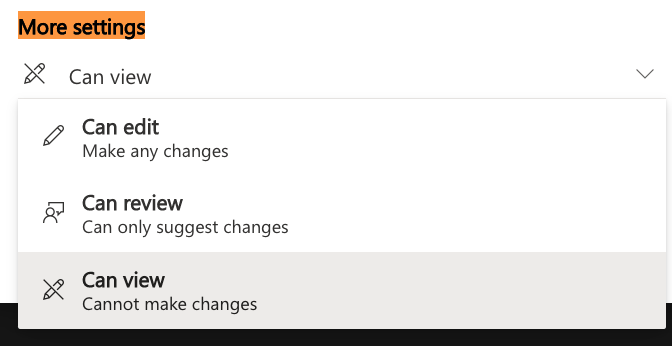
Step 5
Click on Copy to copy the link. Then, it will be ready for sharing.
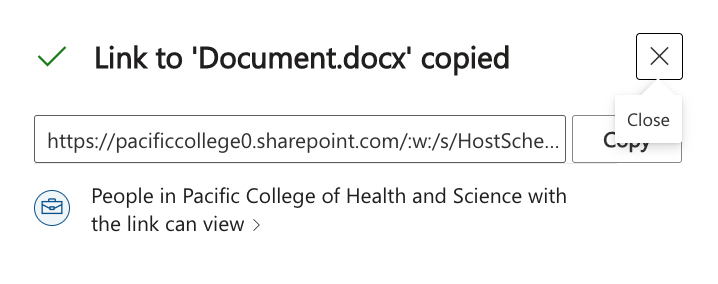
Step 6
You can now share it in a forum, Moodle assignment, or Zoom Chat for group project collaborations in breakout rooms.