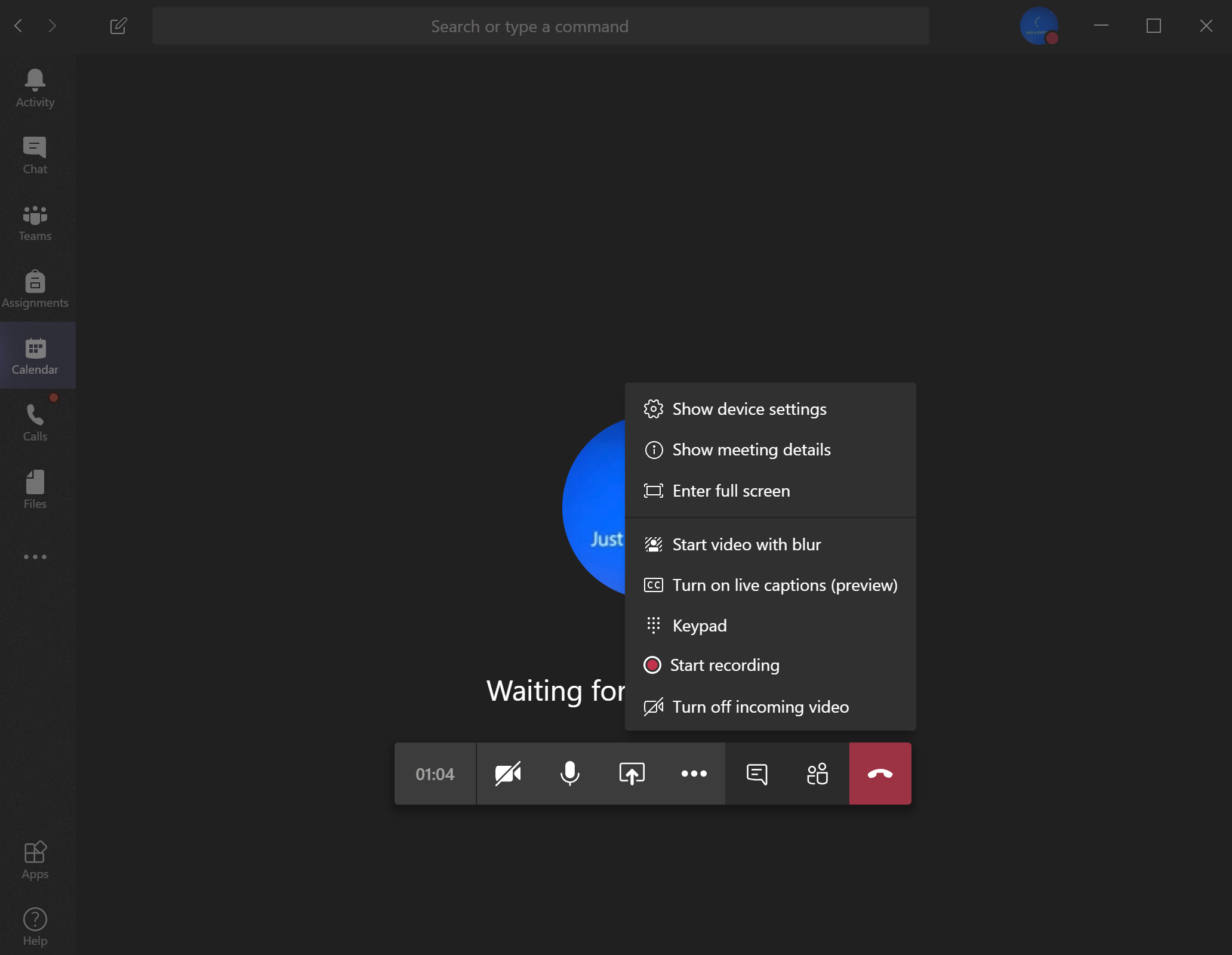Step 1
Go to the calendar tab within your teams application.
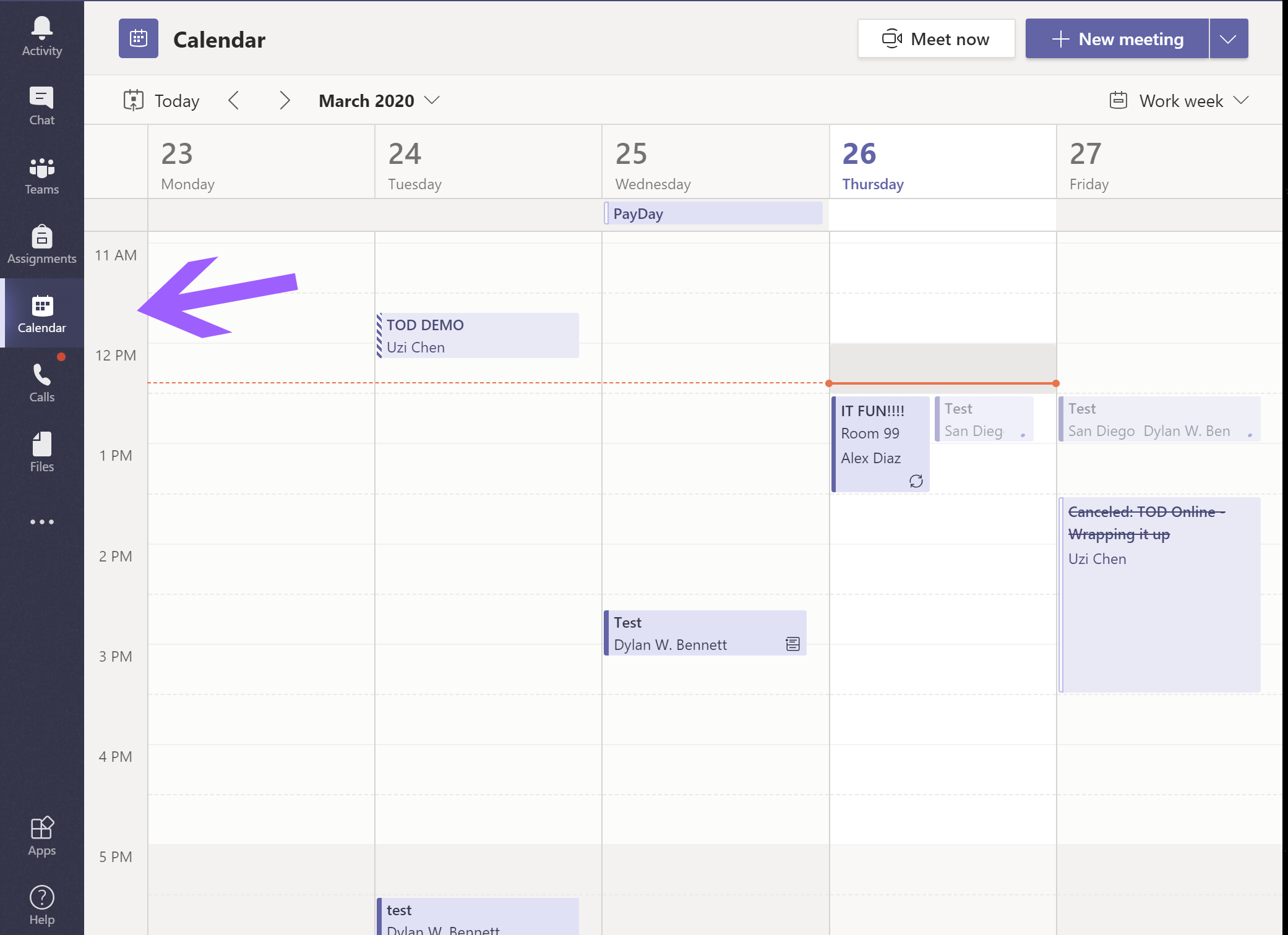
Step 2
Click on "+new meeting" to host a meeting
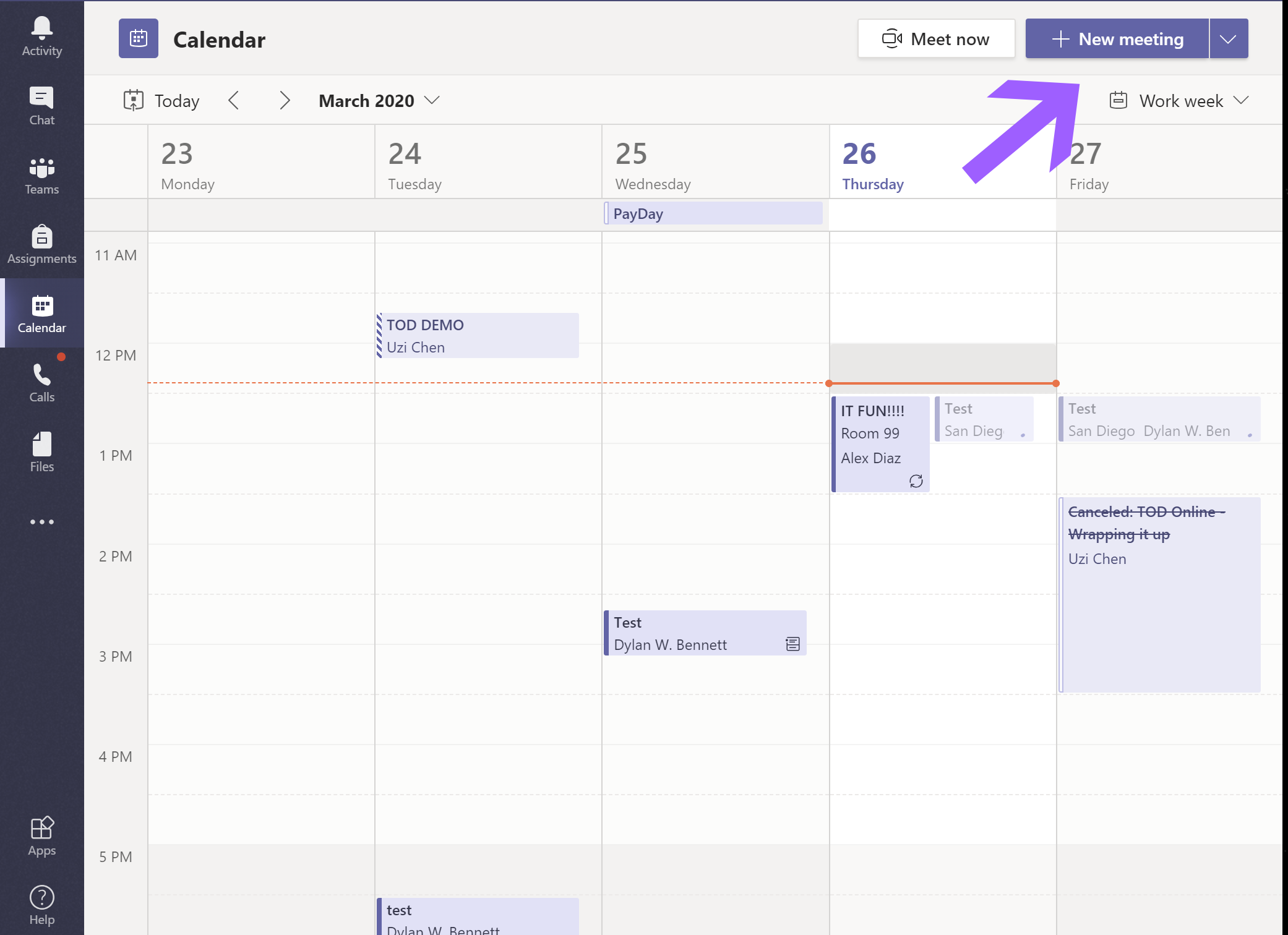
Step 3
Teams will produce a meeting window, fill out the following information; Meeting Tittle, attendees (mandatory and optional) Day and time, the frequency of meetings (optional) add channel (this is the group, if you do not know how to create groups please see this article on it) and location and meeting details.
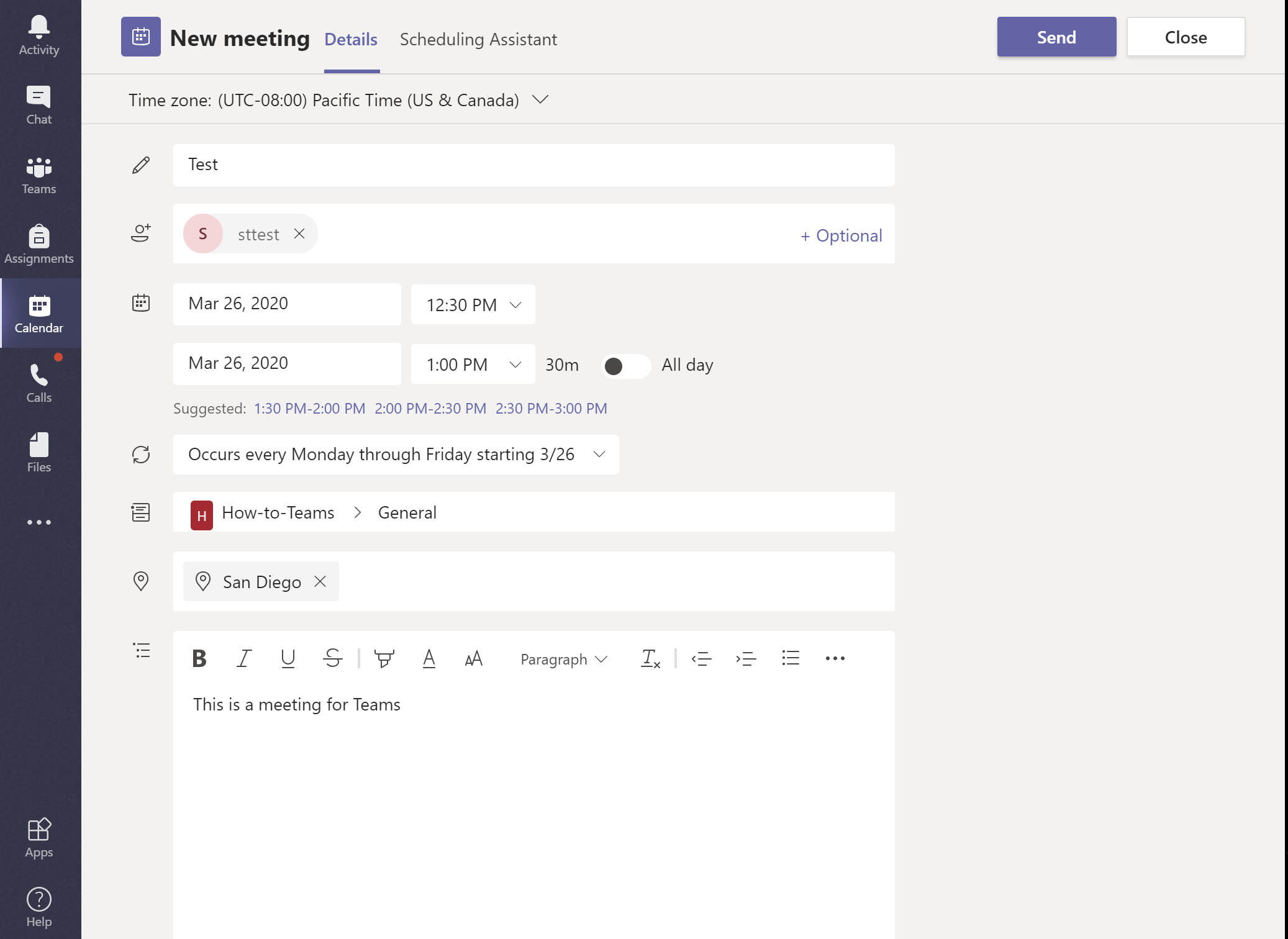
Step 4
Once the meeting is saved, the invitations will automatically be sent out to your attendees. Also, your saved meeting will show in your calendar where you can click the time slot to join the lobby at any time.
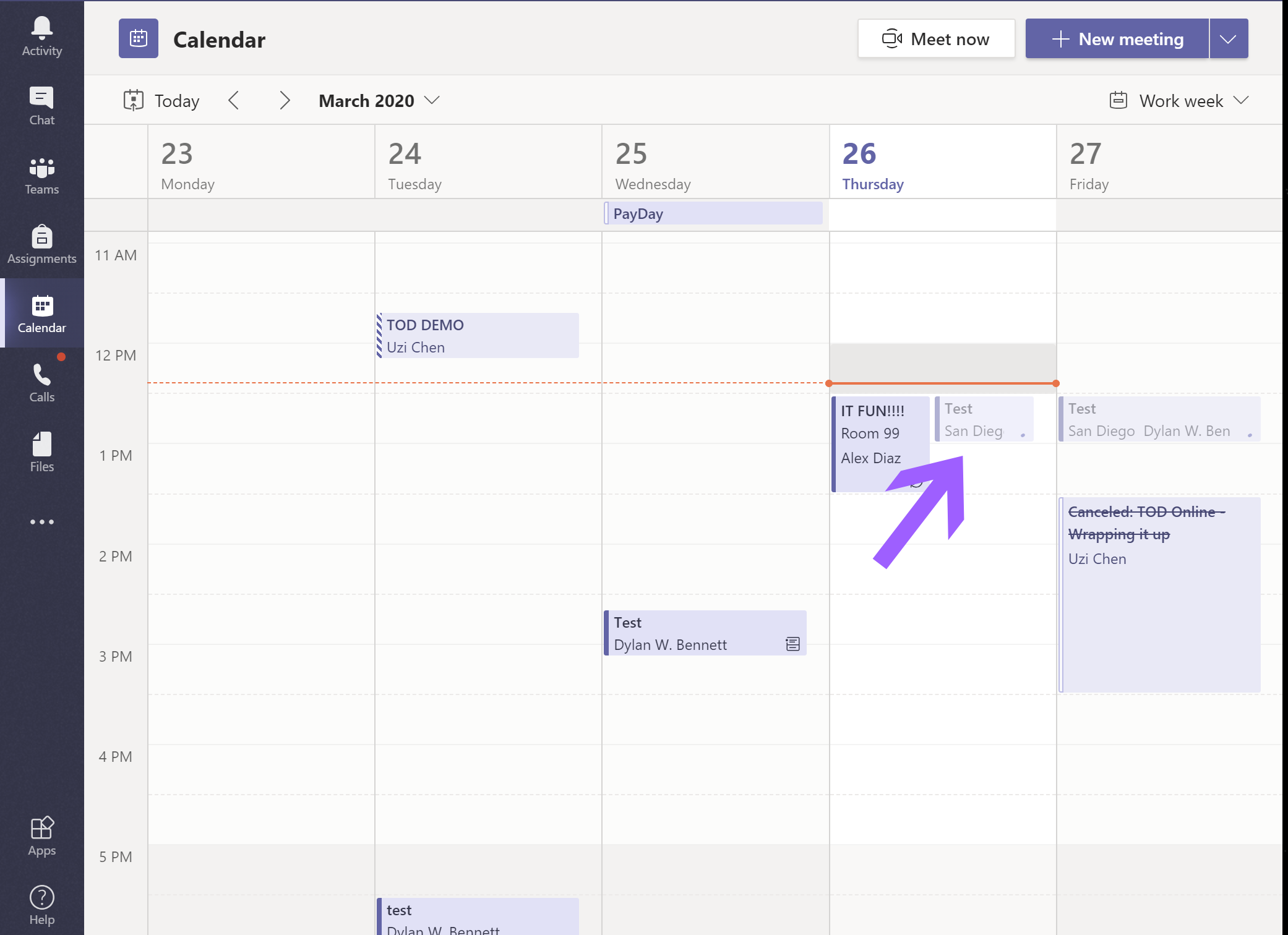
Step 5
a) Click "join meeting" to enter the meeting lobby. Once in the lobby, you will have a meeting control bar.
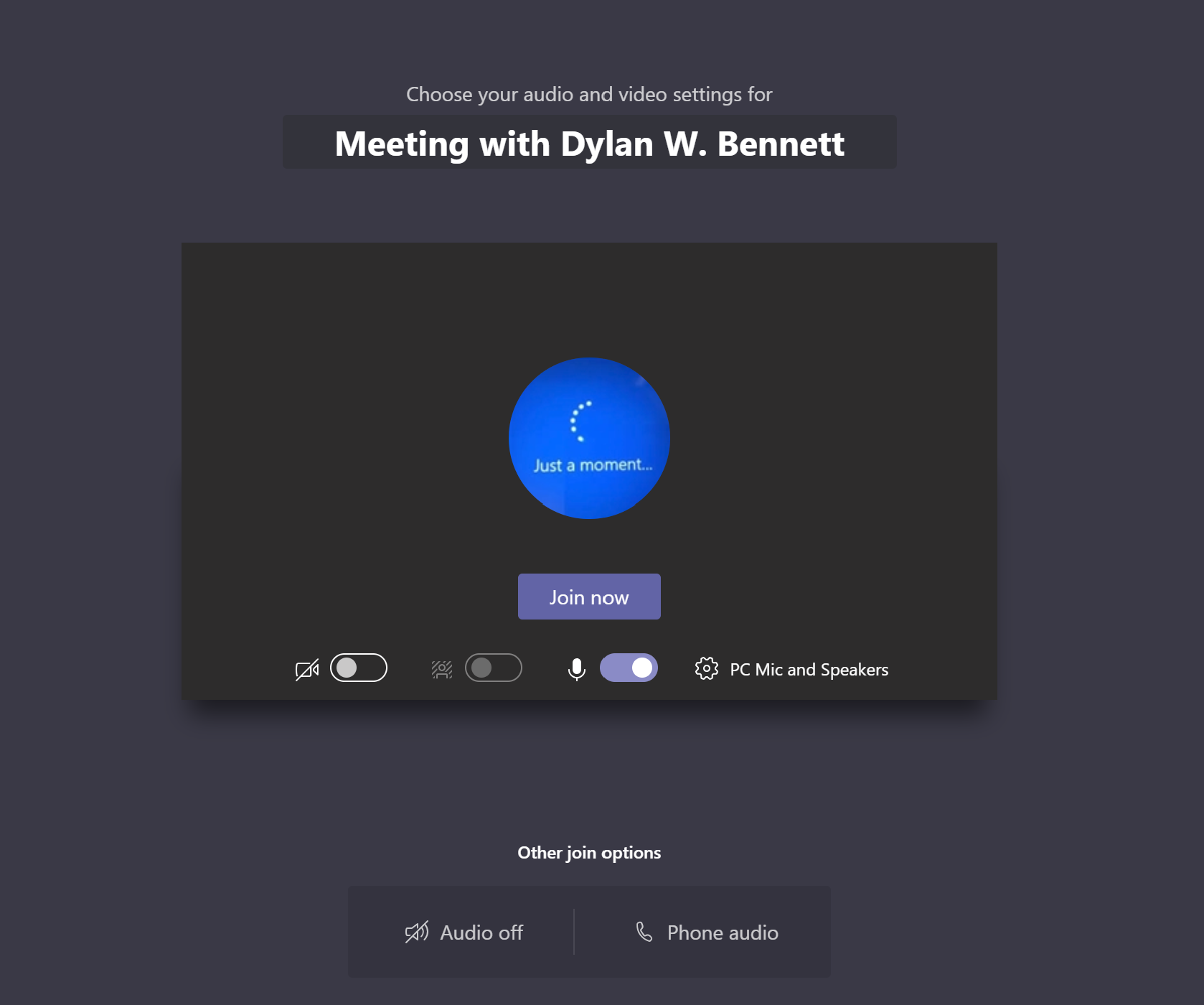
b) From left to right you will see; time-lapsed, camera controls, microphone mute, share screen (article here), more actions (more on that later), show participants (the list of attendees, optional invitation links to meeting and mute controls) and the hang-up button.
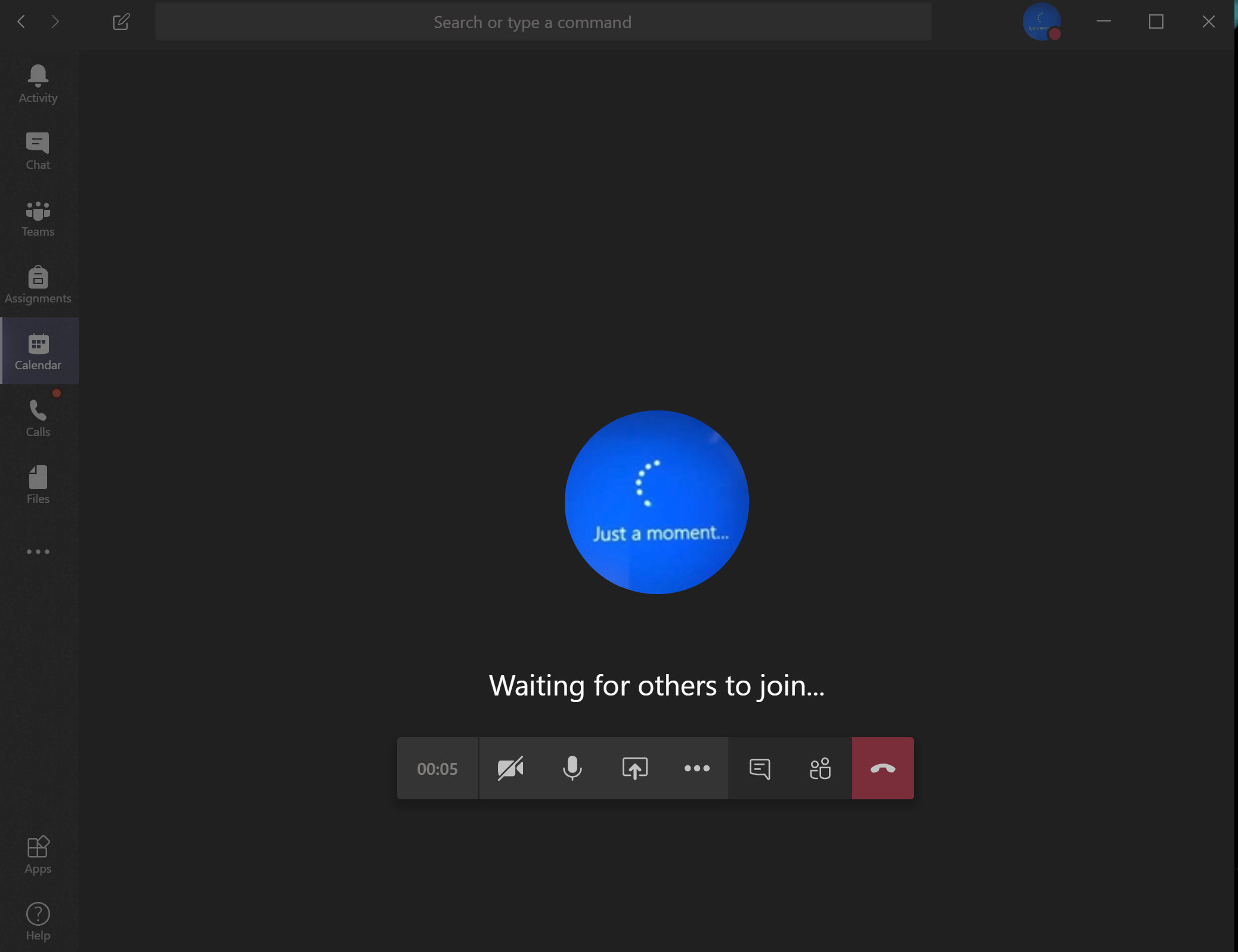
Step 6
More Actions include all of the extra in meeting controls such as; viewing and changing device settings, displaying the meeting details, screen controls, live caption controls, numeric keypad for dialing outside calls, the recording button (details here) and turning off incoming video chats.