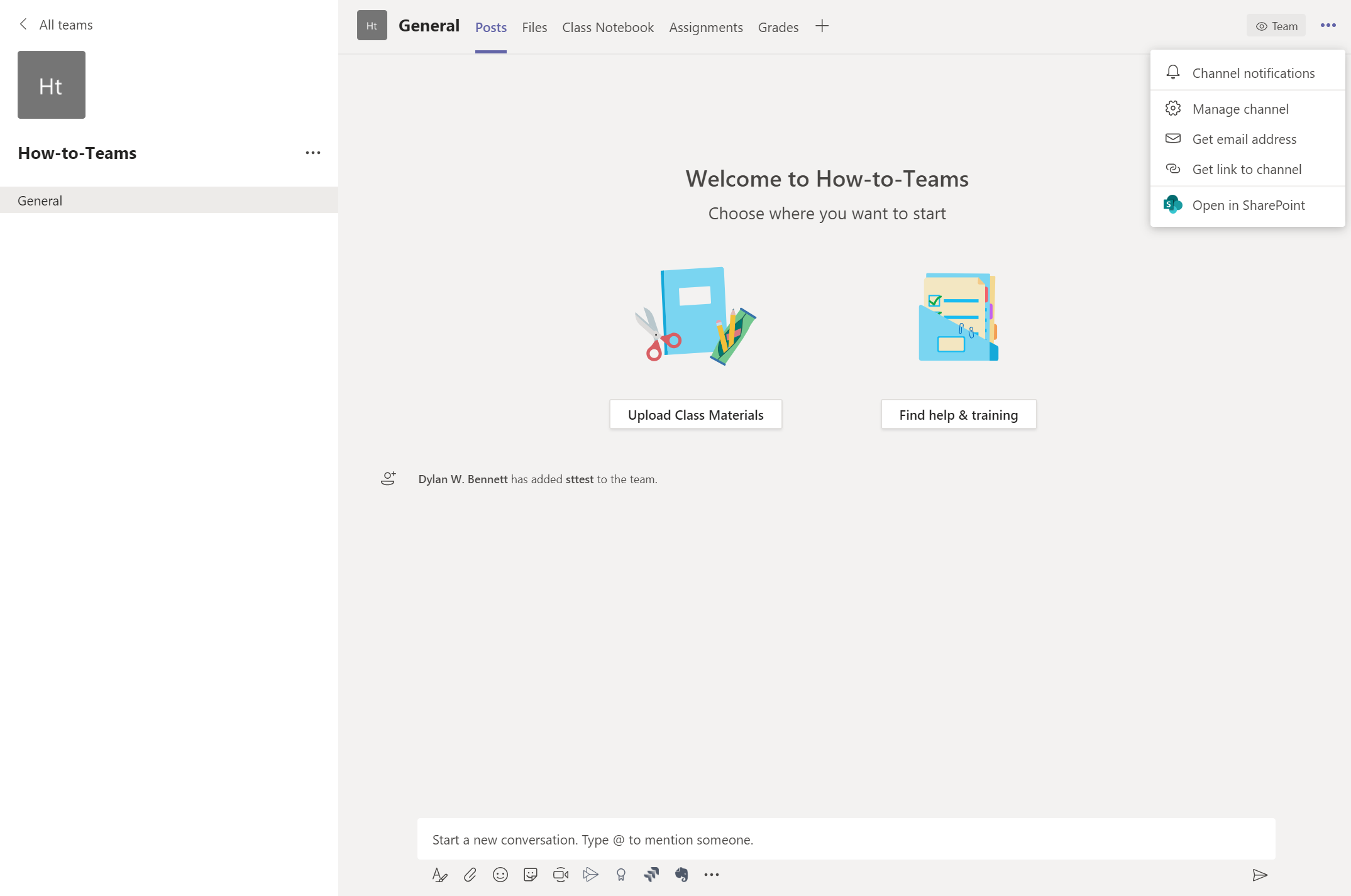Step 1
Open your teams app, on your desktop, go to the "Teams" tab.
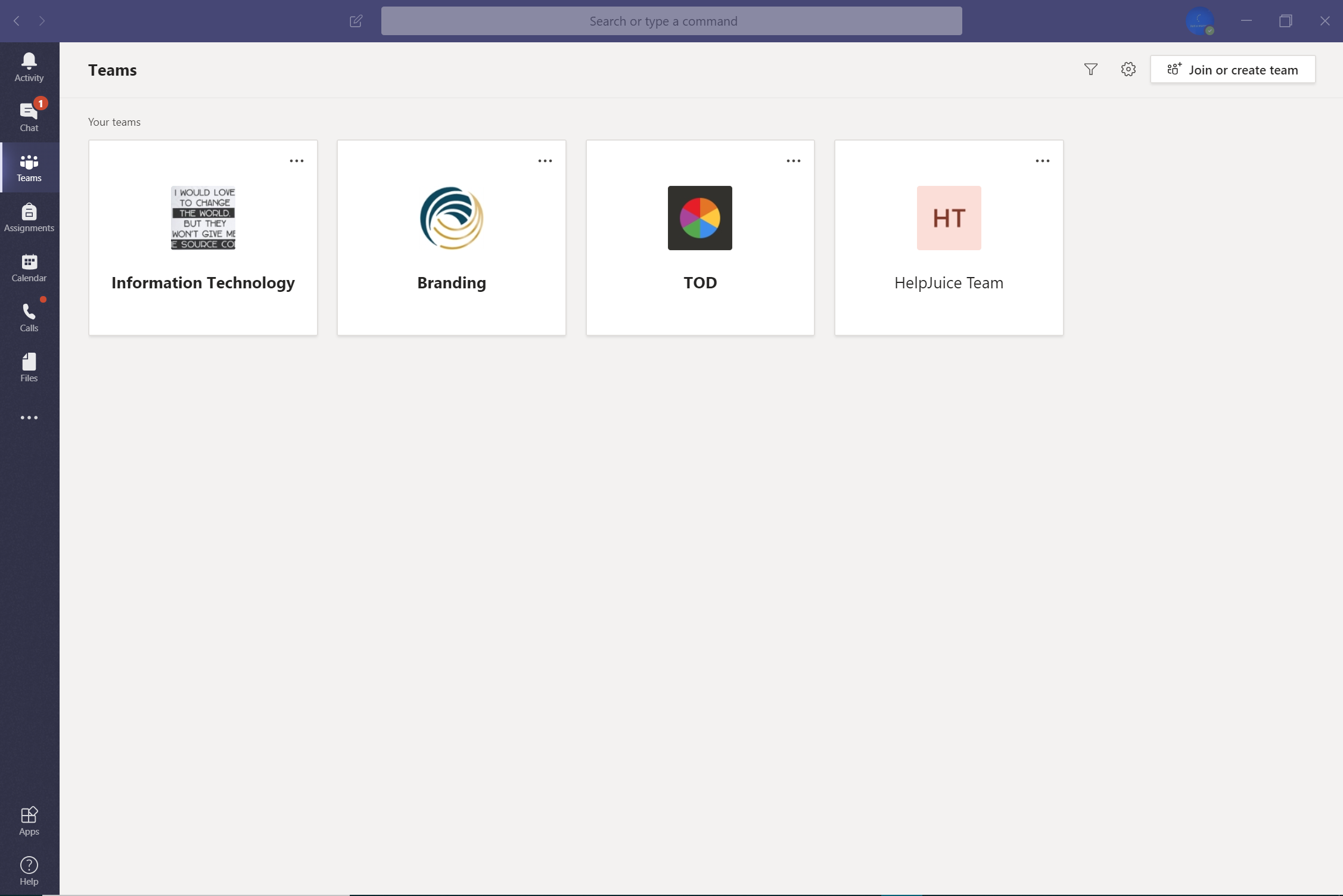
Step 2
Click on the Join or create team icon on the top right corner
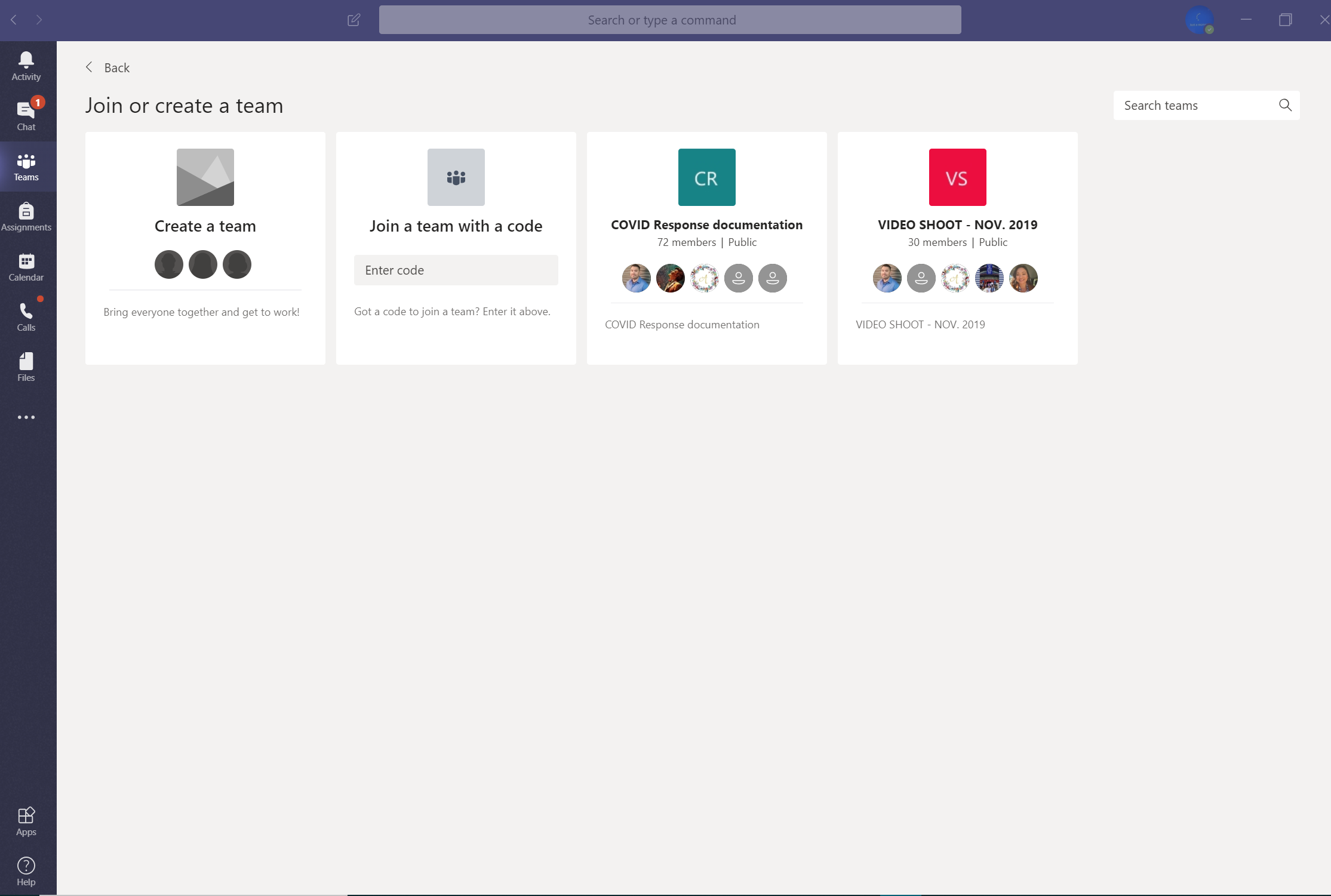
Step 3
Choose what type of team you would want to host for your new group
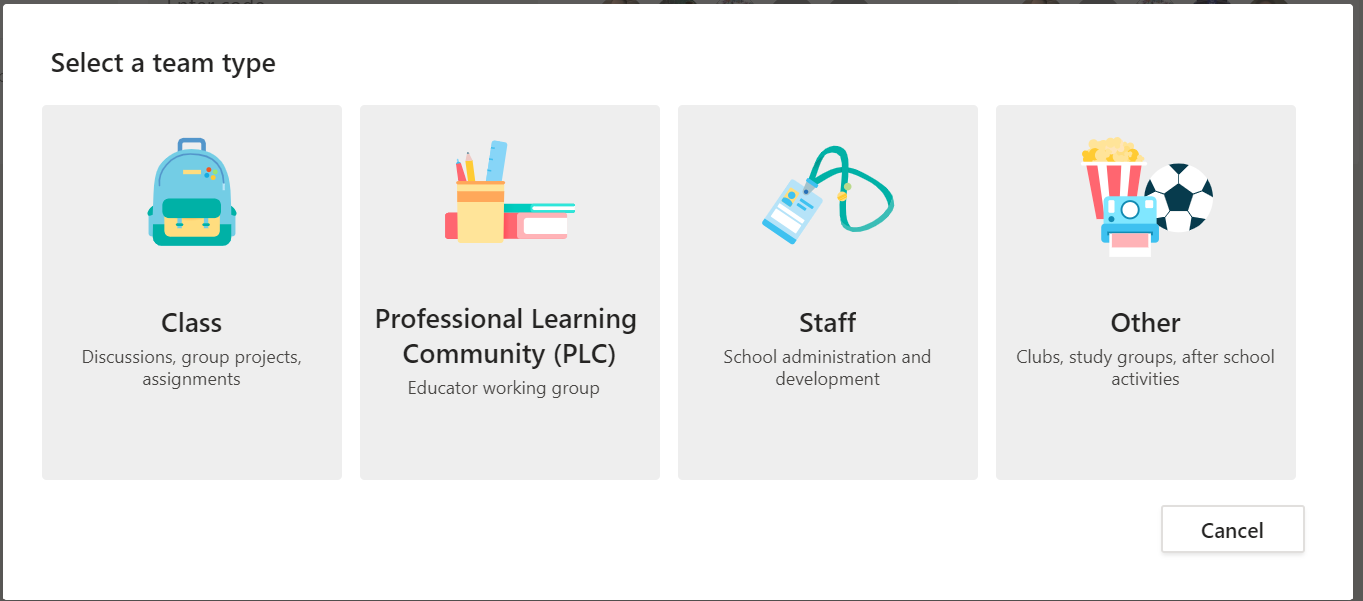
Step 4
Name your team and add the description (optional) Click "Next"
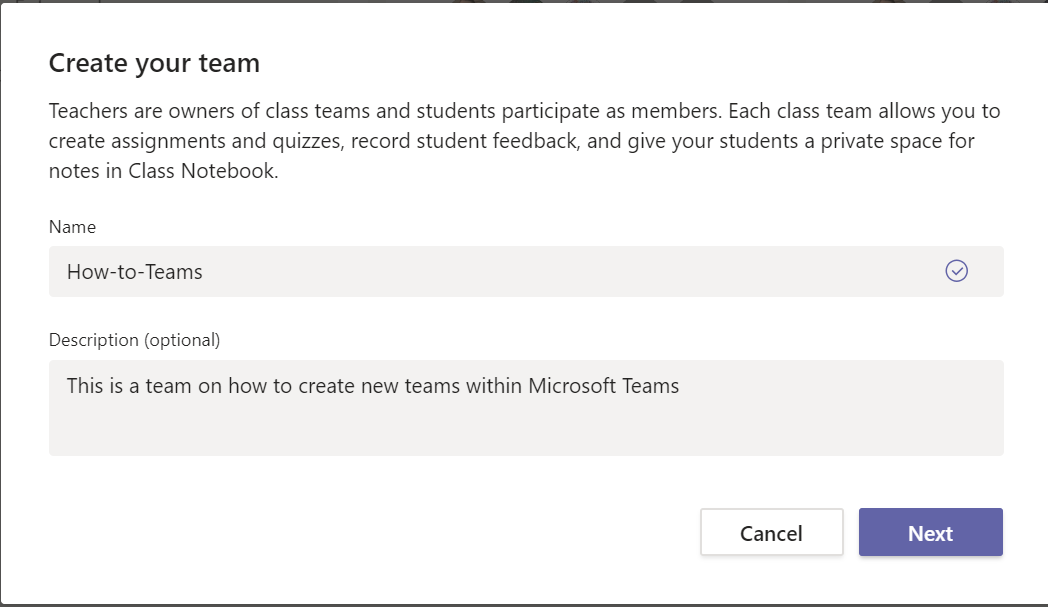
Step 5
Invite staff/ faculty and students to your teams. You can also divide the roles in classrooms by students and teachers, then click "Add"
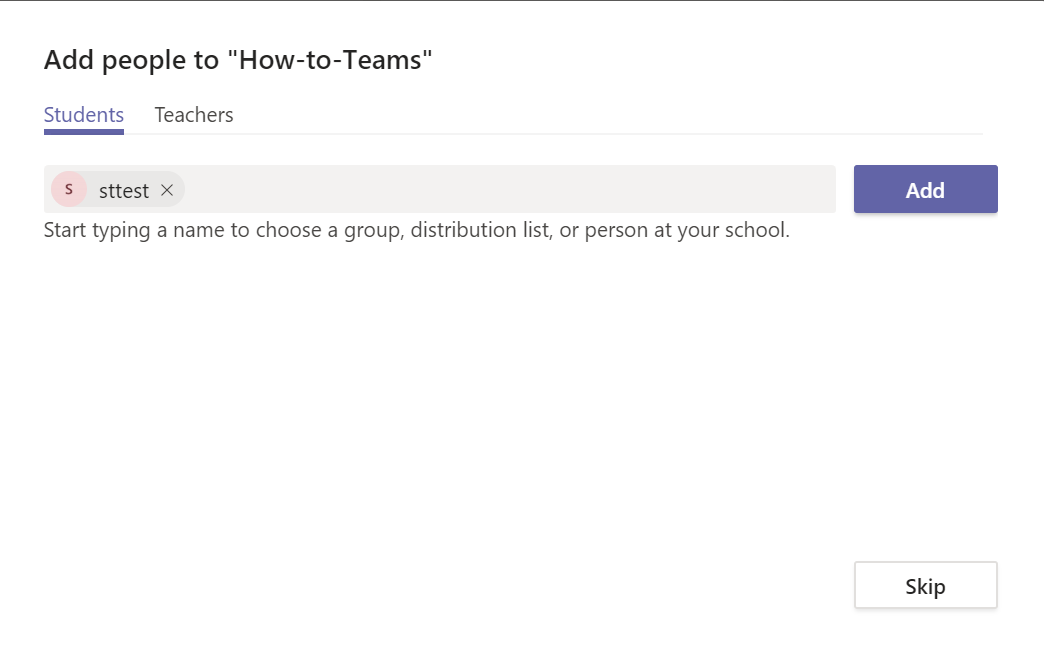
Step 6
Once the group has been created, a chat feed with all your group's members will be added.
On the right side of the page, you can invite more members via teams or via a link (this link will automatically take the users to the group feed, they will be prompted to download teams if they have not already.)