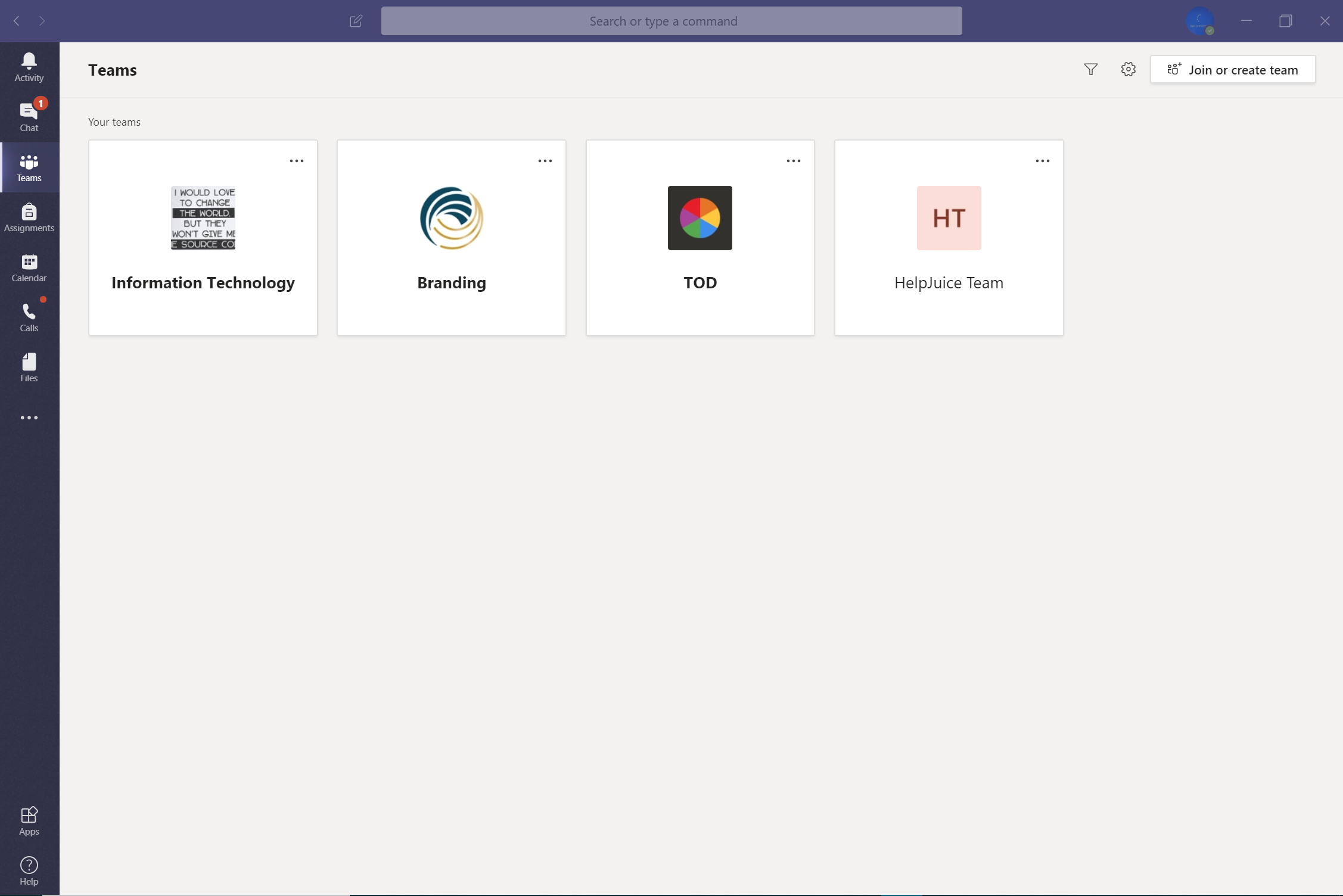Step 1
Click here to go to the team's web application.
Step 2
Log in with your Pacific College account, once your login is complete then you will be greeted with the web application.
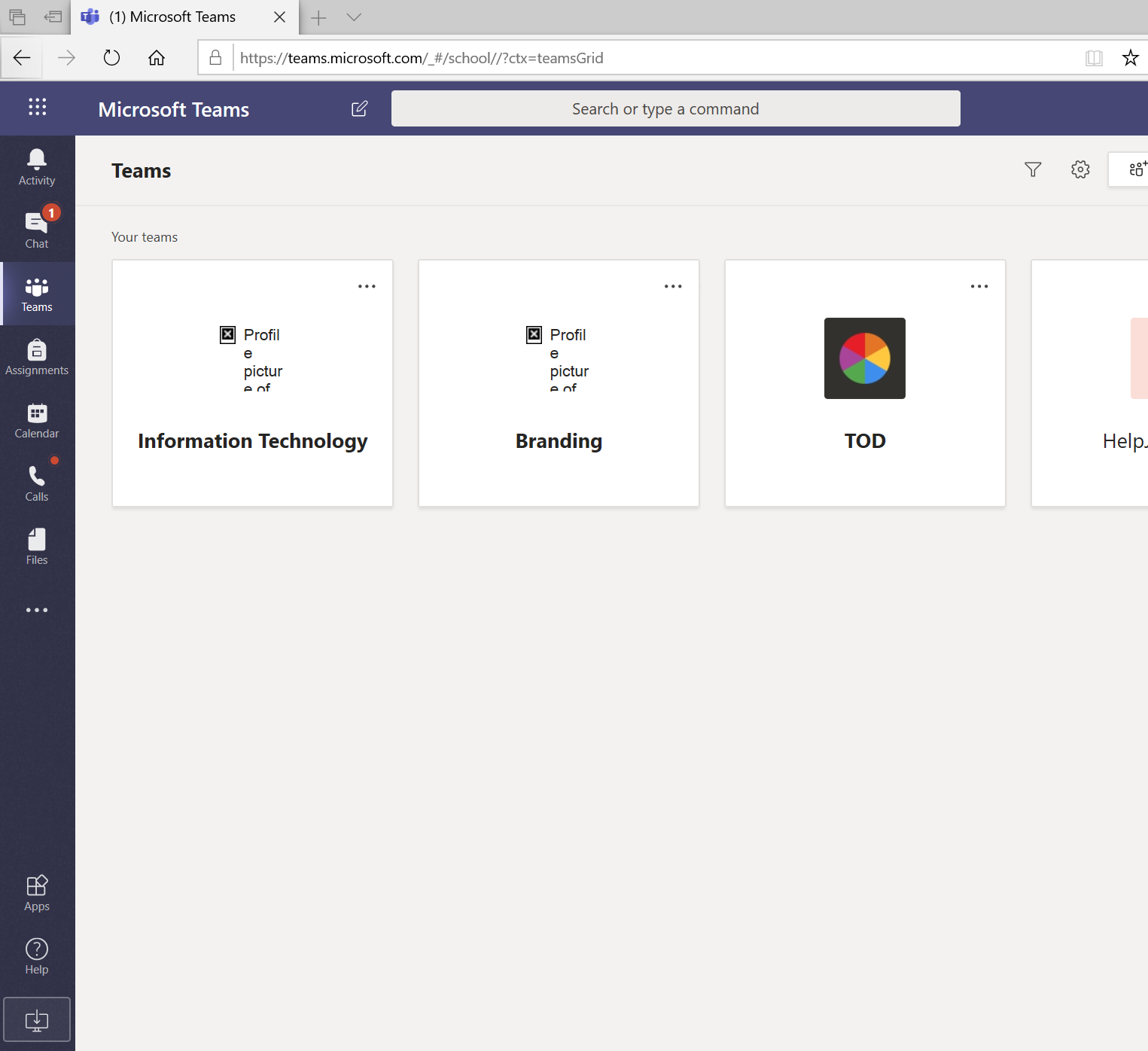
Step 3
Click on the download icon (download desktop app) on the bottom left of your teams web application.
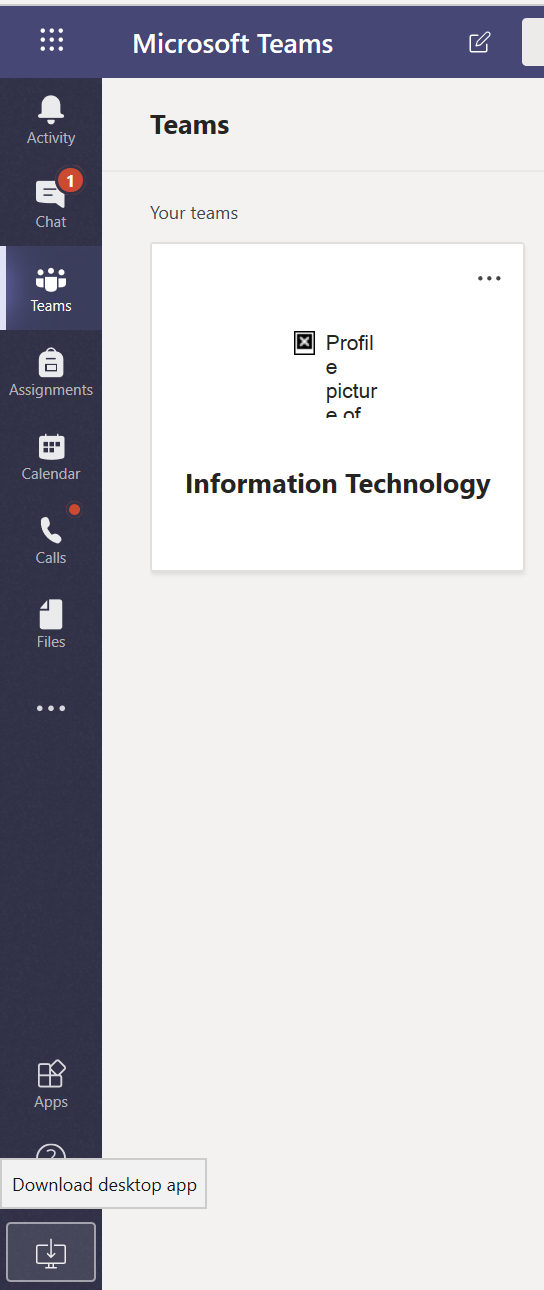
Step 4
Run the installation on your computer then it will begin to install on your desktop. You will see this Icon.
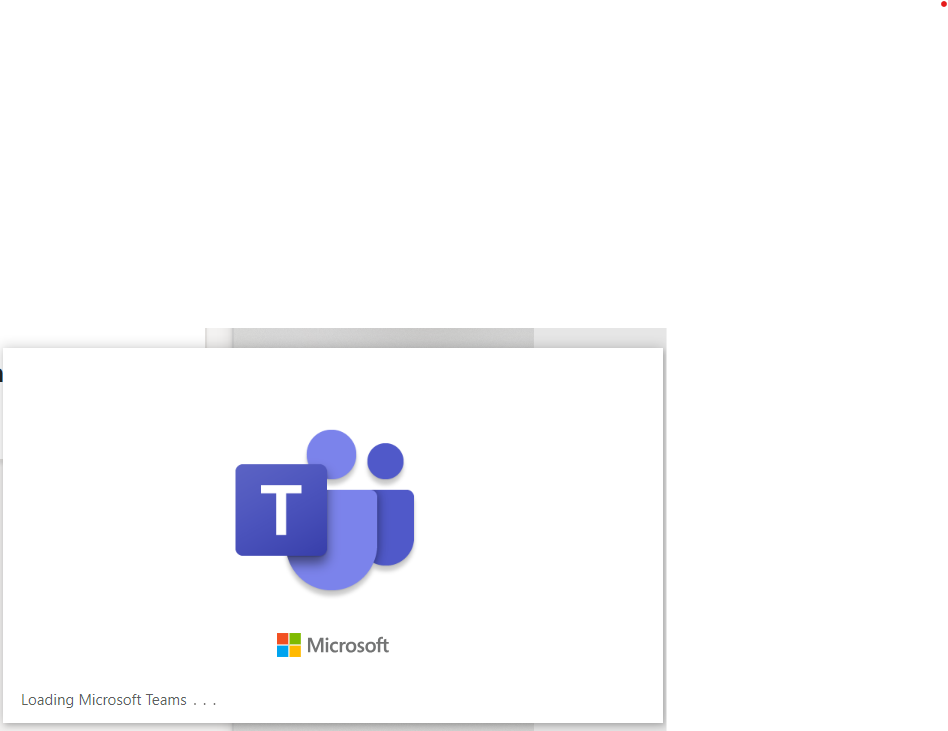
Step 5
Log in with your Pacific College Account, then your Teams Desktop App will open.