Step One: How to record a lecture off of Teams
1. Open up teams and then scroll to the calendar tab on the right side of your teams options.
2. Once open click on either "meet now" or "new meeting" to proceed.
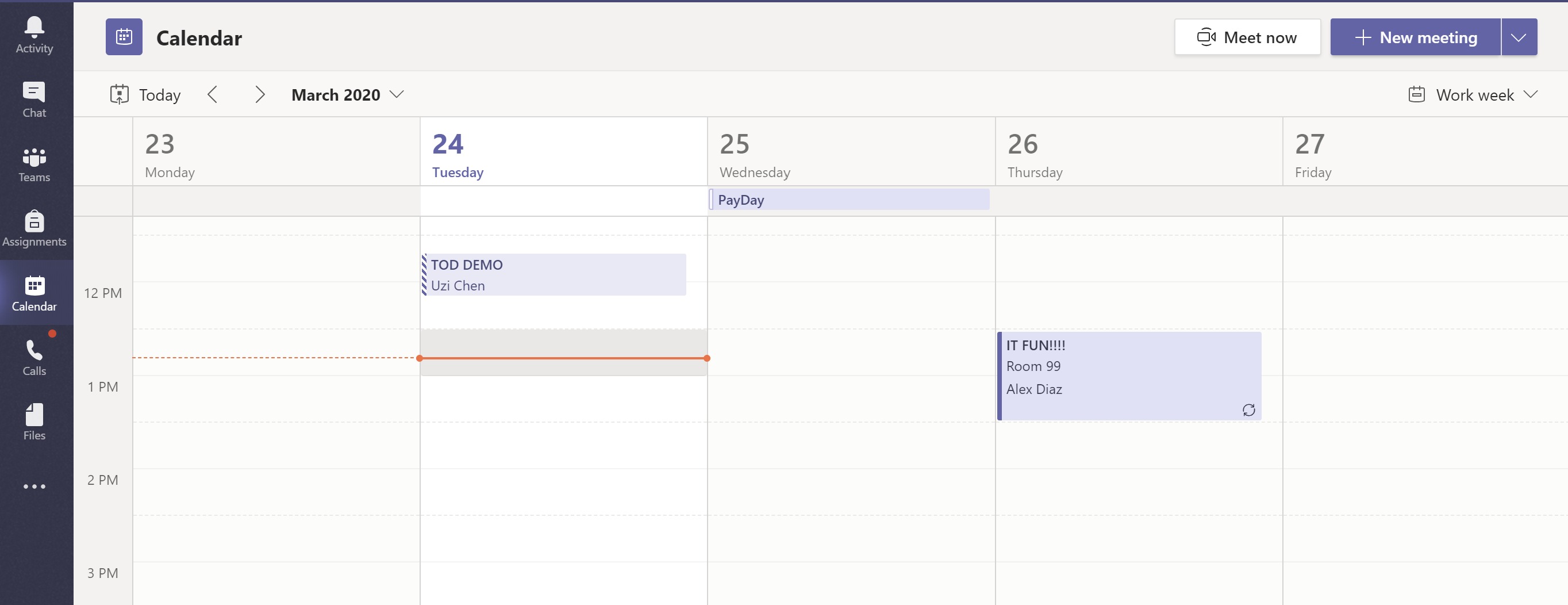
3. Click "join now" to proceed.
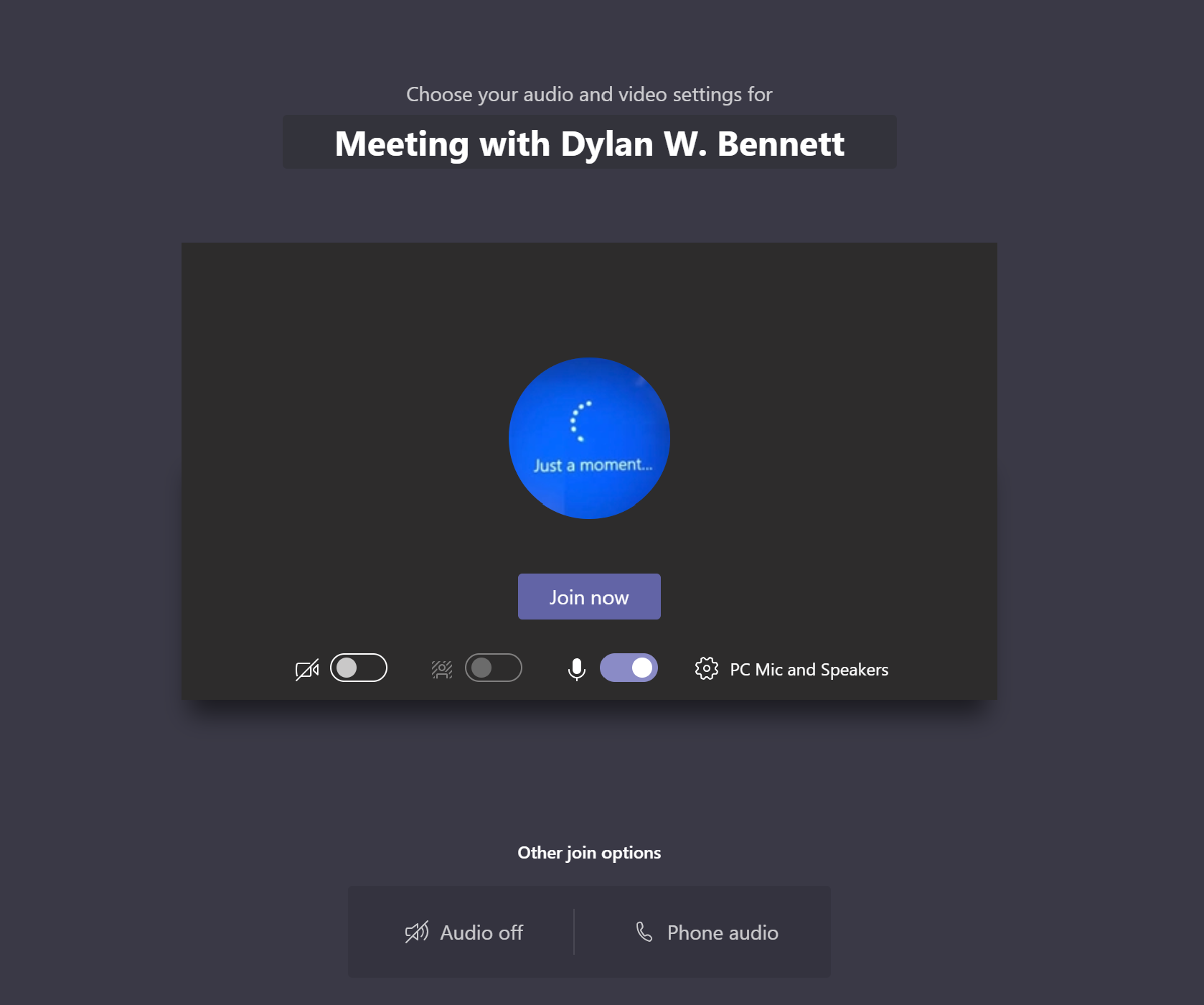
4. On the meeting controls click the meeting options "..."
5. Click "Start Recording" at the beginning of your lecture.
6. Click "Stop Recording" at the end of your lecture (Note: this feature will be in the same position)
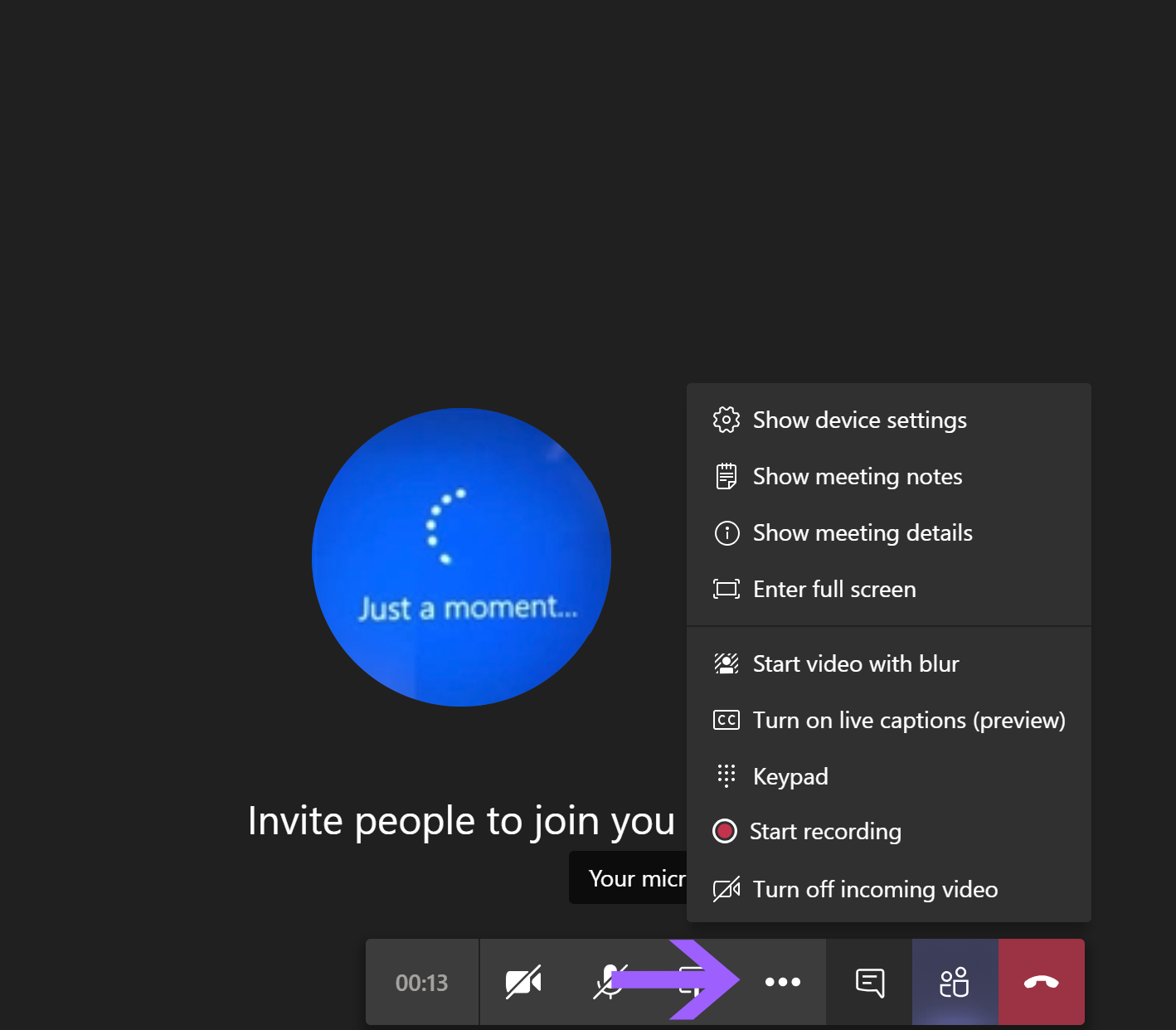
7. At the end of your recording session Teams will notify you that your recording will be available in the Microsoft stream application.

Step Two: Accessing Microsoft Stream
1. On your web-browser go to www.office.com
2. Log on with your Pacific College account
3. You will be greeted with your office 365 web application home screen.
4. Click on Stream to proceed
(Note: If you do not see the stream application, click on "All apps" to find it within your account. You can also click here to log into your stream homepage)
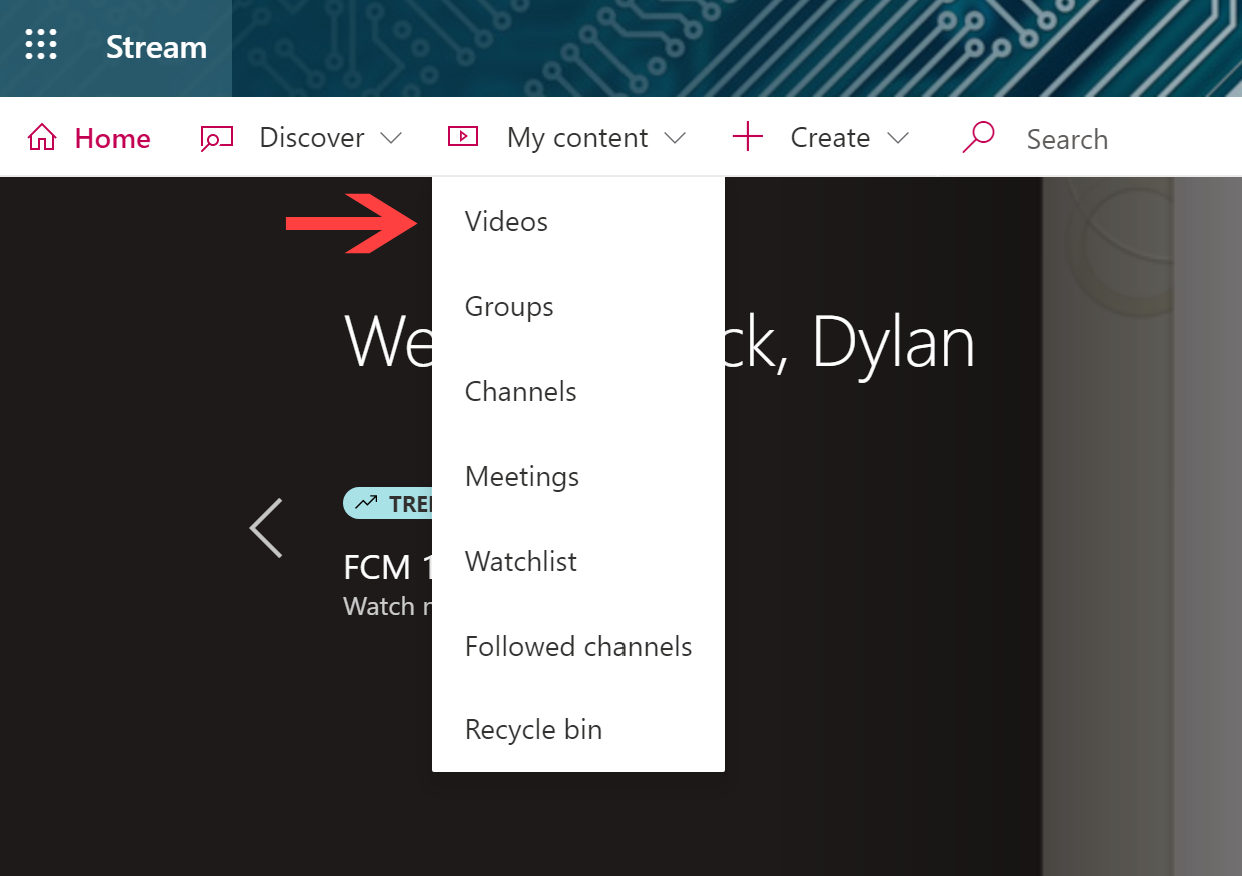
5. Once on the Stream homepage, click on "My content" then "videos"
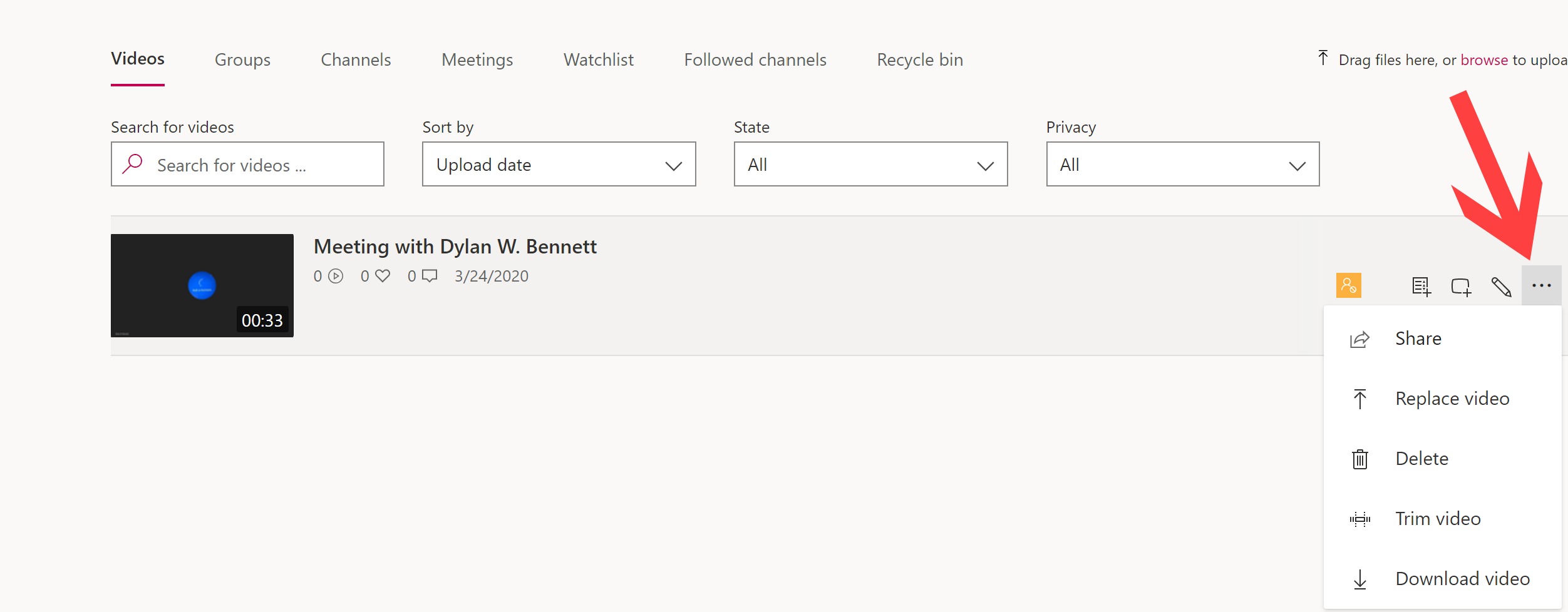
This completes the tutorial on how to record, share and download lectures via Microsoft Teams