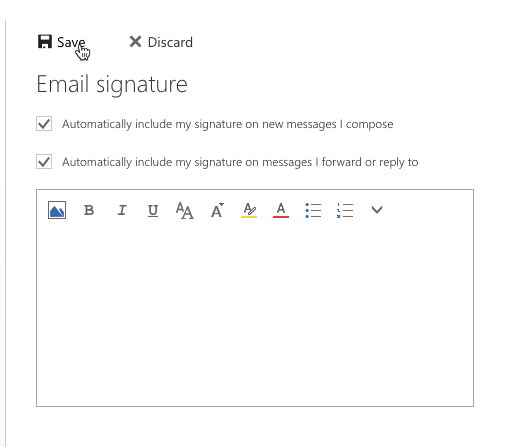Remove email signature on MAC Outlook
Step 1
With Outlook open click on "Outlook" then "Preferences" at the top left of your screen
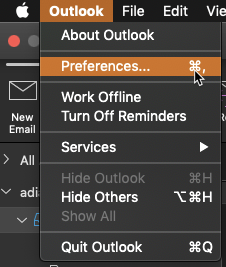
Step 2
Click on the "Signatures" icon
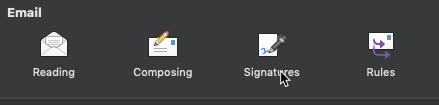
Step 3
Highlight the signature you would like to delete and then click the "minus (-)" icon. Then choose "Delete" on the confirmation screen.
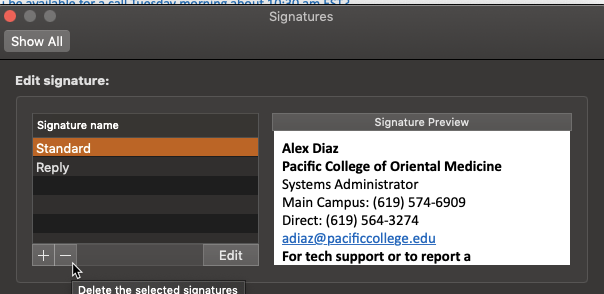
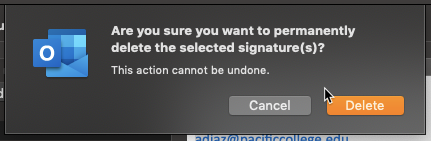
Remove email signature on Windows Outlook
Step 1
Click on "File" at the top left of the outlook desktop app.
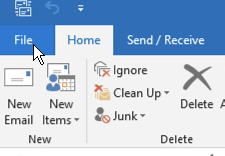
Step 2
Choose the "Options" button on the left side of the menu panel.
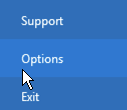
Step 3
On the next screen choose "Mail" then click the "Signatures" button
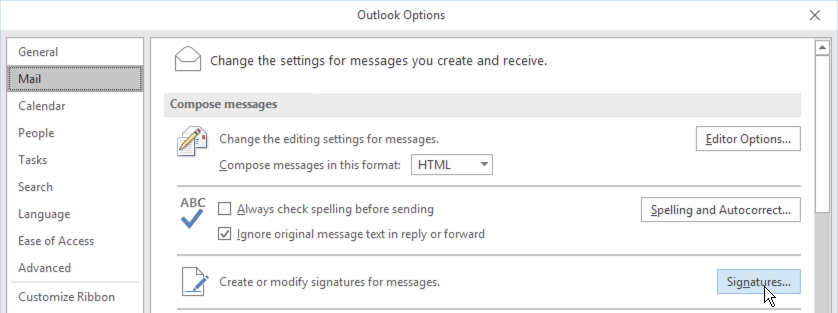
Step 4
Highlight the signature you would like to delete then click the "Delete" button. Then choose "Yes" on the confirmation screen.
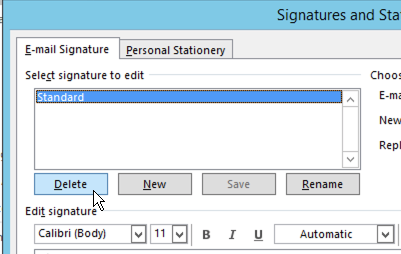

Remove email signature on New version of Outlook Online
Step 1
Sign into "Office 365" then click on the "Outlook" icon
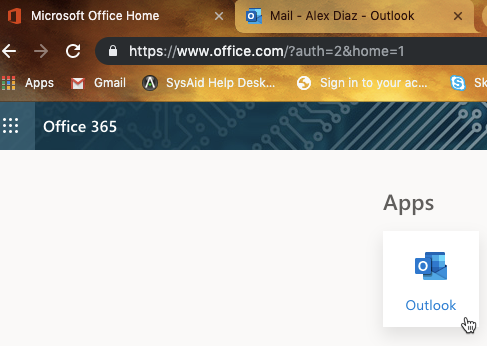
Step 2
Click on the "Gear" at the top right of the browser then click on "View all Outlook settings"
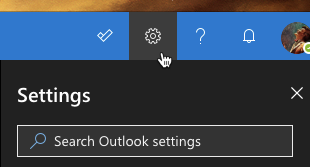
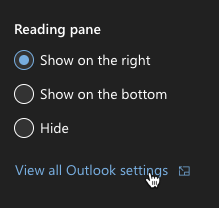
Step 3
On the settings page choose "Mail" on the left side menu then choose "Compose and reply"
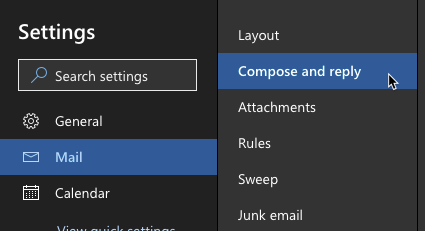
Step 4
In the Email signature box highlight the signature and delete it
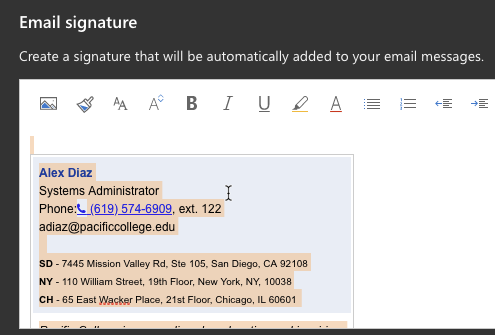
Step 5
Once the signature has been removed click the "Save" button
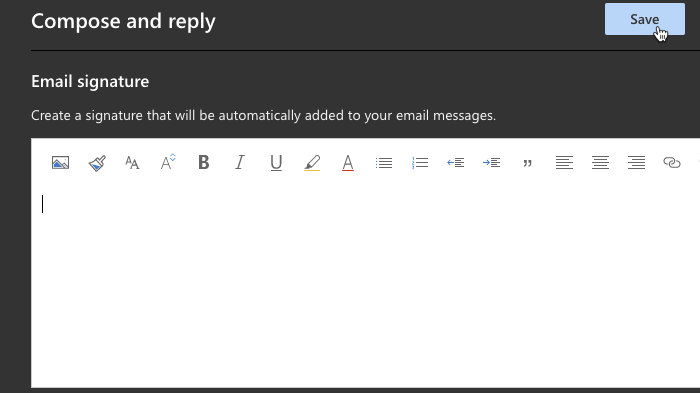
Remove email signature on Old version of Outlook Online
Step 1
Sign into "Office 365" then click on the "Outlook" icon
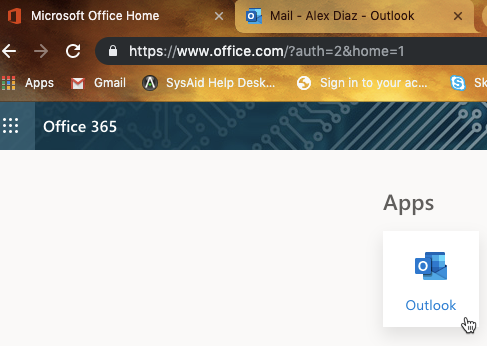
Step 2
Click on the "Gear" at the top right of the browser then click on "View all Outlook settings"
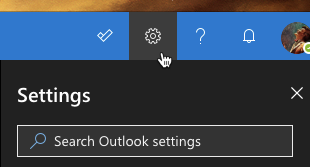
Step 3
Click on the "Mail" link at the bottom of the menu the click on "Email signature" on the left menu that appears
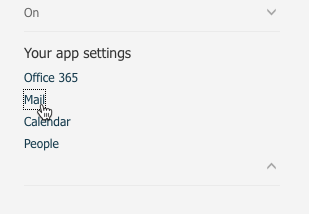
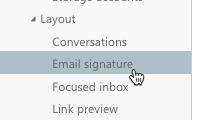
Step 4
In the Email signature box highlight the signature and delete it
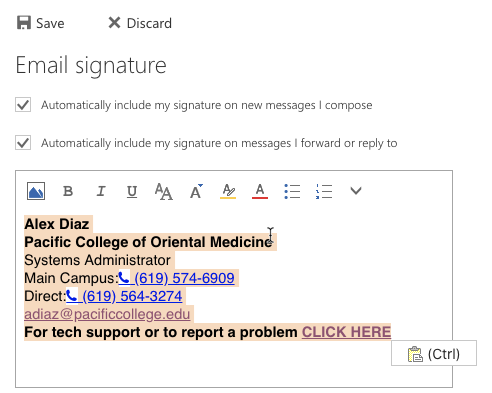
Step 5
Once the signature has been removed click the "Save" button