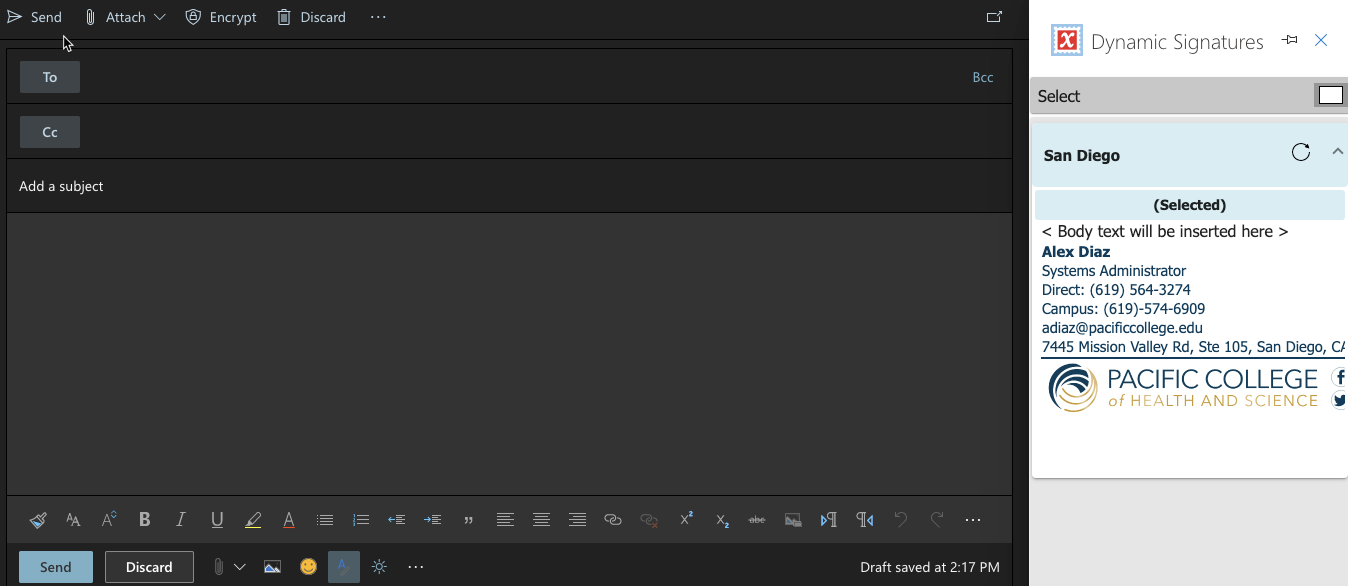Preview your email signature on MAC Outlook
Step 1
Click on New Email
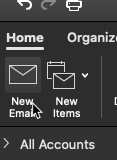
Step 2
Click on the right arrow on the right top side of the new email window
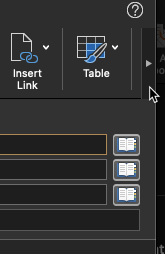
Step 3
Click on the right arrow until you see the icon Dynamic Signatures
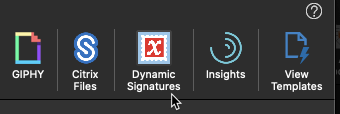
Step 4
It will then load a side bar screen showing you the signature that will be added before the email is received by the individual you are emailing
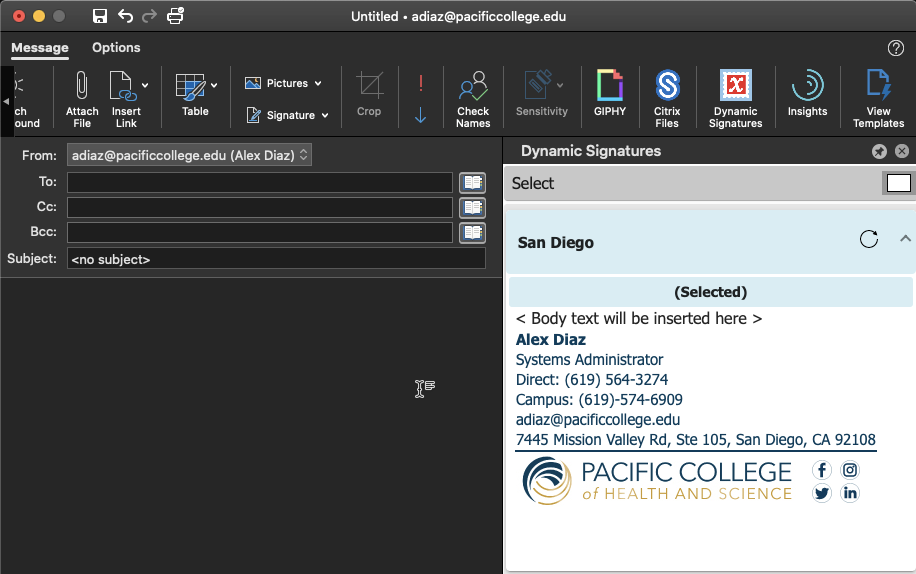
Preview your email signature on WindowsOutlook
Step 1
Click on New Email
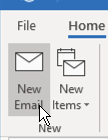
Step 2
Click on the Dynamic Signatures icon
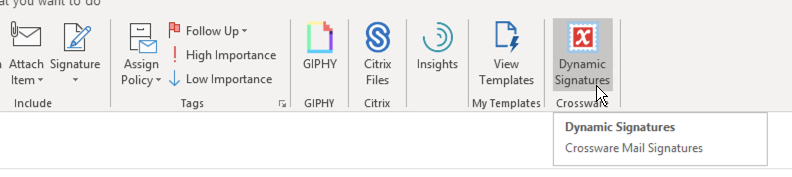
Step 3
It will then load a side bar screen showing you the signature that will be added before the email is received by the individual you are emailing
Preview your email signature on Outlook Online
Step 1
Click on New Message
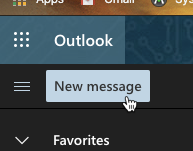
Step 2
Click on the three vertical dots (ellipsis)
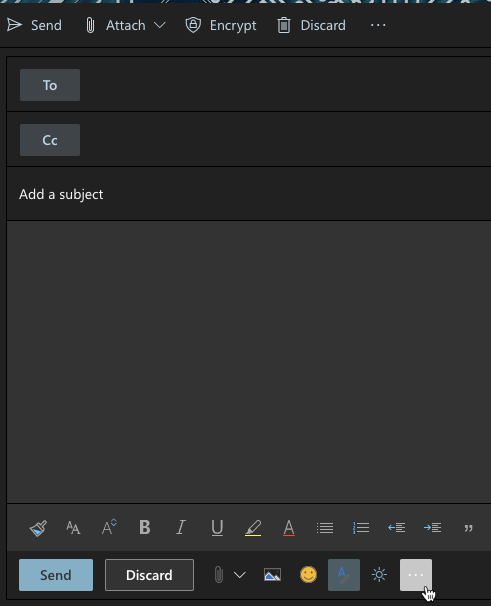
Step 3
Click on the Dynamic Signatures icon
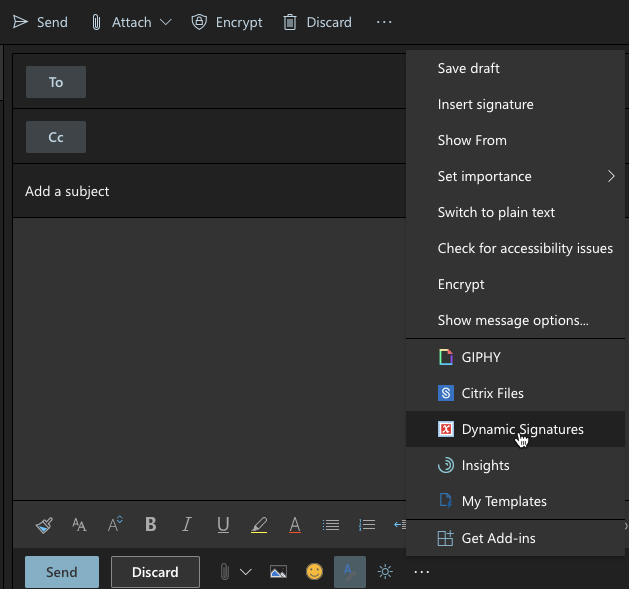
Step 4
It will then load a side bar screen showing you the signature that will be added before the email is received by the individual you are emailing