Safari browser
Step 1
Go to Safari/Preferences/Privacy, and click the Manage Website Data button
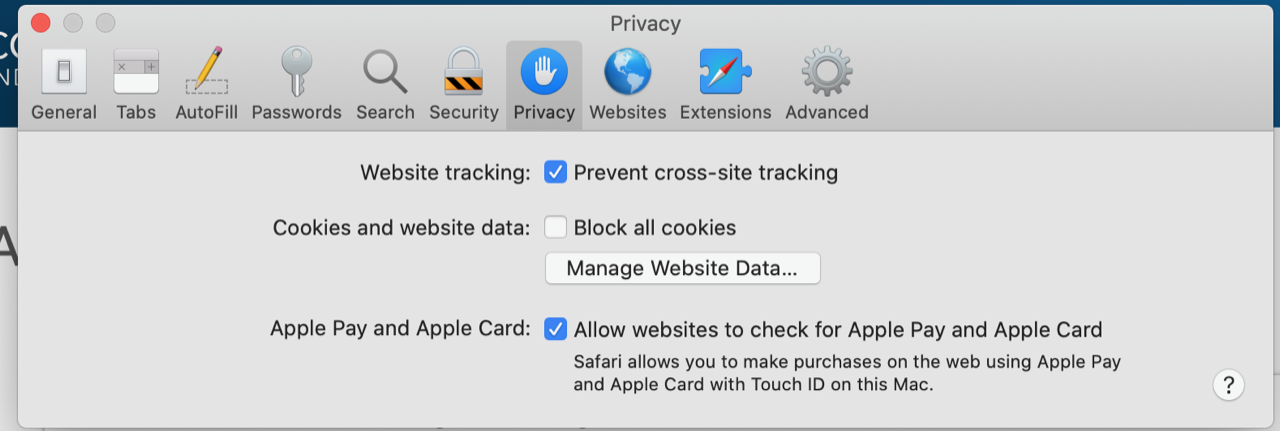
Step 2
Search for “pacific,” select “pacificcollege.edu”, and click the Remove button.
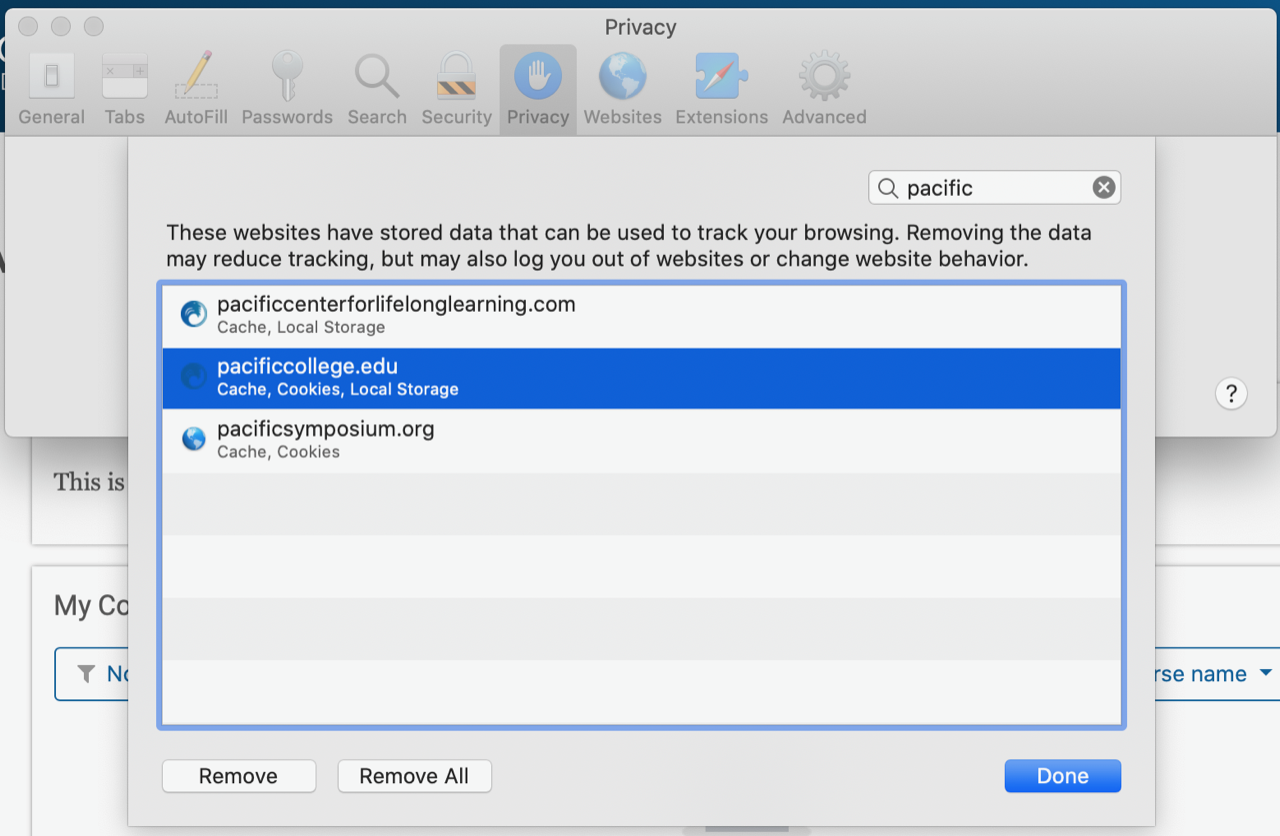
Chrome Browser
Step 1
On your computer, open Chrome.
Step 2
At the top right, click More ![]()
Settings.
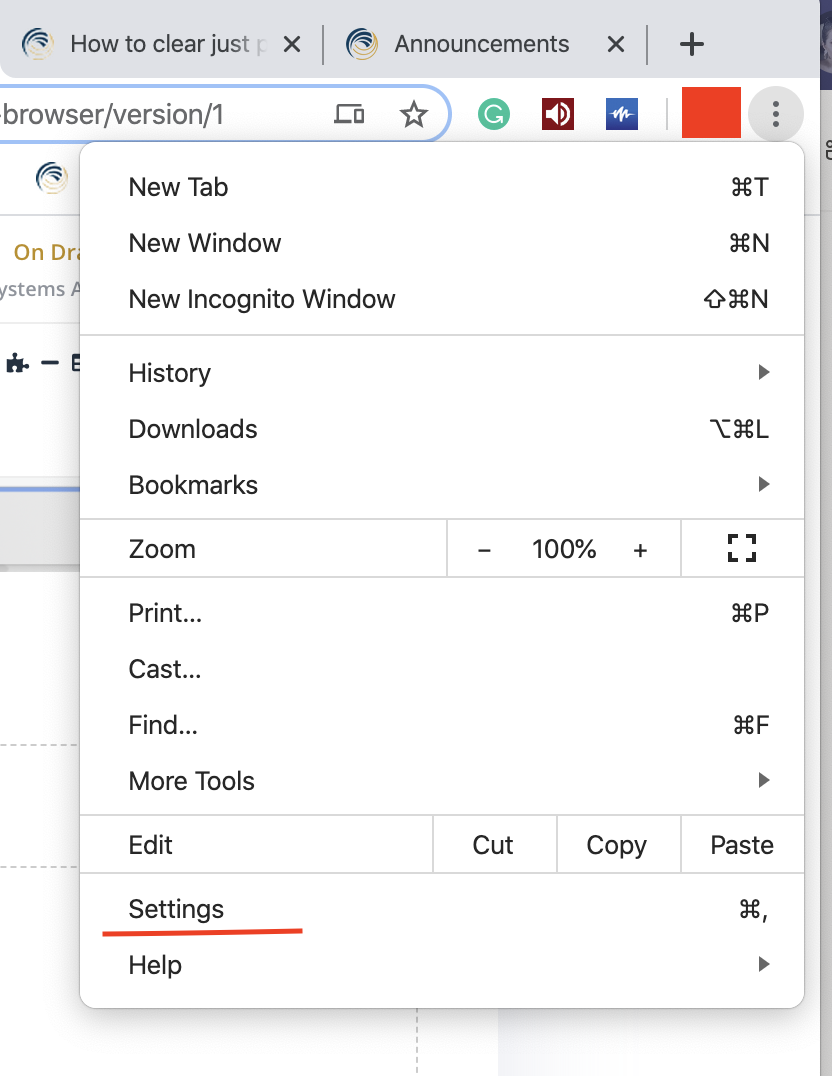
Step 3
Scroll down to Privacy and security and click Cookies and other site data
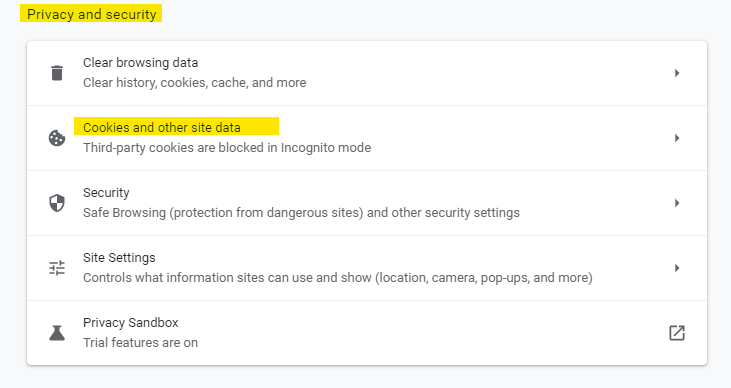
Step 4
Scroll down and click See all cookies and site data
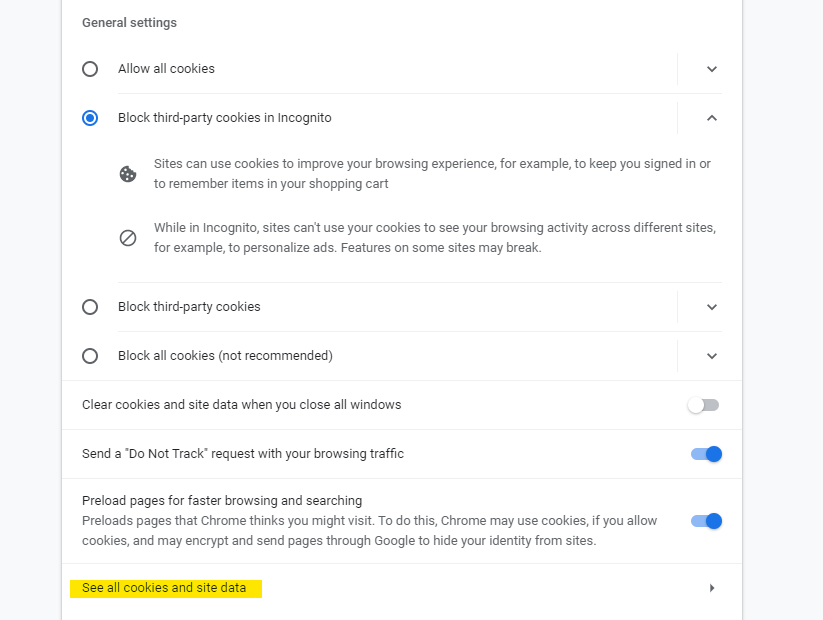
Step 5
Using the top right search bar, search for pacificcollege
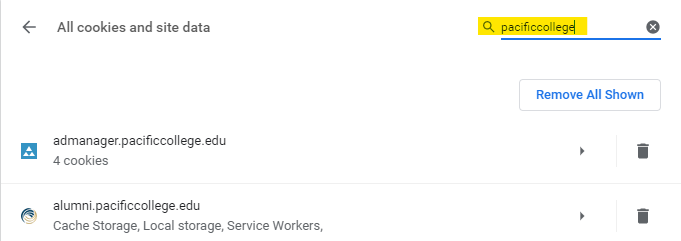
Step 6
Click Remove All Shown to delete all pacificcollege cookies and data
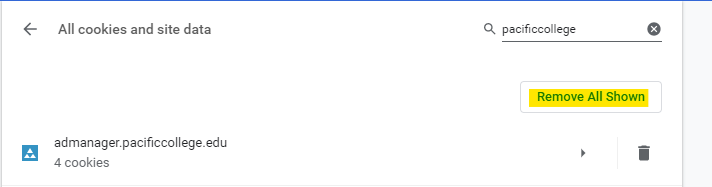
How to do so on iPhone. Safari iOS:
Step 1
Go to Settings/Safari/Advanced/Website Data and search for “pacific".
Step 2
Click the edit button at the bottom right of the search screen.
Step 3
Locate pacificcollege.edu in the search list and click the minus (-) button.
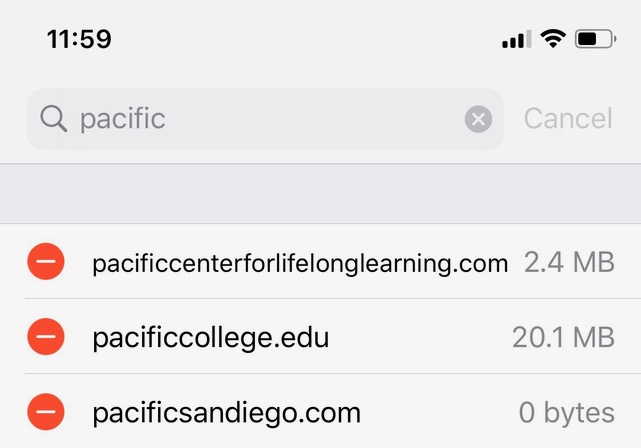
Step 4
Click the delete button that appears after you click the minus (-) button.
