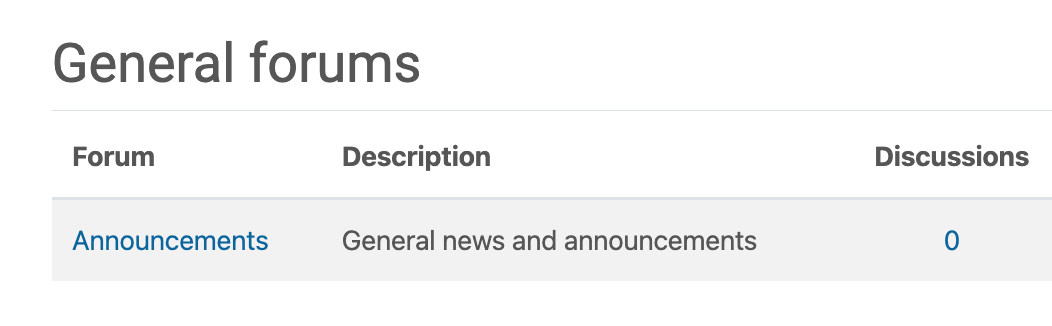Step 1
Go to the General Course Information area of the course shell.
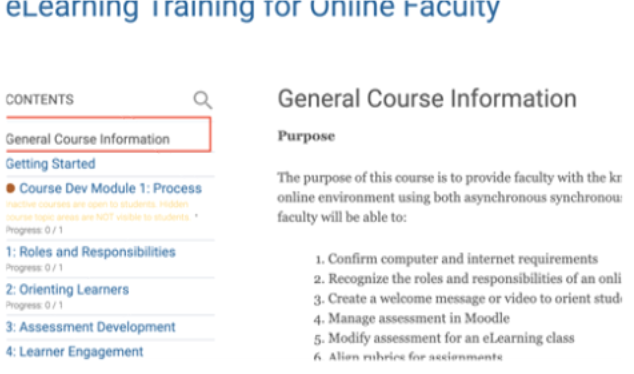
Step 2
Scroll down and locate the Activities and Resources block. Click on Announcements.

Step 3
Click Announcements
Step 4
Click Add discussion topic, and proceed as if you’re writing an email. You can even add attachments.
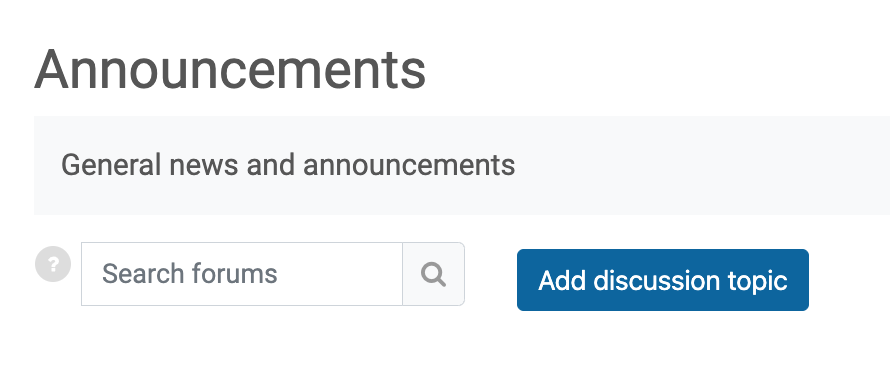
Step 5 (Optional)
Add an attachment by clicking Advanced
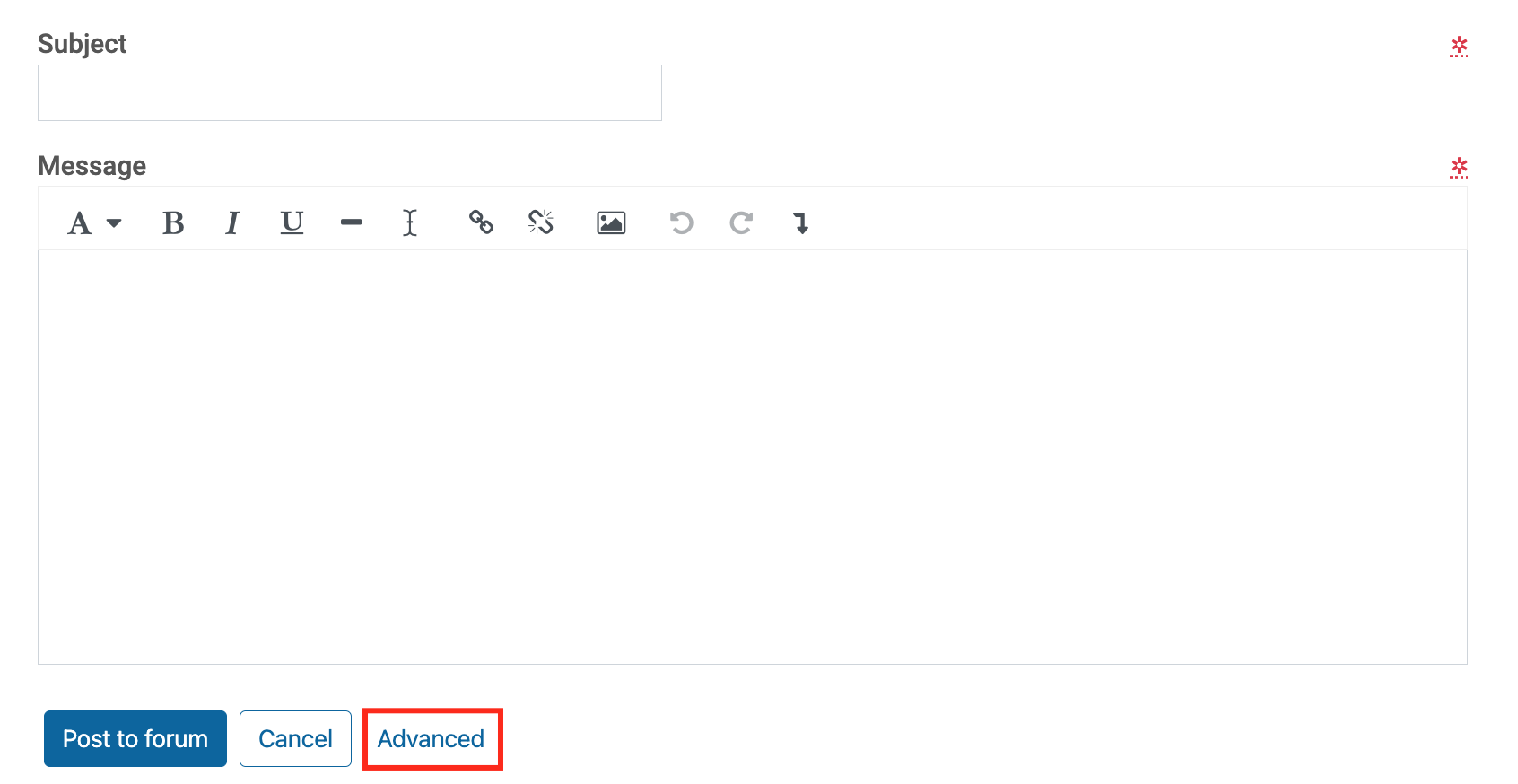
Then add the attachment by clicking the Add button or dragging and dropping the file in the box.
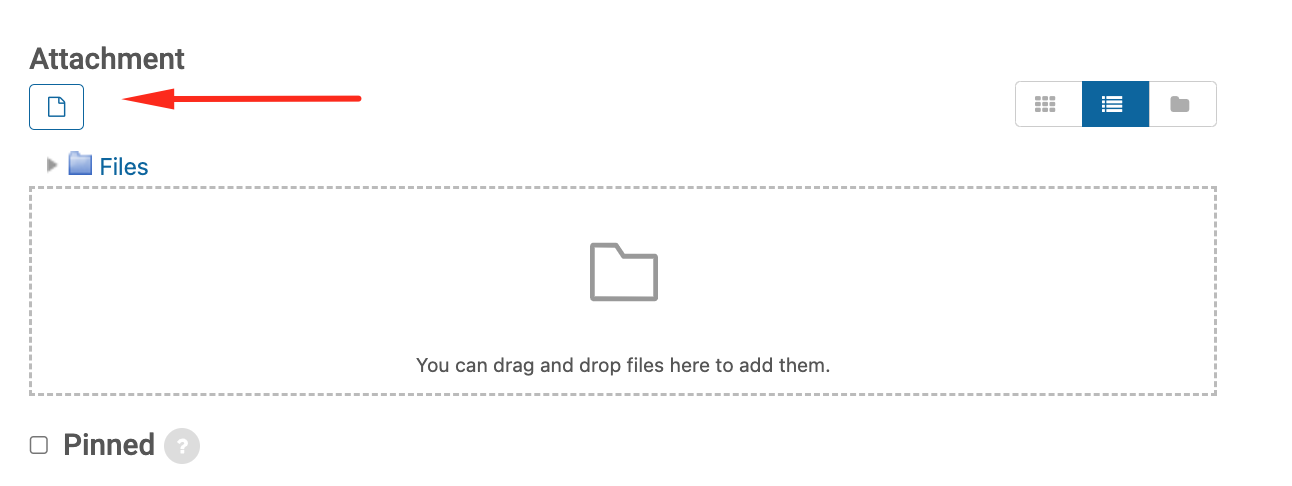
Step 6 (Optional)
Under Advanced > Display period, you can enable a start date for your announcement to be displayed. This way, you can program important announcements throughout the term. You can also choose to enable an end date if you only want the announcement to display for a certain period of time.
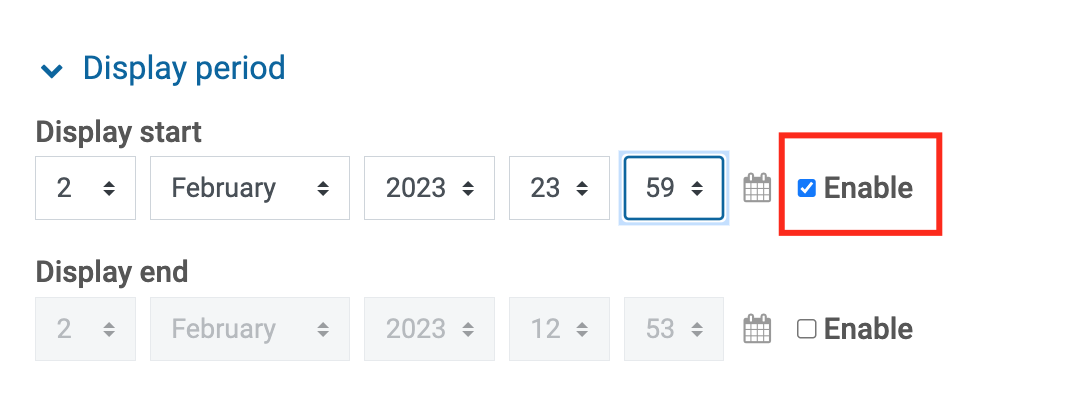
Step 7
Click on Post to forum if the announcement is ready.