Create a New Journal
Step 1
Navigate to the week where you would like to have the journal located and click on Create learning activity.

Step 2
Click on Journal.

Step 3
Add the journal’s name and quesiton/prompt/directions.
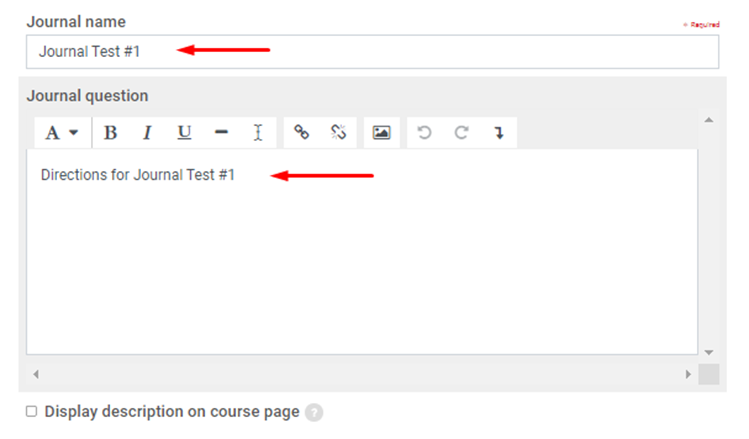
Step 4
Select the number of days the journal will be open for the students. Please be mindful that the availability is based on the course’s start date, e.g., if a course starts on January 2 and is set to 1 day, the journal will close on January 3 at midnight.
Note: Check the “Send content change notification” box to inform the students about updates applied to the activity. They will receive a notification email. (The course must be unhidden for the notification to be sent).

Step 5
Locate the Grade accordion on the right of the screen and set up the maximum grade as needed. This determines the scale used for grading, e.g., if it’s set to 100, the students will be graded on a scale from 0 to 100.
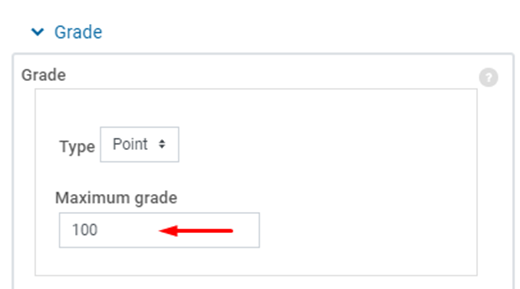
Note: If the Journal is a non-graded activity, you can set the Grade Type to None.
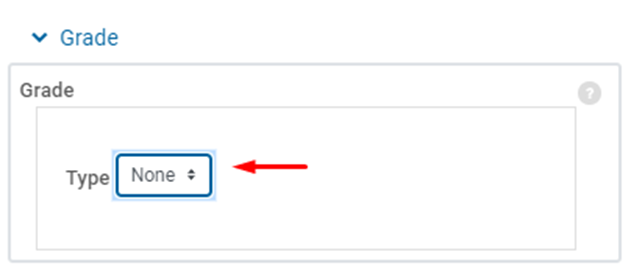
Step 6
Click on Save and display or Save and return to course to save your changes.
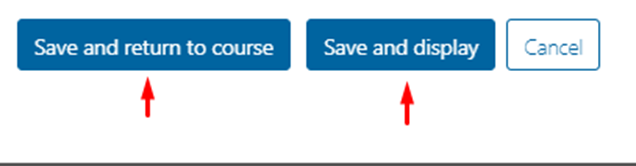
Review and Grade Entries
Step 1
Access the Journal you want to review and grade. Click on View # journal entries to view the entries.
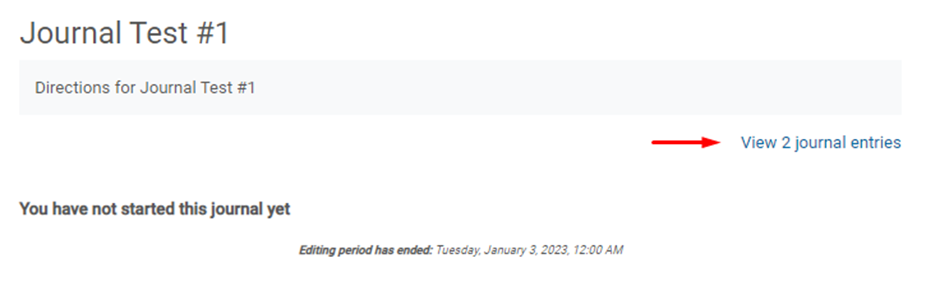
All entries will be displayed under Users who completed the journal.
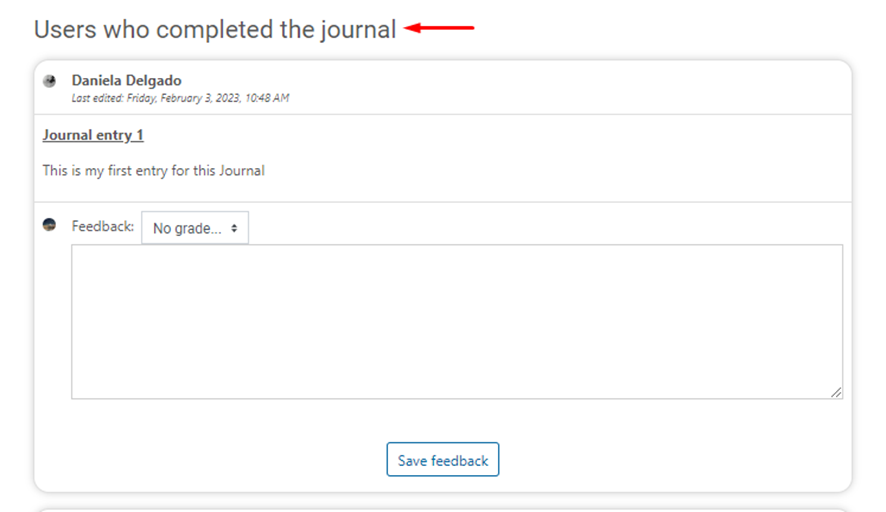
You can change how the entries are displayed.
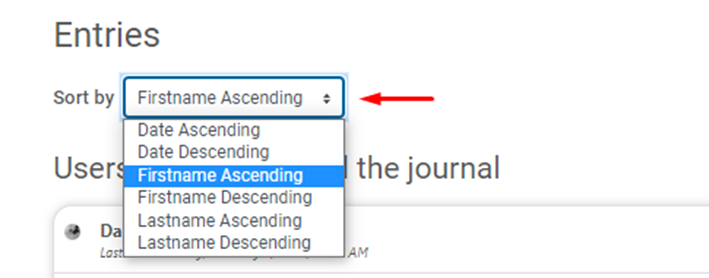
Step 2
Select a grade for the student’s entry and provide comments if necessary. Once done, click on Save feedback to save your changes.
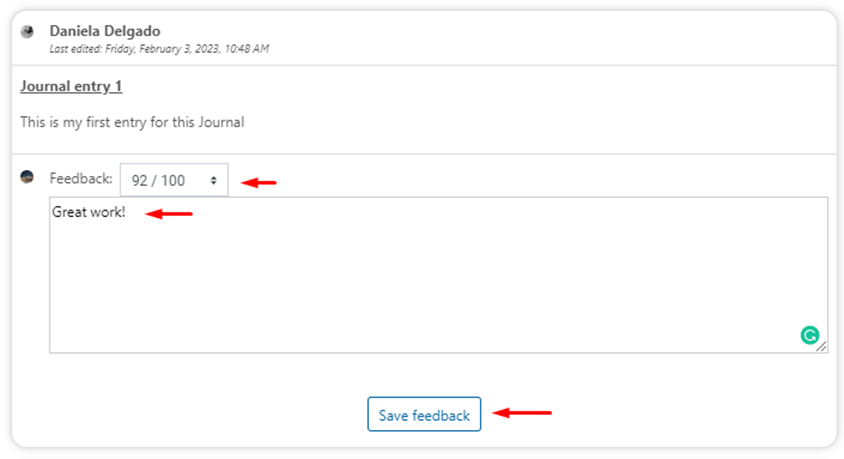
At the bottom of the entries, you can see which students still need to complete the journal. Also, you will find the Save all my feedback button, which allows you to save the grades and comments made to multiple students at once.
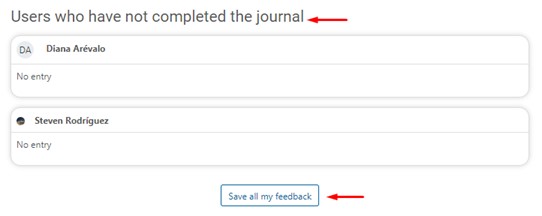
Info
The students can edit their entries as many times as needed while the Journal is available, and there will not be a record of the updates made. However, the journal will provide information on when the last update was made.
On the other hand, the instructors can update the grade and comments anytime.
The Journals do not permit the usage of submissions, rubrics, or marking guides for grading. The students will need to respond using online text.