Discussions play a pivotal role in fostering interactive learning within Blackboard Learn’s Ultra Course View. As an instructor, you can create discussion forums to facilitate student participation and encourage meaningful dialogue. To get started, navigate to the Course Content page and select the Discussions tab. From there, you can set up discussion topics whether it’s promoting peer collaboration, addressing course concepts, or evaluating critical thinking. Discussions empower instructors to create engaging virtual spaces for student interaction.
Creating Discussions
From the Discussions tab, click on New Discussion to create a new Discussion Forum

When you are done adding the content to the discussion, click Save to make it available.
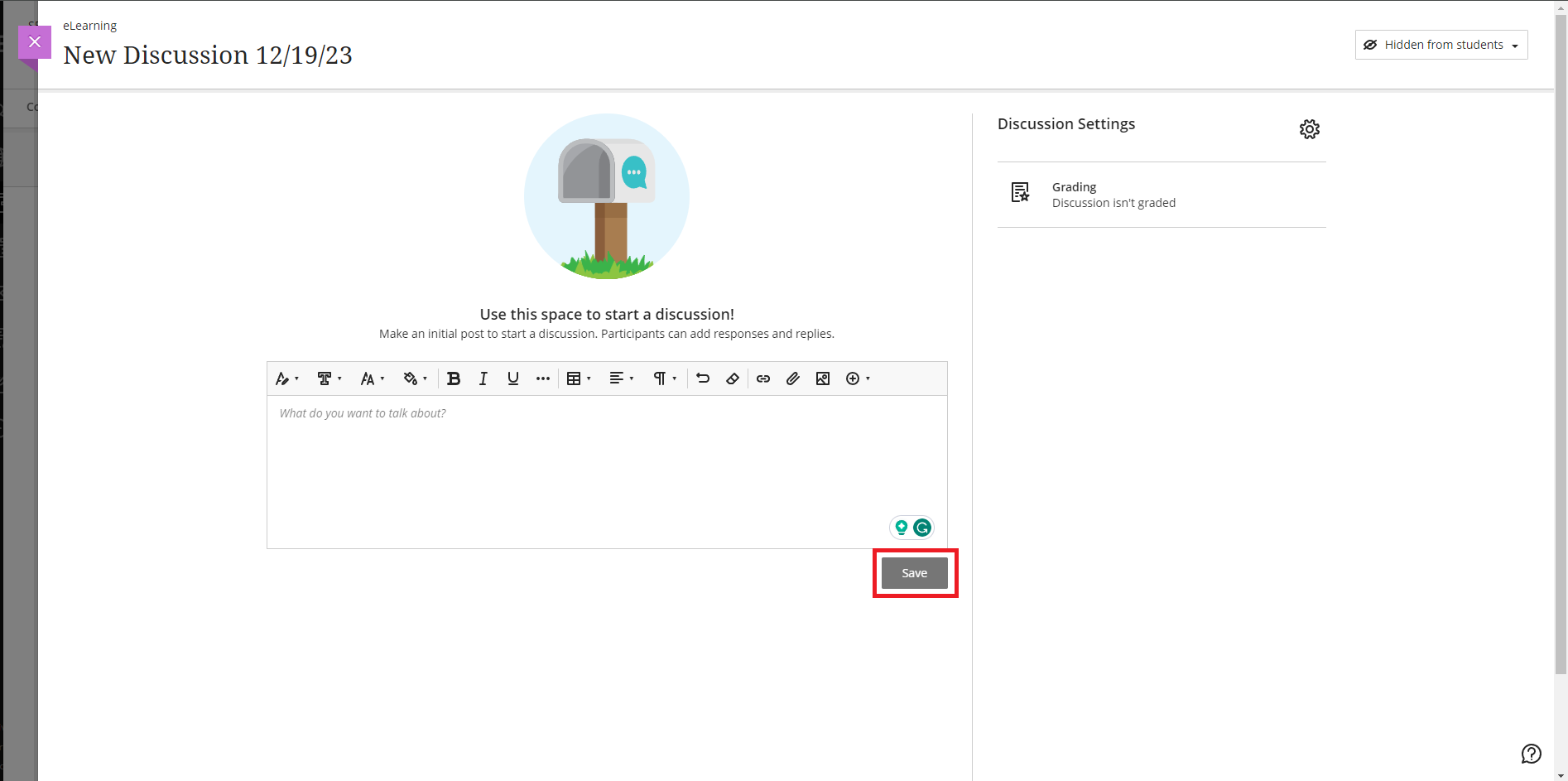
Participating in a Discussion
Once a Discussion has been created, you can participate with your students. To create an initial post, click on the text box with the text Post a response to the discussion. You can paste previously elaborated text or write your post on the spot. Once your text is complete, click on Post.

Once your participation is included, a tag that says INSTRUCTOR will display next to your name.

Other Features
A search bar is available to the right of your Discussion to find Participants in your course. You can enter the name of a student or another instructor in the course and click on it. If a post has been made, it will be highlighted in the Discussion.


If your discussion is intended for Group postings, you can browse through the groups using the menu at the bottom of the screen.

For detailed instructions and best practices, explore the Discussions section in the Blackboard Learn Help page or simply click here.