This guide outlines a clear, step-by-step process for exempting an assignment in the Blackboard Gradebook.
When an assignment is exempted:
- It's excluded from the overall grade calculation.
- Students who don’t submit it will not be penalized with a late mark.
- An automatic zero won't be assigned.
Students can view when they're exempted in the assessment and in the gradebook.
This is useful for courses with a mix of students from two or more programs.
Watch Video Tutorial
Step 1
Navigate to your course in Blackboard.
Click on the "Gradebook" tab.

Step 2
Once inside the "Gradebook" tab, click on the "Students" tab.
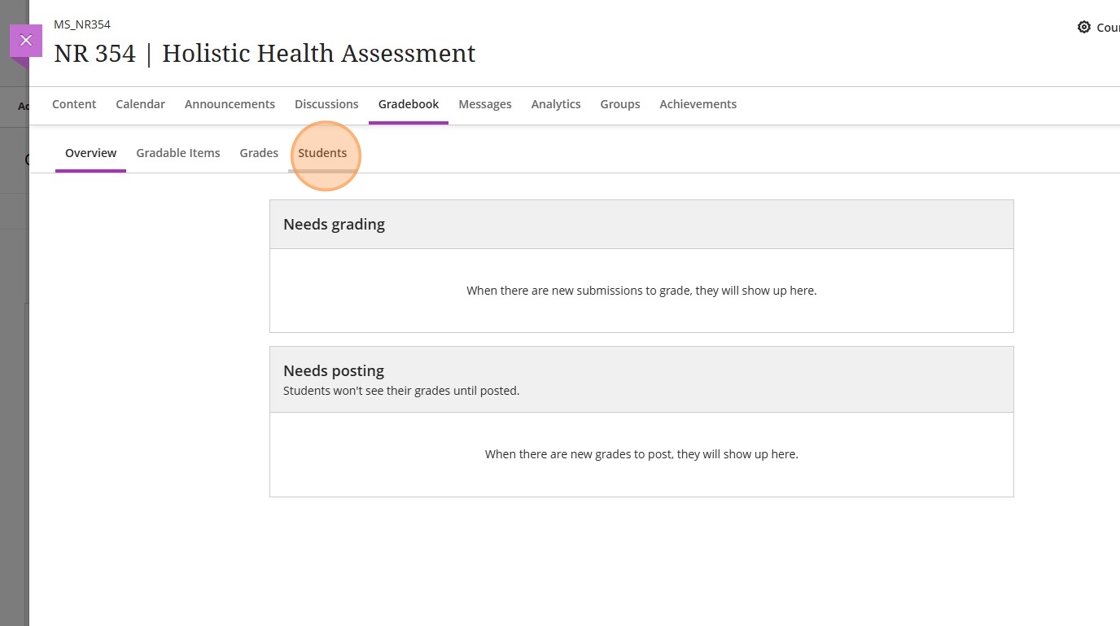
Step 3
For this example, we'll pretend the first student is an RN-to-BSN student and the second will be a PBSN student.
We'll start with the RN-to-BSN student; click on their name.
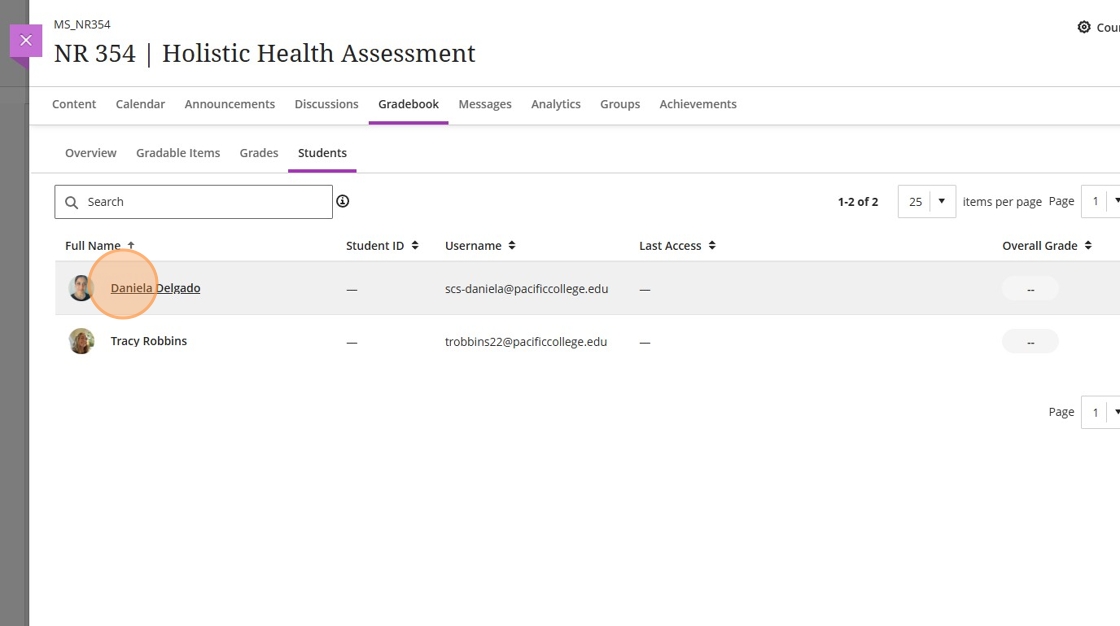
Step 4
This will display all of the graded items in the course. Since this is an RN-to-BSN student, this student won't be doing the Labs. Click on the ellipsis ("...") icon for the Lab.
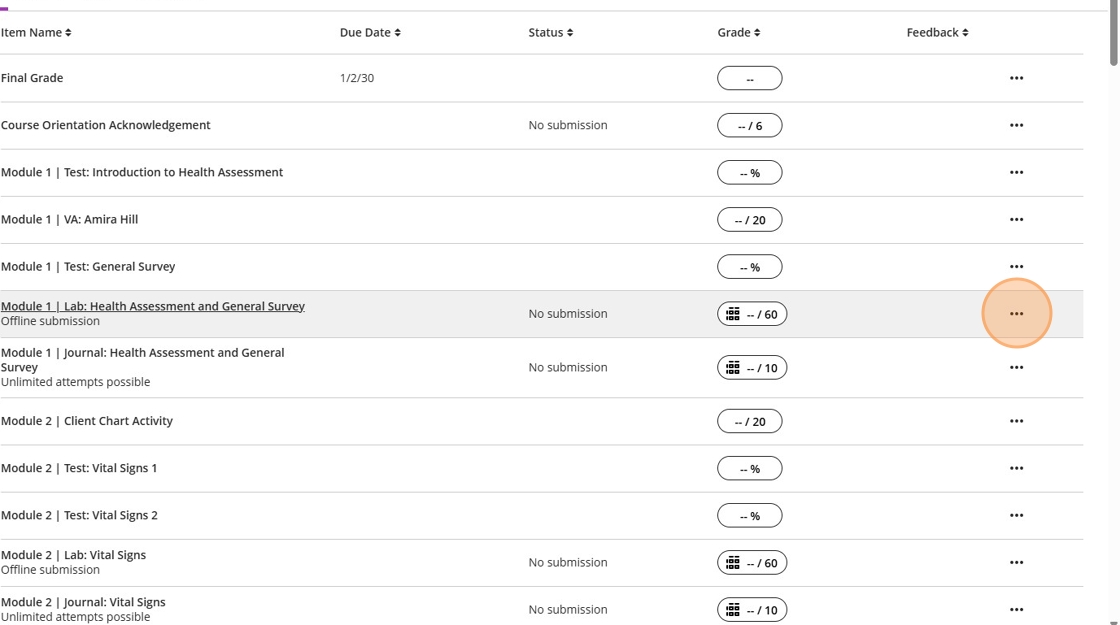
Step 5
Because this lab is on-ground, the assignment is set to "Offline submission" on Blackboard, so the only option that will display is the "Add or edit exemptions"; proceed by clicking this option.
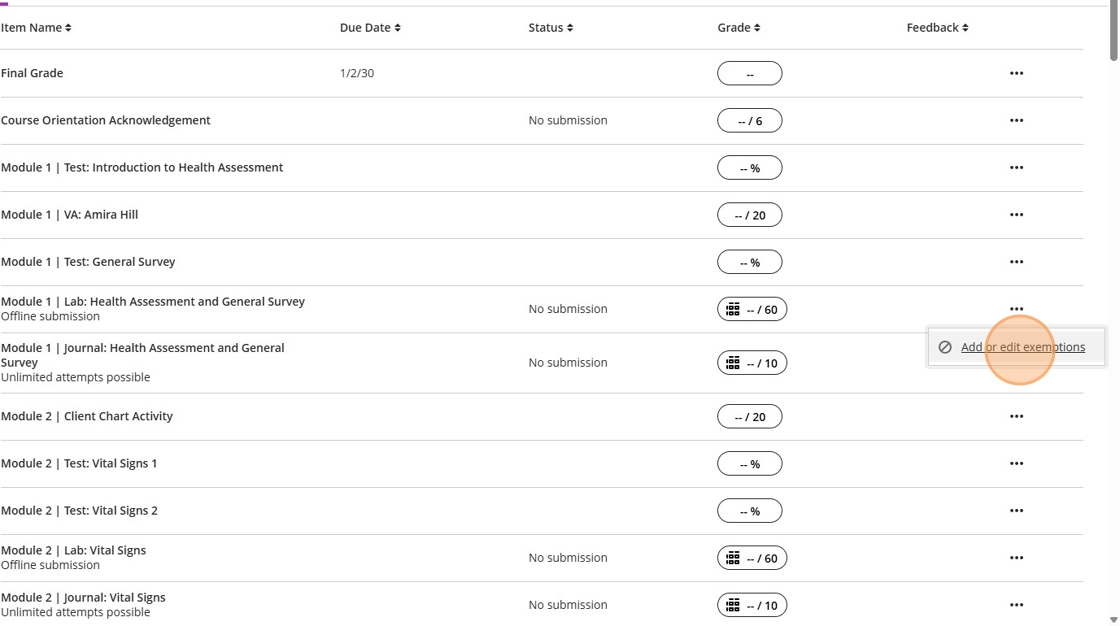
Step 6
A new panel will emerge from the right, click on the "Exempt grade" checkbox.
Then, click "Save"

Step 7
The assignment will now be grayed out and labeled "Exempt" under the Grade column.
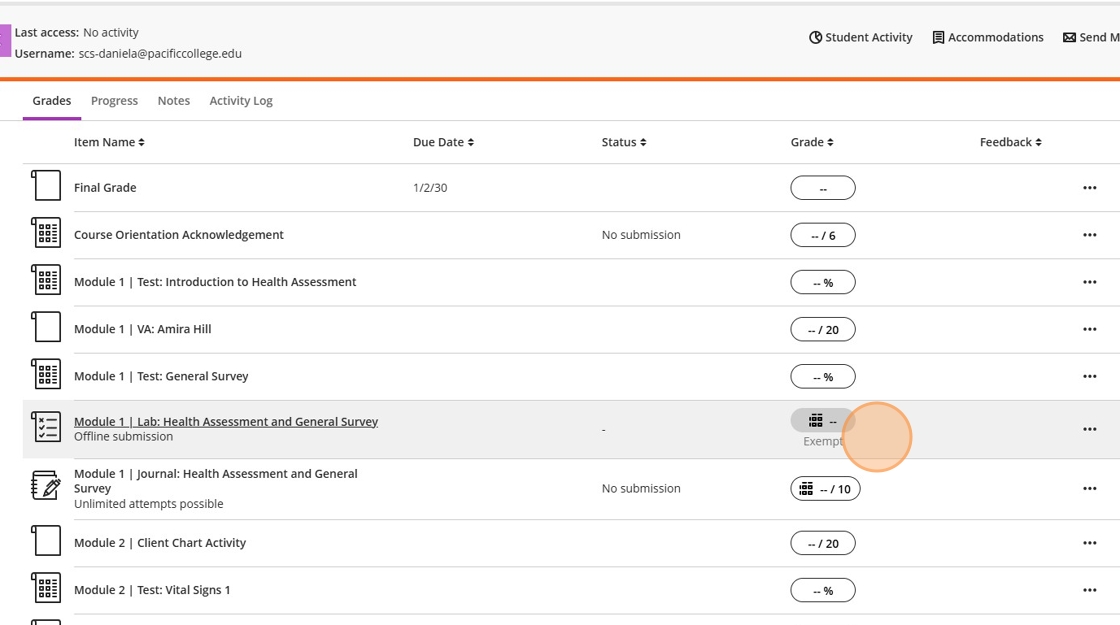
Step 8
Repeat this process for each assignment that needs to be exempt.
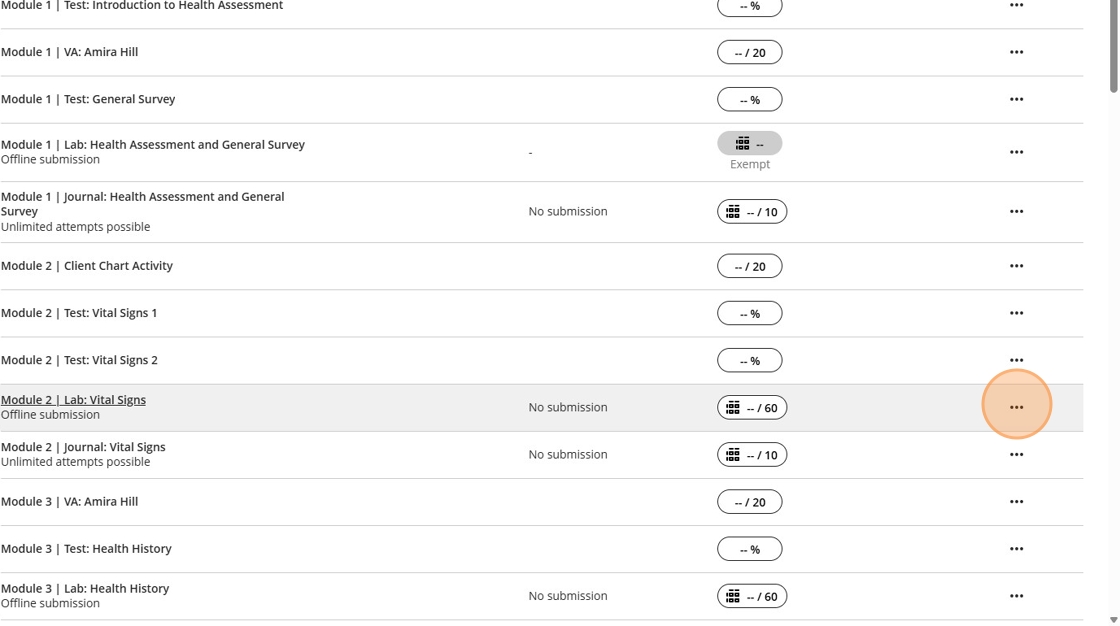
Step 9
Now, let's go back to the list of students. This time we'll work on the PBSN student.
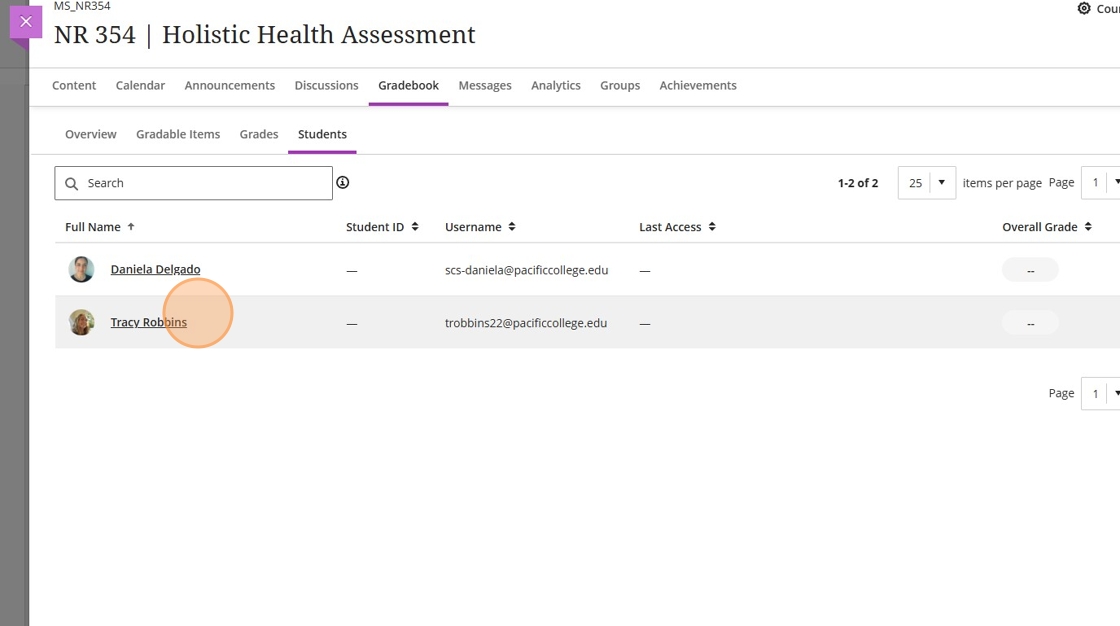
Step 10
For this specific course, students who don't do labs have to turn in assignments on Blackboard, these are labelled "RN-to-BSN and HNC". Click on the ellipsis ( "...") icon for this assignment.
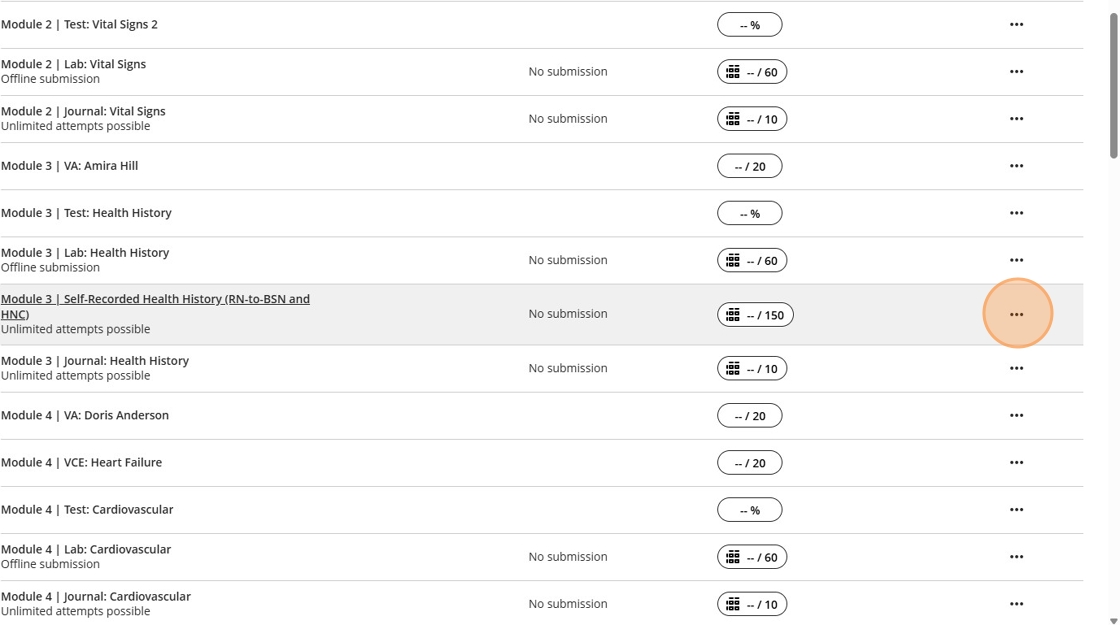
Step 11
Since this is an assignment with an online submission on Blackboard, several options will display. Once again, click on "Add or edit exemptions."
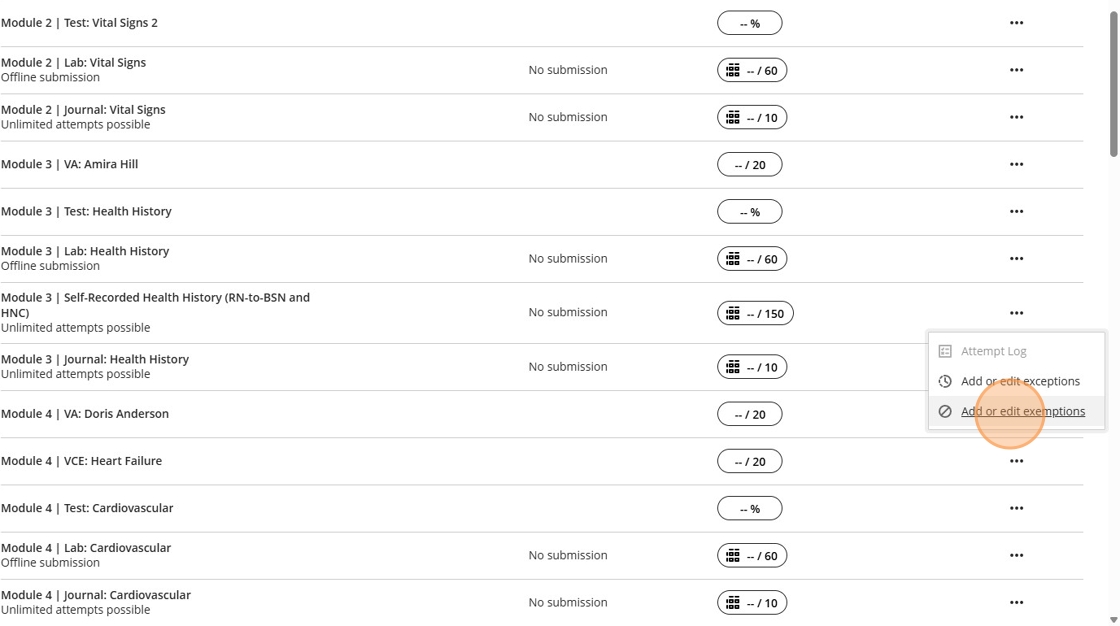
Step 12
Click on the "Exempt grade" checkbox.
Then, click "Save".

Step 13
The assignment will now be grayed out and labeled "Exempt" under the Grade column.
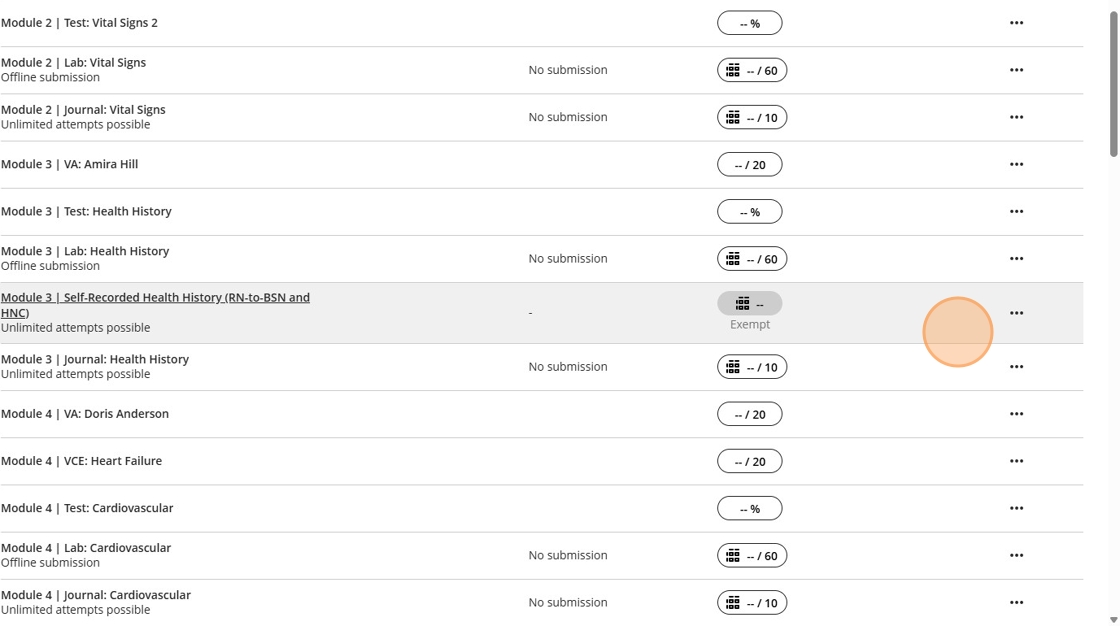
Step 14
Once completed, the first student will see all the lab assignments grayed out in their gradebook, while the second student will see the online assignments grayed out.
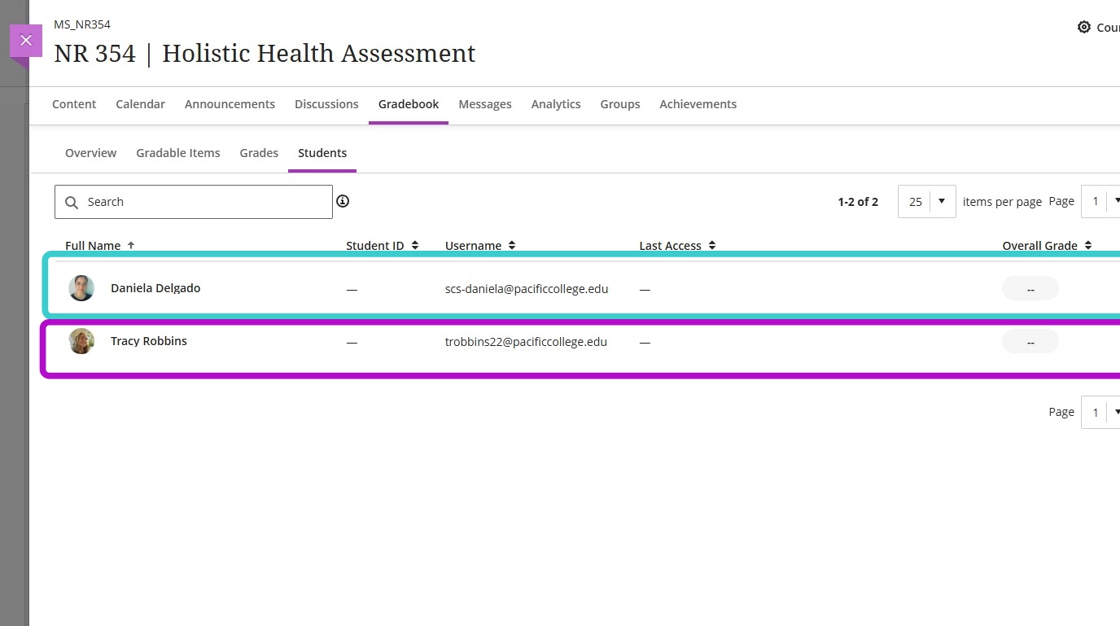
Repeat these steps as needed for each student and assignment.
For additional instructions and best practices, explore the Blackboard Help Center on how to Grant Exceptions and Exemptions.