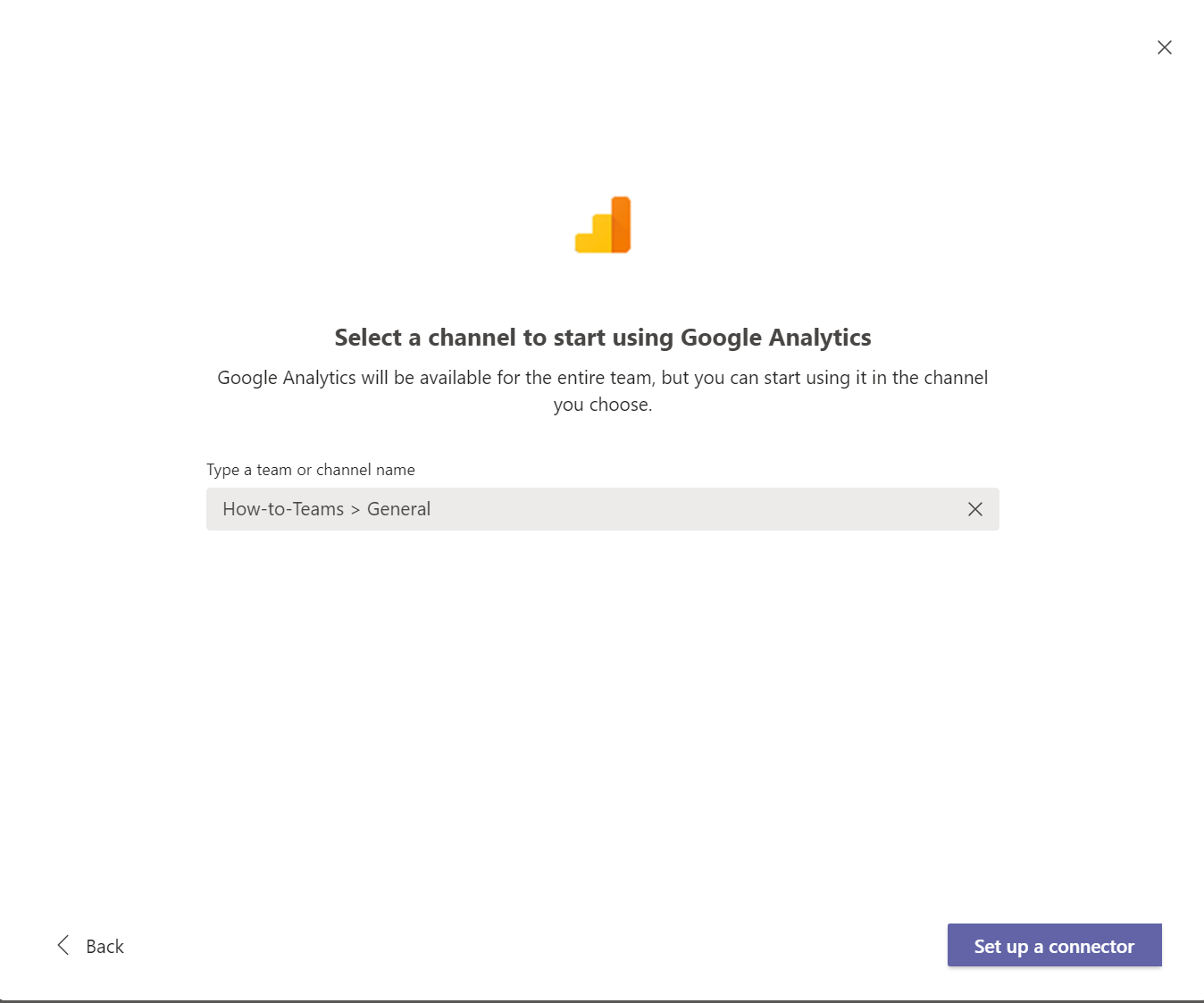Teams come with a "tabs" feature that doubles as an in-application application store.
Step 1:
1. Click on the "..." tab on your Teams app
2. You can either choose from the preset applications in this window or use the search bar to find the app in the Teams app store.
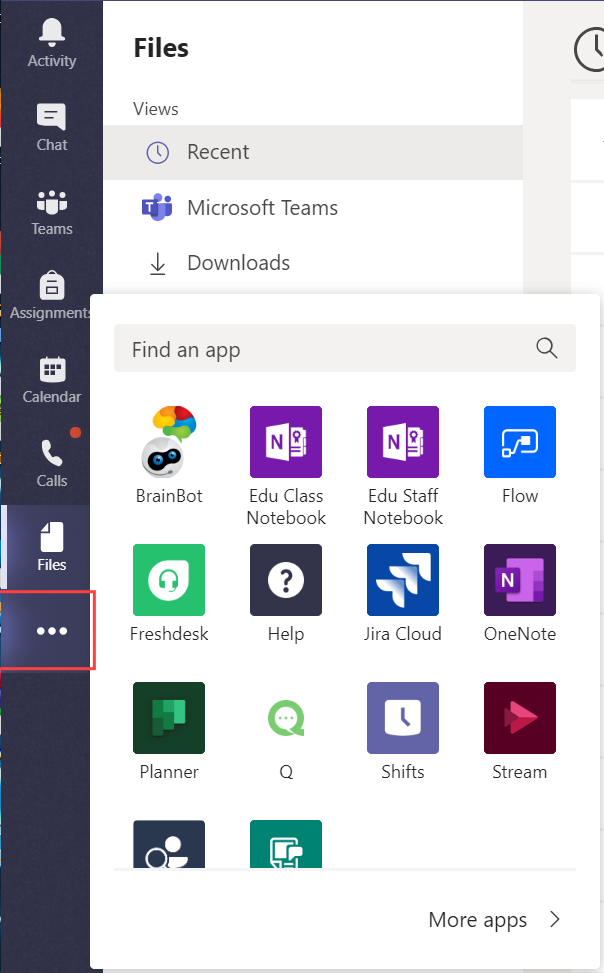
Step 2:
Choose the app, then it will open up a new tab of the application within Teams.
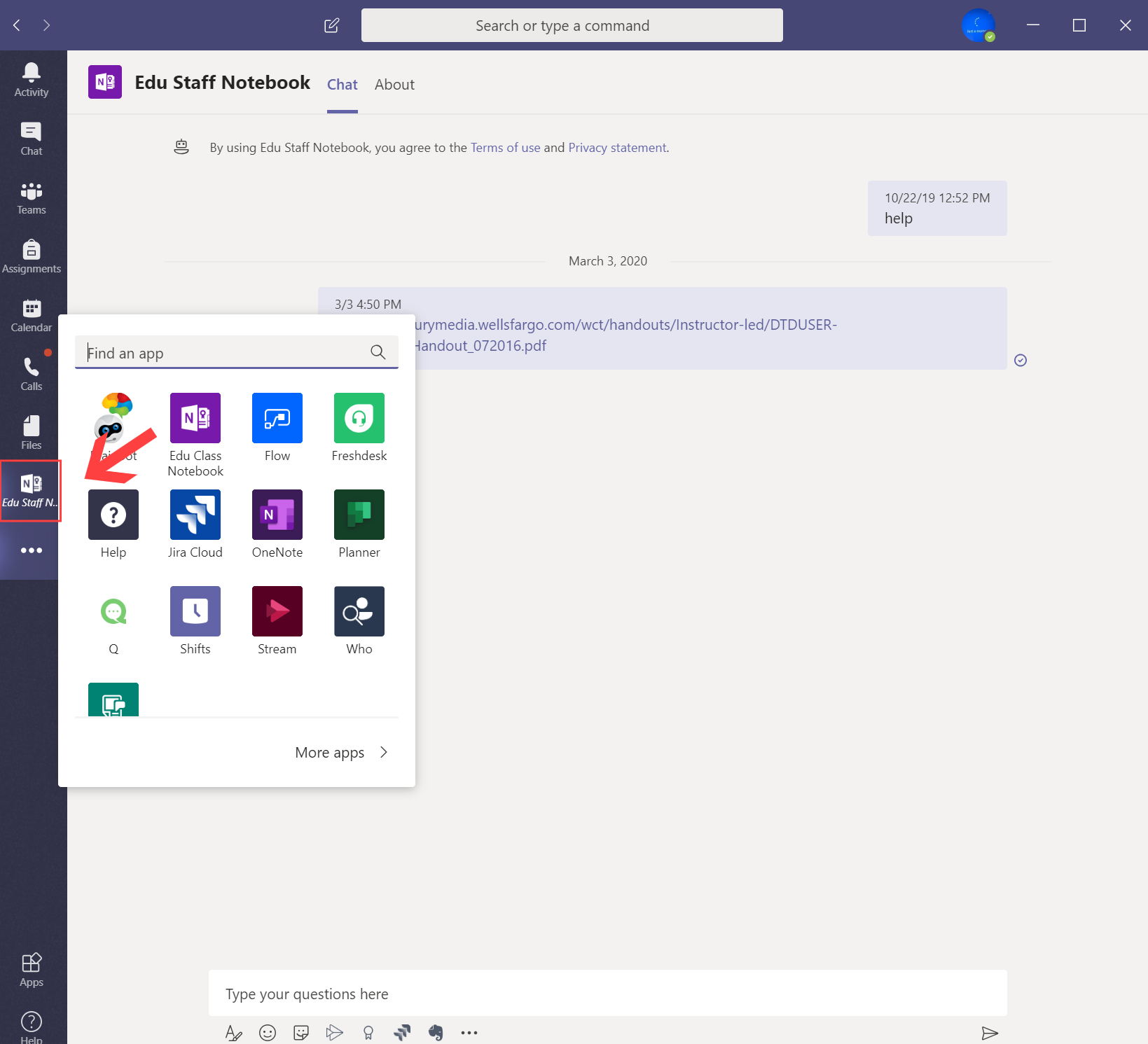
Step 3:
Right-click to pin the app as a permanent change to your tabs. You can remove the tab by right-clicking and unpinning the app.
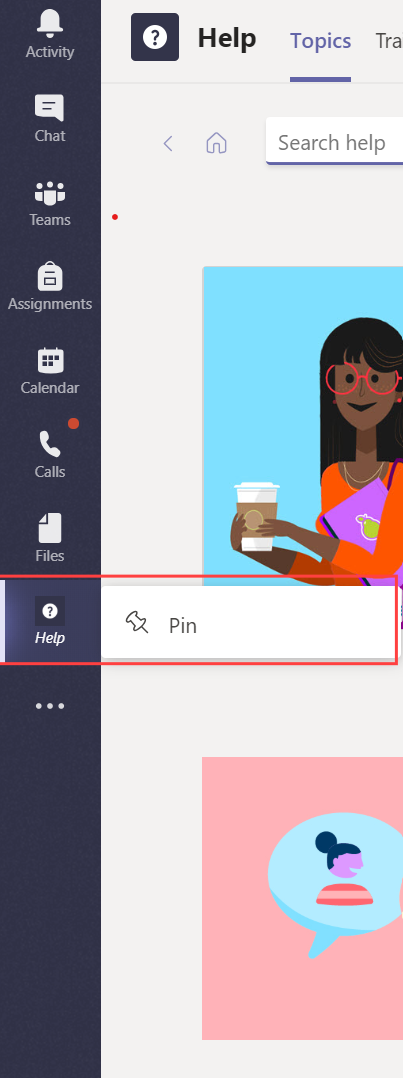
Bonus:
Some applications added are designed to be group addons. Please check with the team organizer before adding a group feature.
1.
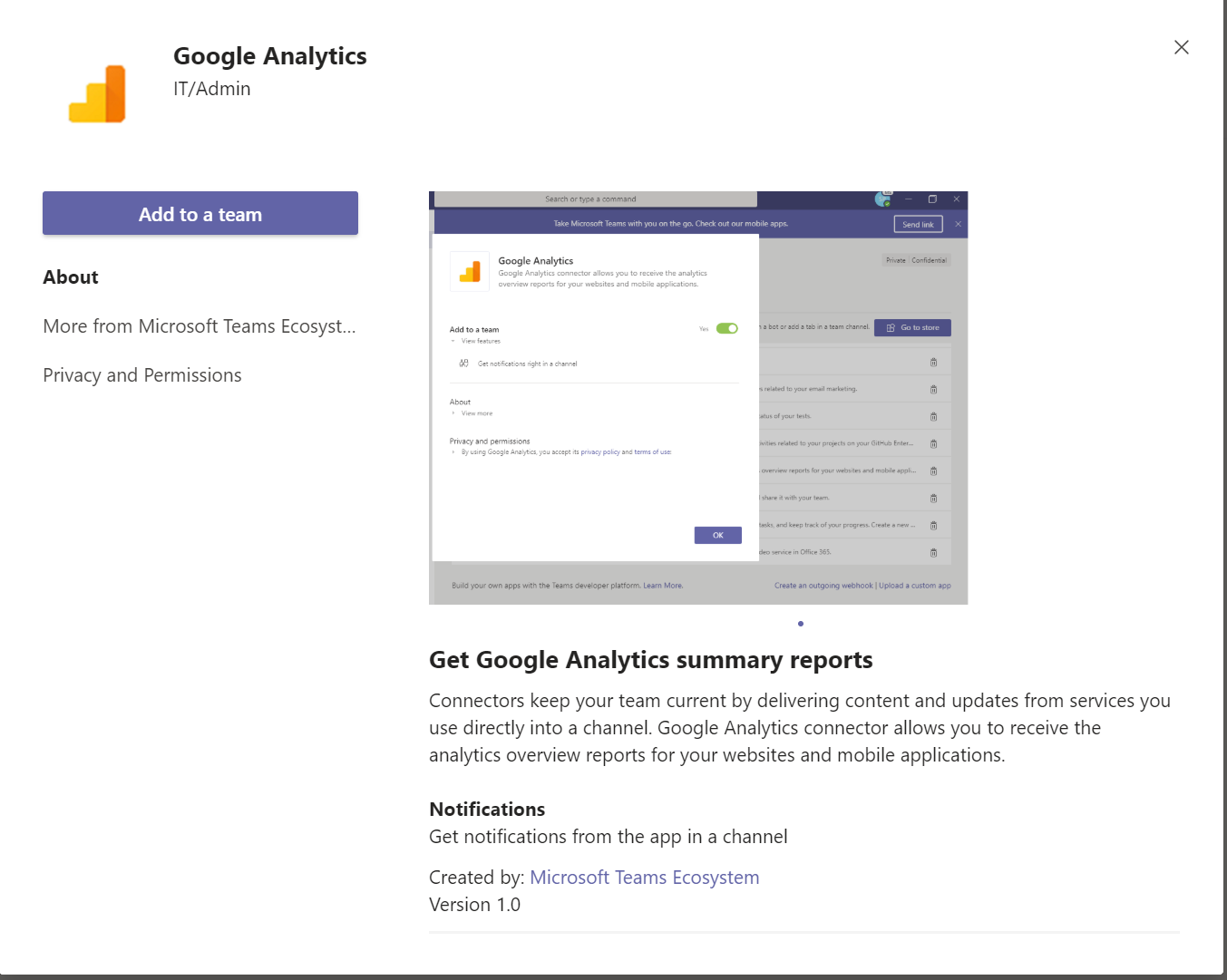
2.