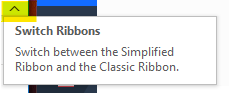Encrypting Email | Outlook Client
STEP 1
Start composing a New Email
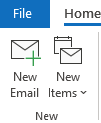
STEP 2
If your Ribbon is simplified, you can either click the Sensitivity icon
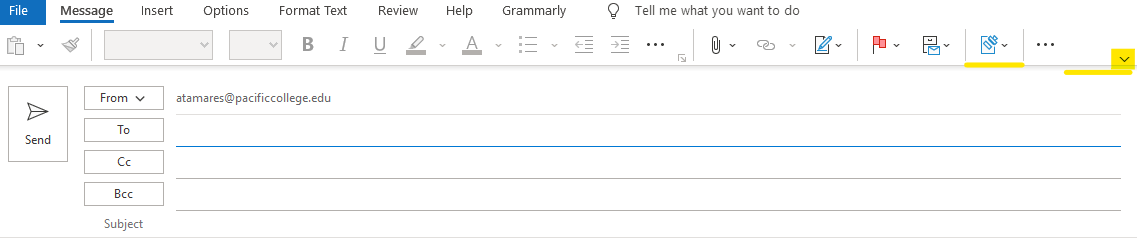
-Or, expand the Ribbon to the Classic Ribbon, by clicking the arrow on the top right.
STEP 3
Click Sensitivity then click the "Encrypt Only"
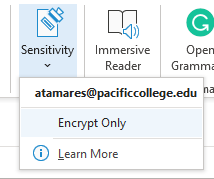
Encrypting Email | WebMail
STEP 1
Start composing a New Email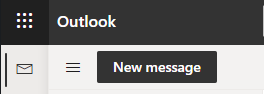
STEP 2
While composing the Email, click the Sensitivity above the "To"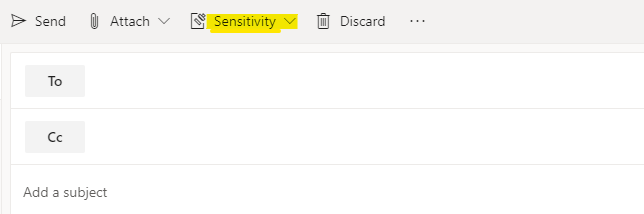
STEP 3
Click Encrypt Only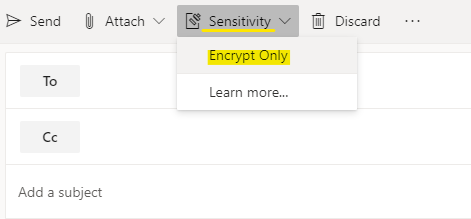
Recipient Perspective
STEP 1
The user will receive the email and will need to click "Read the Message"
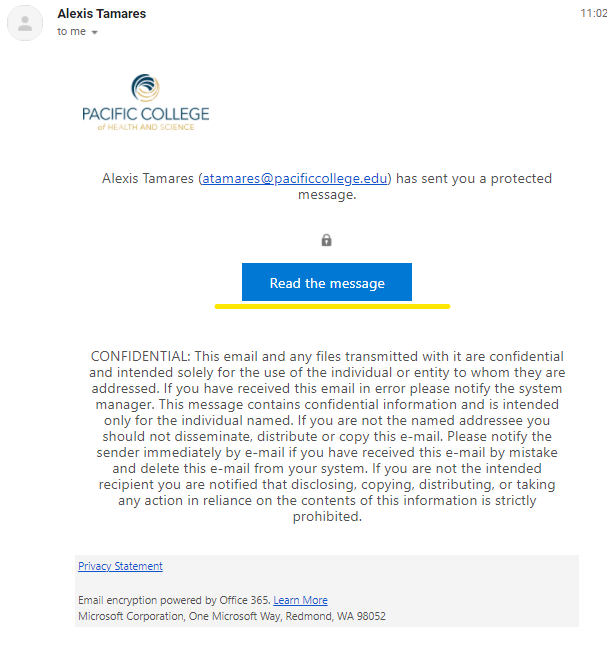
STEP 2
The user will need to click "Sign in with a One-time passcode"
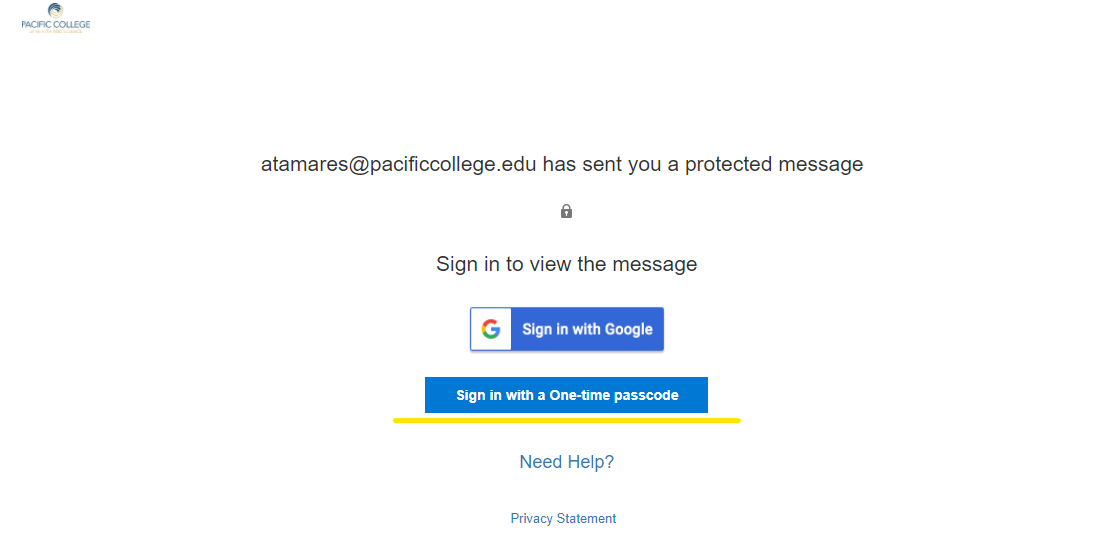
STEP 3
A One-time passcode will be emailed to the recipients' email (the original email to which the email was sent)
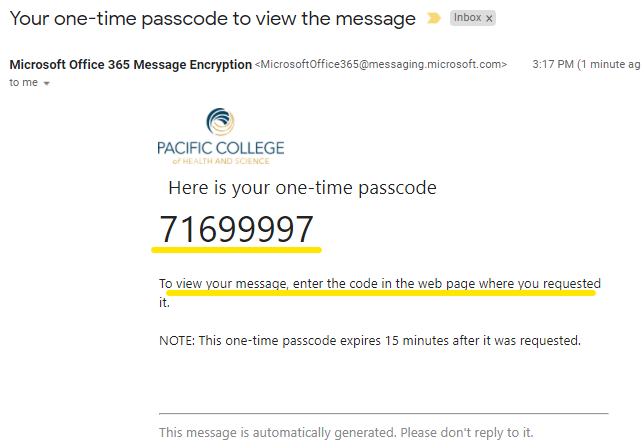
STEP 4
The user will use the One-time code sent to their email to unlock the encrypted message
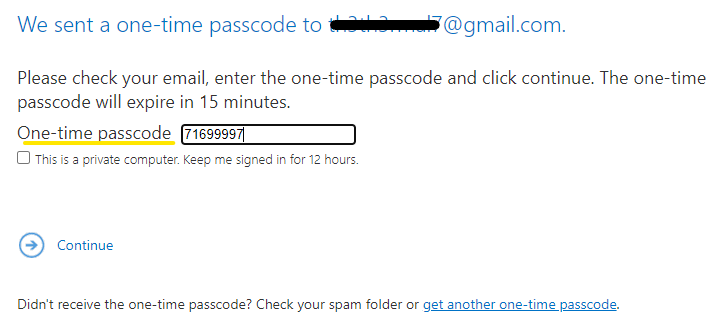
STEP 5
The Email & Files will be available once authenticated.
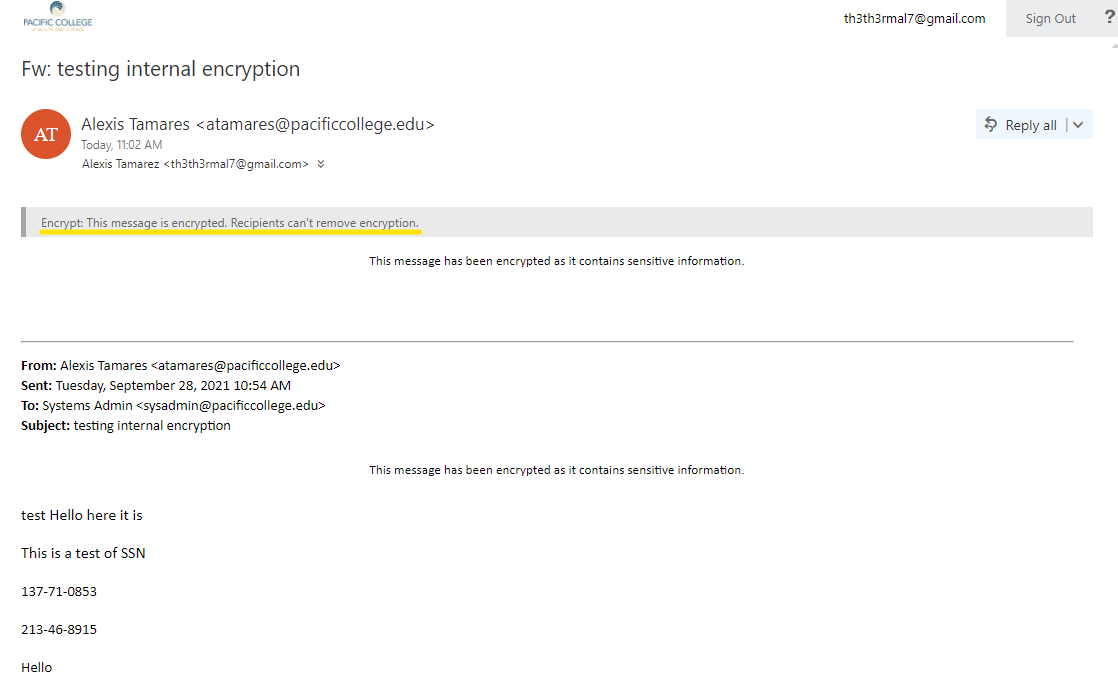
image contains Nonlegitimat SSNs
Delete