How to Remove Access to a SharePoint Drive
Important Note: This can only be done for the owner’s specific drive. Given that the owners would only be left to have access. You can easily restore access to folders in SharePoint to members and visitors.
Also, note you may not be able to give the individual access to a file directory within a folder that does not state the account, or the user has access to that folder.
Step 1) Click on the folder you would wish to remove the access from. Then select manage access
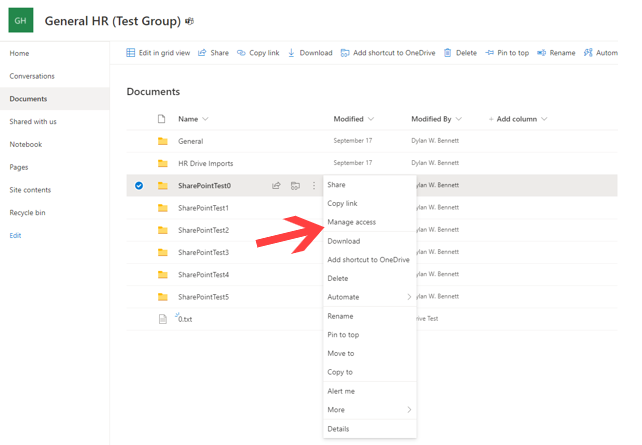
Two ways to manage access, this part of the guide splits up the different methods you can choose to use. We will first go over Managing Access by email link.
Method A By Email Link
Step1.) Click on the shared email link to start sharing your folder and or file. Afterward, type the name of the account or person you wish to give access to. (Keep in mind you can give access to edit sub-folders and documents or to view only)
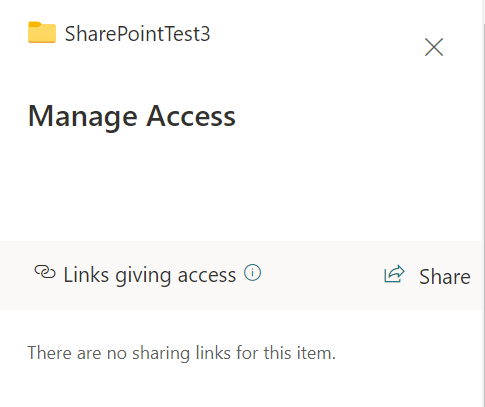
Step1.) Click on the shared email link to start sharing your folder and or file. Afterward, type the name of the account or person you wish to give access to. (Keep in mind you can give access to edit sub-folders and documents or to view only)
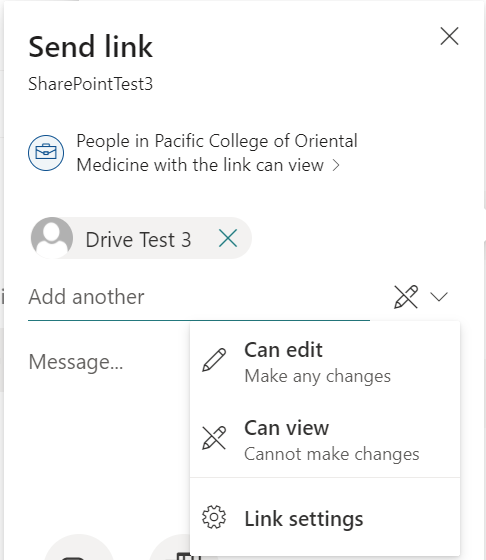
Step 2) Sent the invitation link to the specific user(s)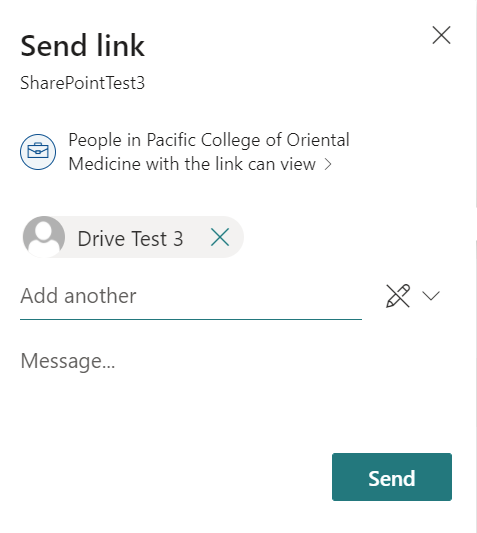
You will receive a notification and the user will receive the email inviting them for access to the share drive
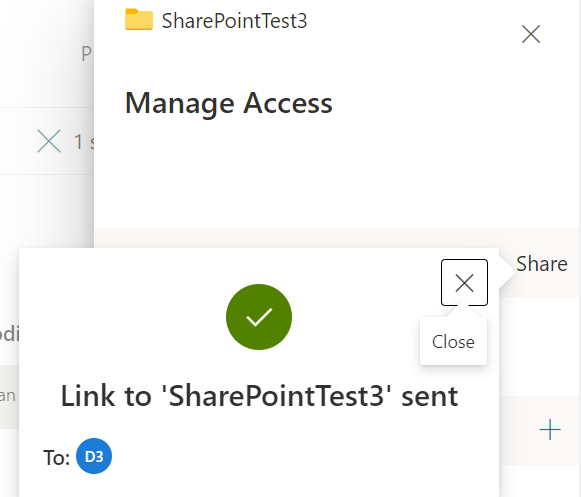
The user will receive this email, they would have to click "open" to grant access and enter the SharePoint site.
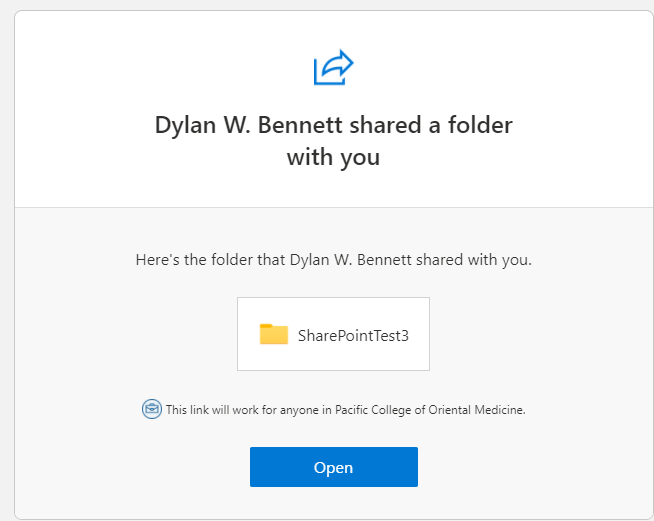
Direct Access
This method gives administrators and owners more control over the level of access for the SharePoint site.
Step.1) Click on the advanced down below to decide on which account needs access.
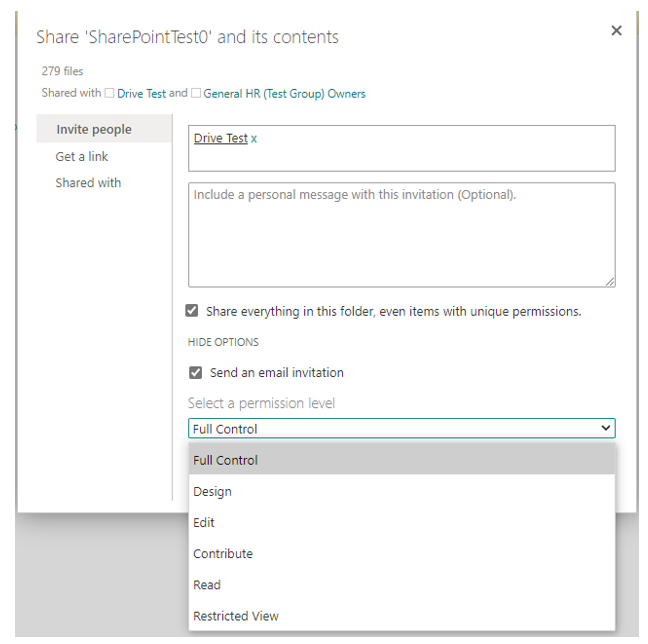
Step 2) Click on Grant Permissions then type the name or names of the account you wish to give this access too.
If you are unsure of which level to give to the individual account you can use this guide (Clicking Here)
Step 3) When you make your decision final a pop-up notification will tell you of the changes you made. Also you will see the account within the list of groups and users that have access to the SharePoint site.
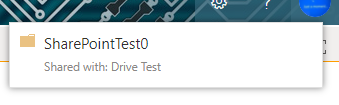
Once you granted the account permissions you will see it in the advanced options.
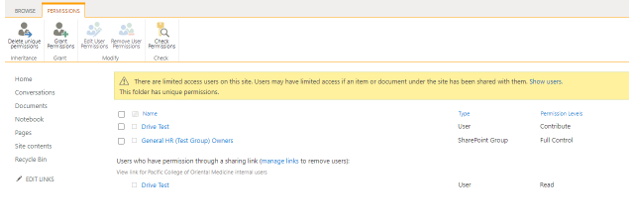
From here you can Delete Modify and remove permissions for the SharePoint Site or particular folder.
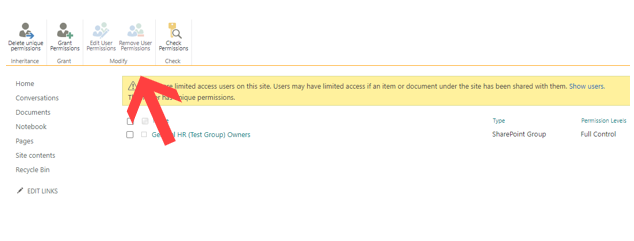
Special Note: if you remove access to a particular folder or file, the user will no longer be able to see it on their SharePoint site page
Delete