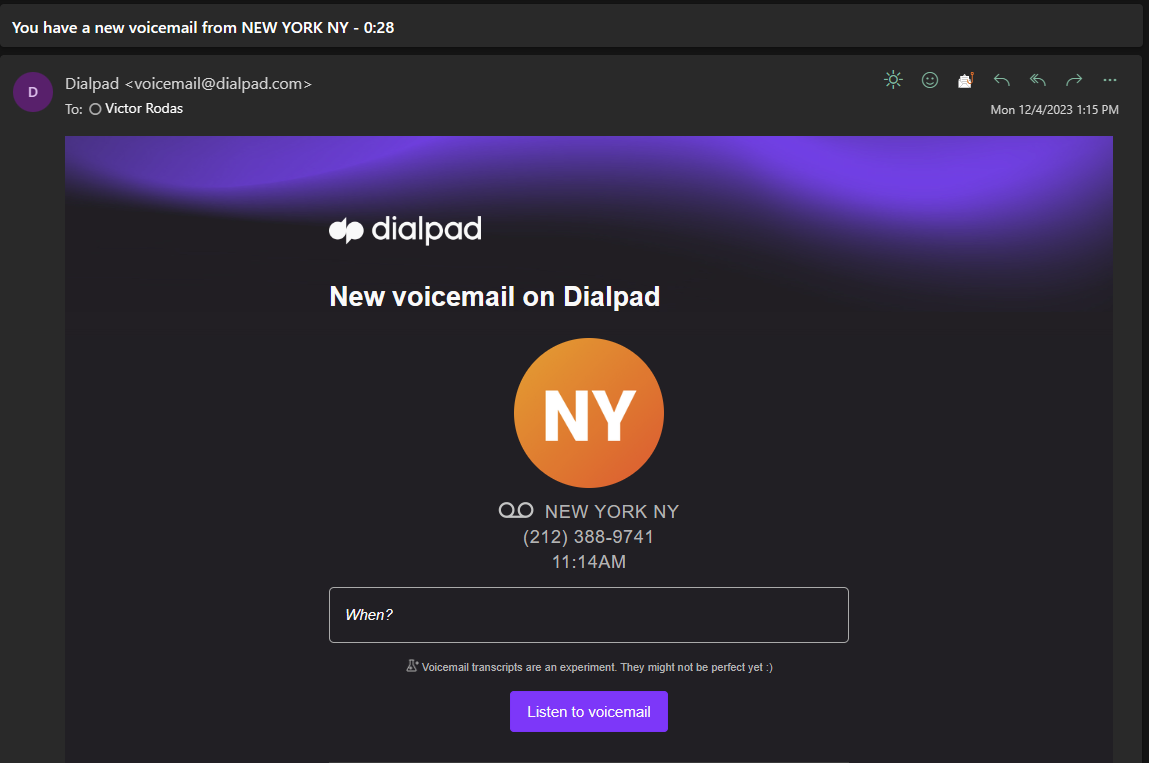1.Go over to the Dialpad Website
2.Once you're in head over to the top right and click on your profile icon:
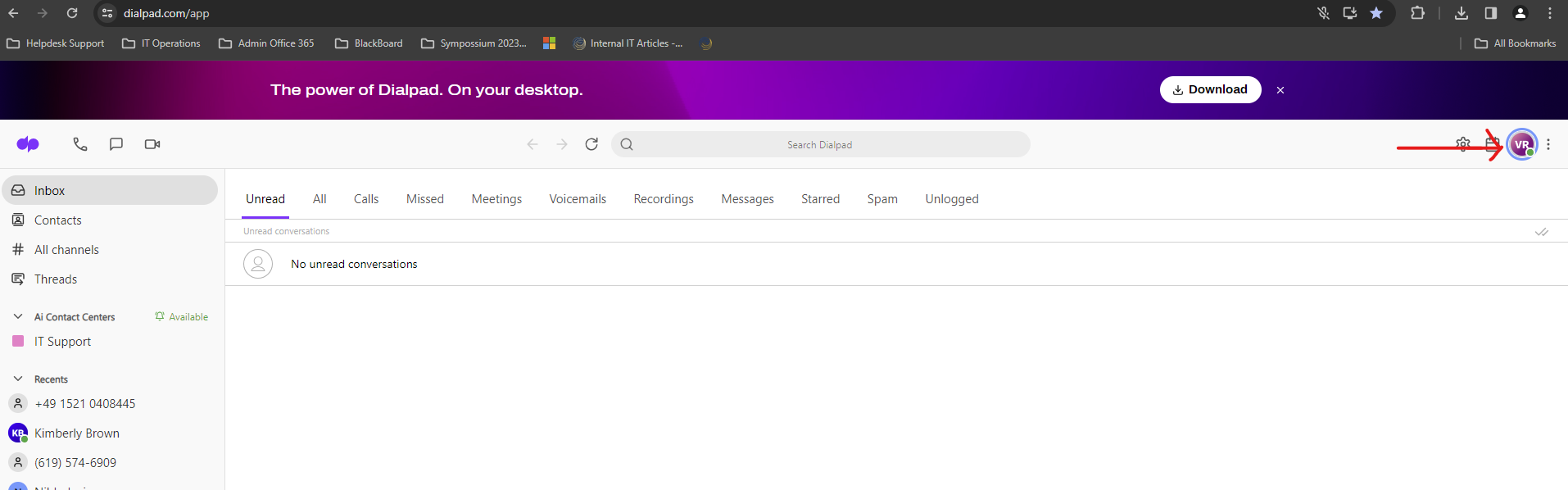
3.Head over to the “Profile” option and click on it:
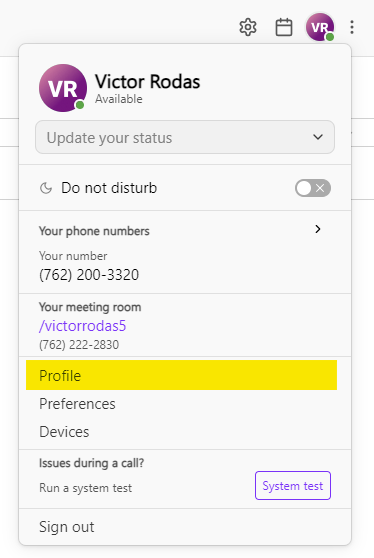
4. Scroll down and click on "Call Handling & Voicemail":
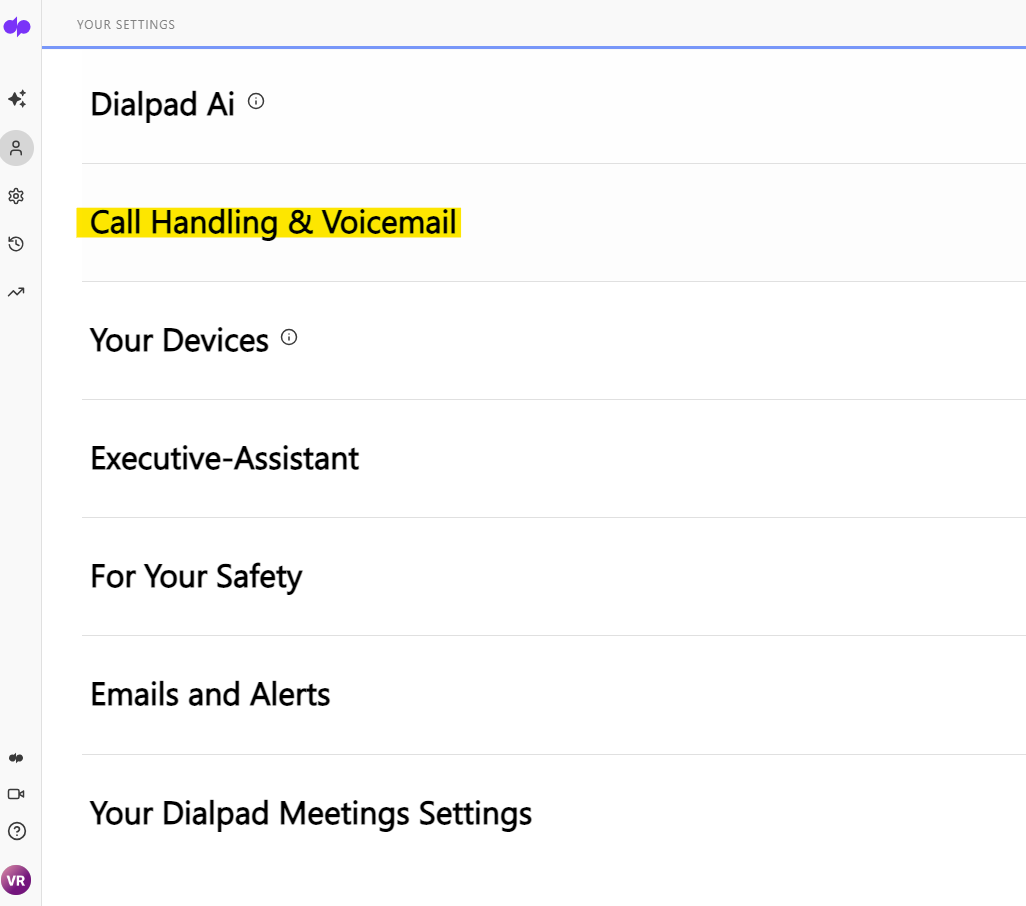
5. Click “Record a greeting”:
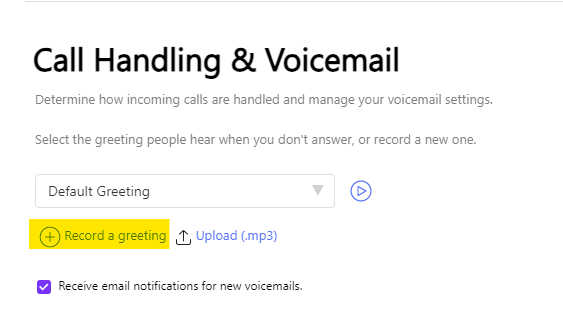
6. You'll receive a prompt, you can type a name you can give to your recording, and you can proceed to record your greeting by clicking on the “Start recording” text:
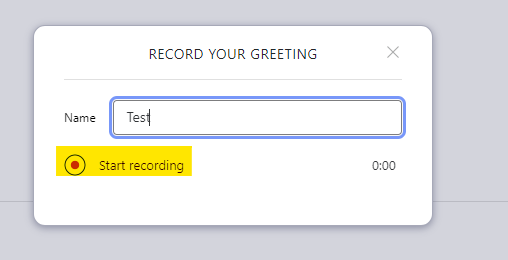
7. Once you finish your greeting go ahead and click on “Click to finish recording”
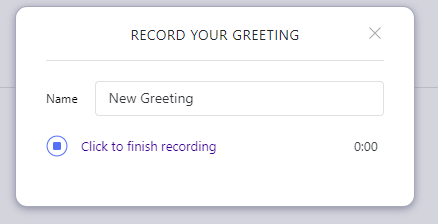
8. Afterwards you're all set! You can go ahead and click on the play button to hear your greeting, if you feel it doesn't sound right you can delete it and create a new recording:

9. Once your voice mail is setup, Dialpad will send an email whenever a caller leaves a voicemail, to access simply head over to the email and clock the “Listen to voicemail” button, your browser will open a window with the voice mail file: