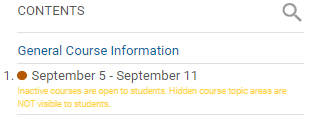Follow these steps to hide content still in development from students or if you wish the students not to see the upcoming weeks.
Step 1
Enter the class and click on the week from the table of contents still under development, or that you want to hide content from the students.
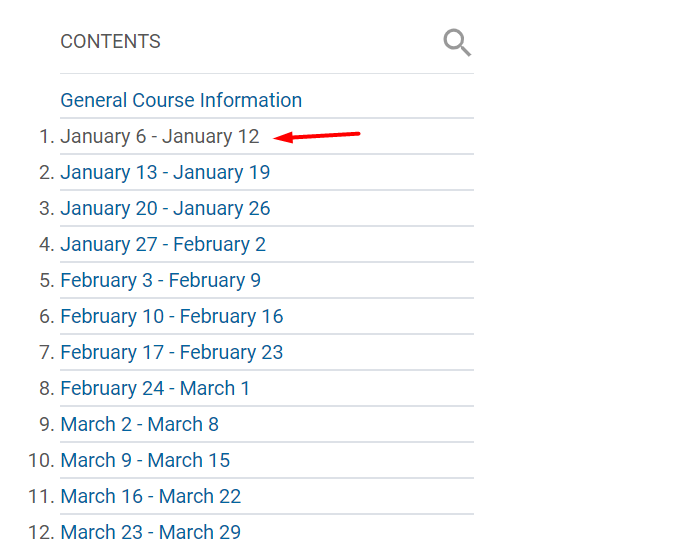
Step 2
Once in the week, you want to hide all weekly content from students. Under the date, click on the eye. When it is disabled, you will see a line through the eye icon.
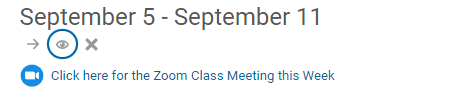

Step 3
There are several ways to confirm the class is not visible. Above, you can see the "Not Published to students" sign. Also, under the week, you will have a message in yellow saying that the content is NOT visible.