Page resources are an excellent way to add content to your course in a collapsable article. It is similar to a blog post in that it allows you to embed content such as images and videos. The following directions show you how to create a page resource and add content.
Add a Page Resource
Step 1
Through the Table of Contents, go to the week you want to add the Page Resource to.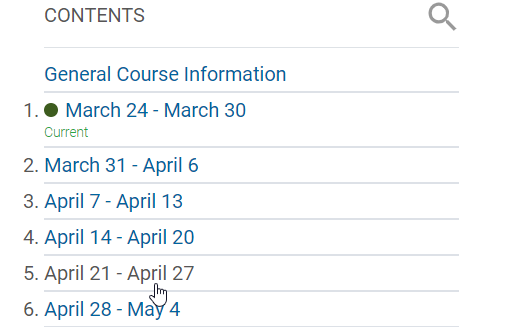
Step 2
Click Create Learning Activity
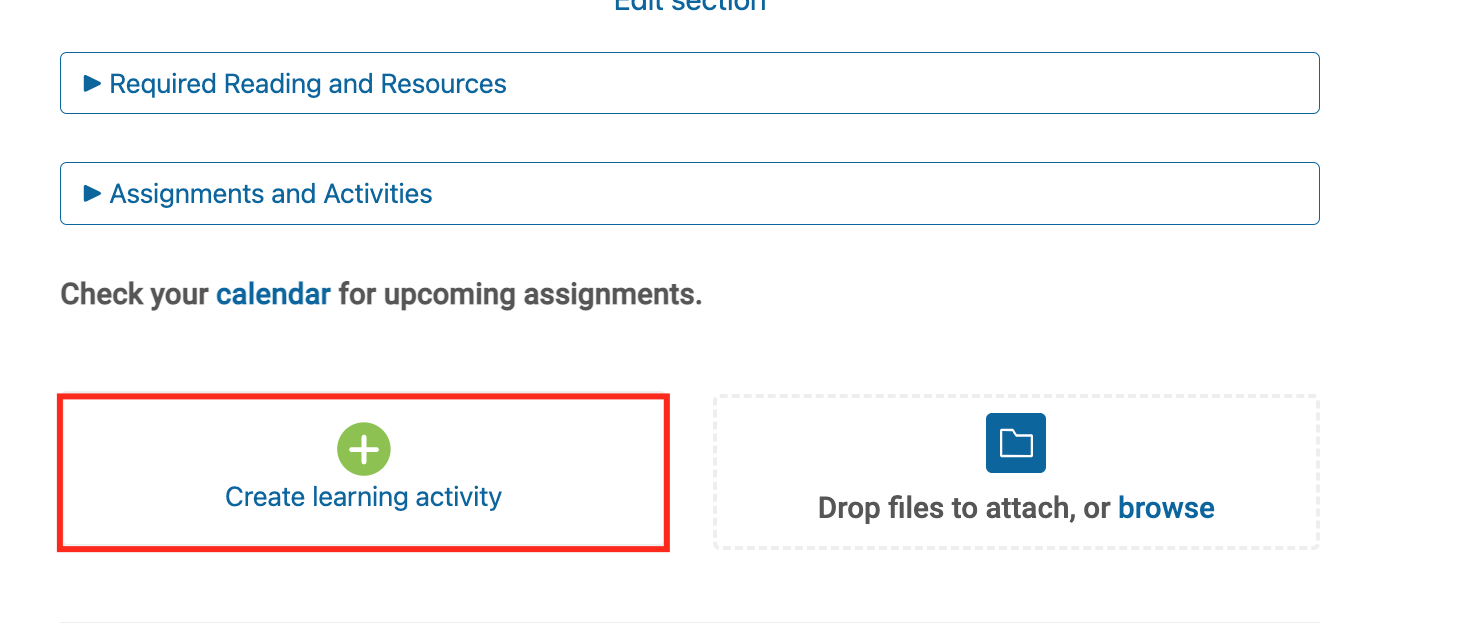
Step 3
Click the Resources tab

Step 4
Click Page
Set Up the Page Resource
Step 1
Type in a Name

Step 2
Type in a Description

Step 3
Add the Page content

Step 4
To insert an image, click the Insert option and then the Image button. (See Embed a YouTube Video for how to add a video)

Click Browse Repositories or Drag and drop the image to add a photo you have stored locally

Paste the URL of an image in the add via URL field to use an image from an online image repository

Step 5
Click on Save to add the image chosen to the page content.

Step 6
Click Save and return to course
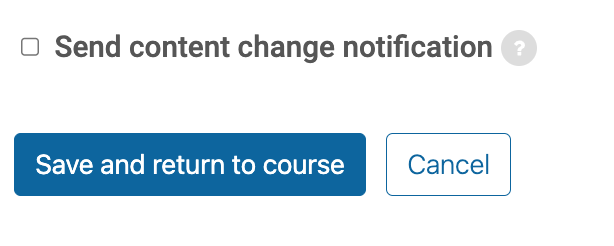
Embed a YouTube Video
Please refer to the following article for details: Embed a YouTube Video in Moodle