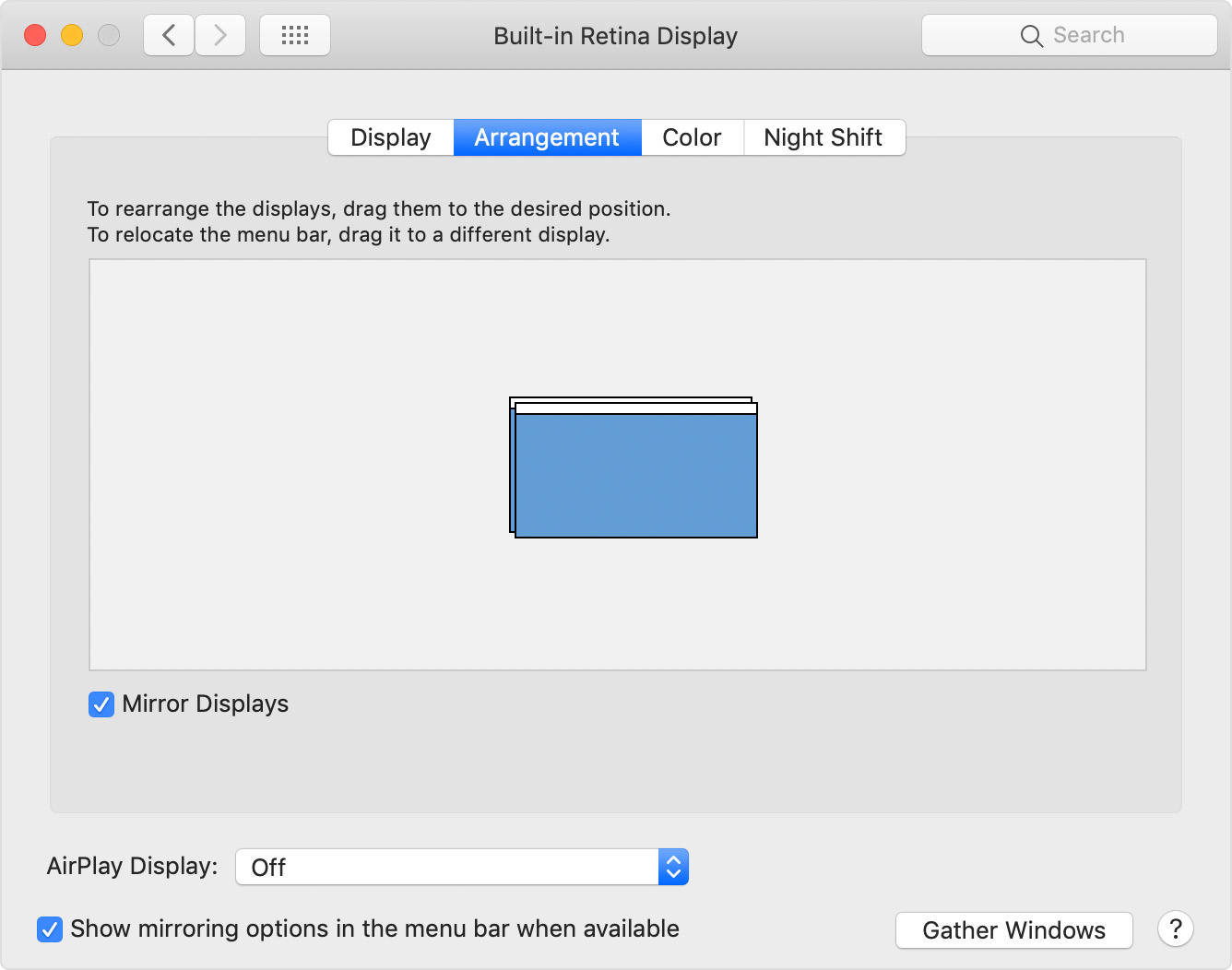This article will help you to connect to the classroom presentation system at New York campus. It is also aimed to provide information for basic troubleshooting.
Present from Windows Devices
- Connect your Windows Device to the classroom presentation system via an HDMI cable (Note: if your device is not equipped with an HDMI output port, you will need to get an HDMI adapter)
Press the Windows logo key + P, and then choose one of the four options:
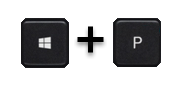
You will see the following menu on the right-hand side of the device screen:
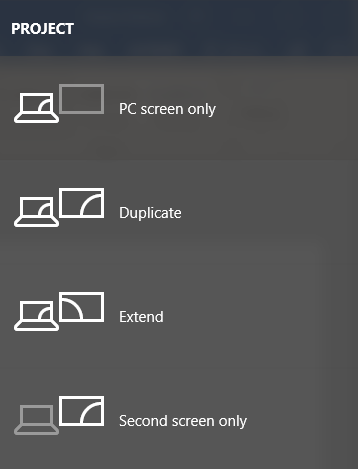
Select Duplicate to see the same thing on your device and the monitors.
Present from MacOS Devices
- Connect your MacOS Device to classroom presentation system via an HDMI cable available (Note: if your device is not equipped with an HDMI output port, you will need to get an HDMI adapter)
- Choose Apple () menu > System Preferences, click Displays, then select the Arrangement tab.
- Make sure that the Mirror Displays checkbox is selected.