Steps Before Connecting

In each classroom, there should be a long black remote for the TVs and a small sliver remote for the apple tv.
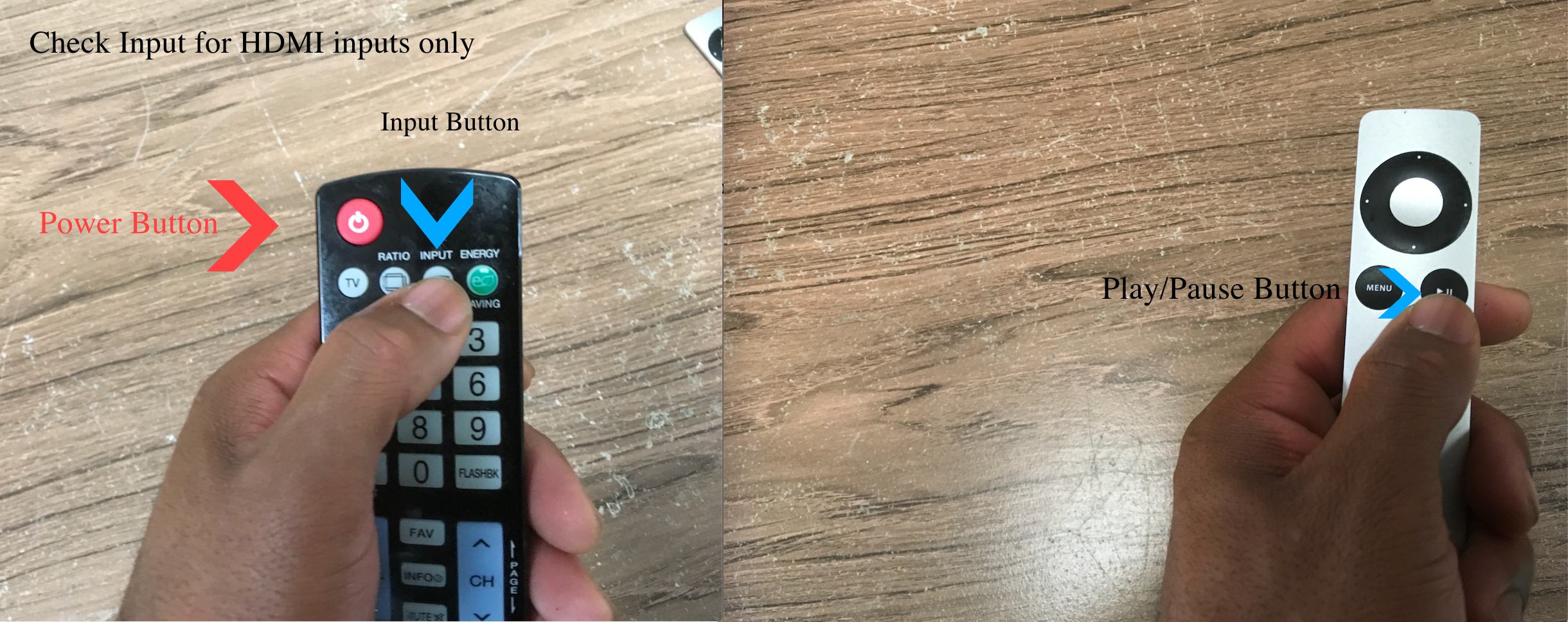
First, you would want to turn on the TVs by pressing the power button, on the black remote. Then the AppleTV by pressing the Play/Pause button on the sliver remote. If the display does not turn on then, check the input buttons.
AirPlay Connection
For MacOS/ iOS
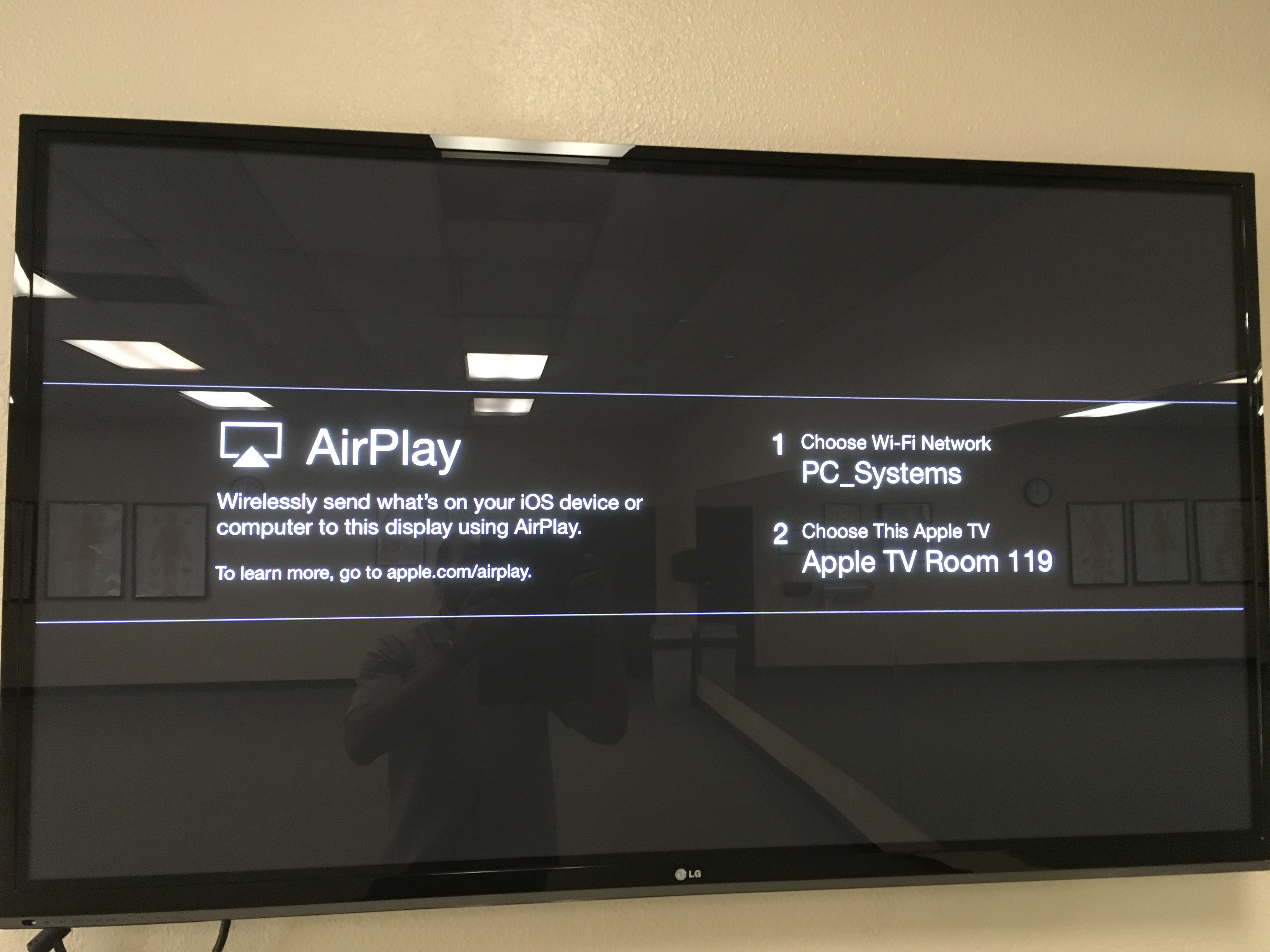
When an AirPlay device becomes available, the AppleTV will automatically jump to this screen.
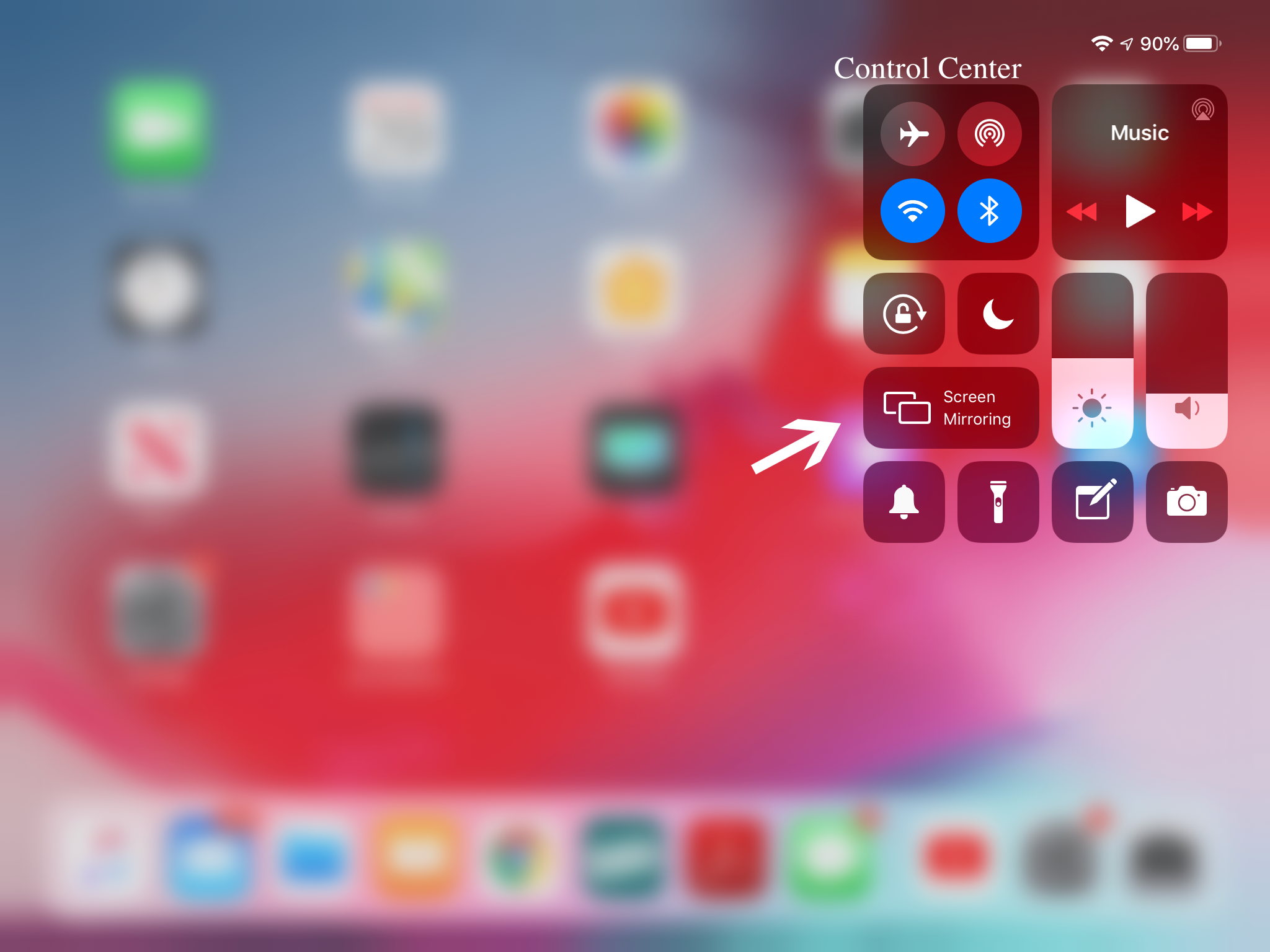
For iOS devices, enter the screen share mode by swiping from the top-right edge to open for iPads. Swipe up from the bottom of the screen for iPhones. Next hit the screen sharing button.
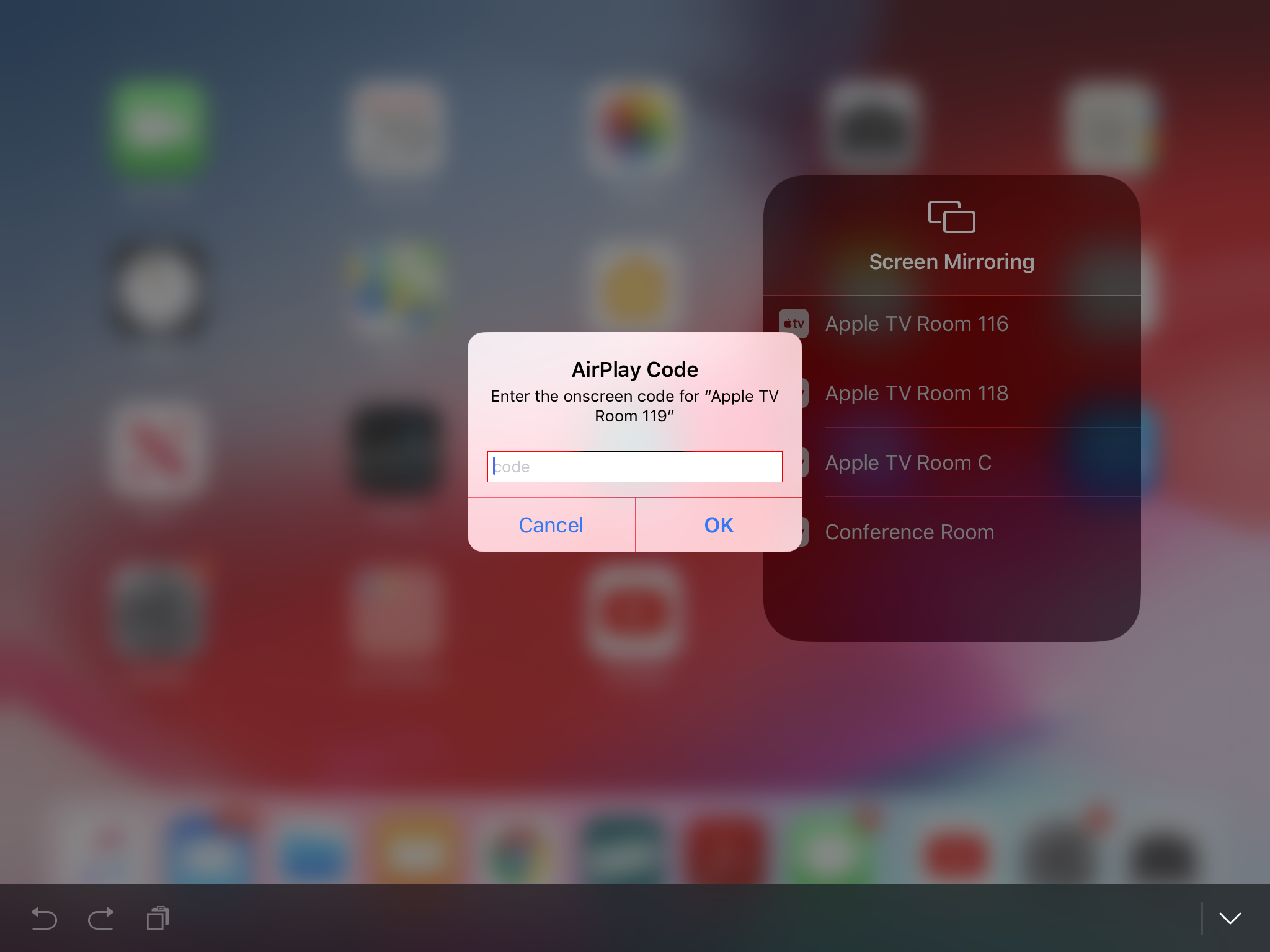
From the drop-down list, select the Apple TV name and it will display an airplay code, input that code then you will begin your airplay session. (Note: The appleTV lists will scroll up and down to fit all available devices in range)
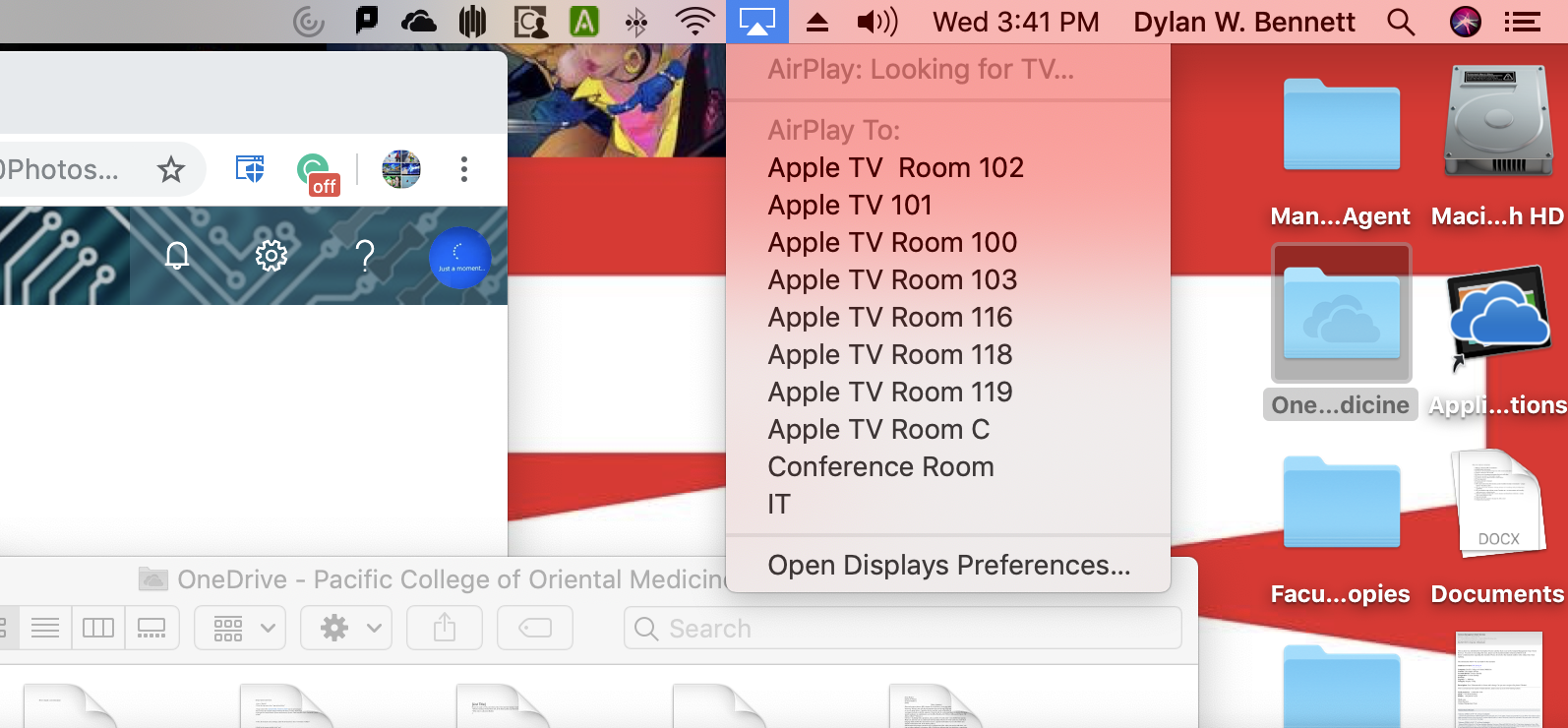
For MacOS (2011 and later only) Click on the AirPlay symbol on the top right corner, the drop down list will show all available AppleTVs. Click on the name of your AppleTV then enter the code from the TV to connect to it.
Connecting with Air-Parrot 2
For Windows devices
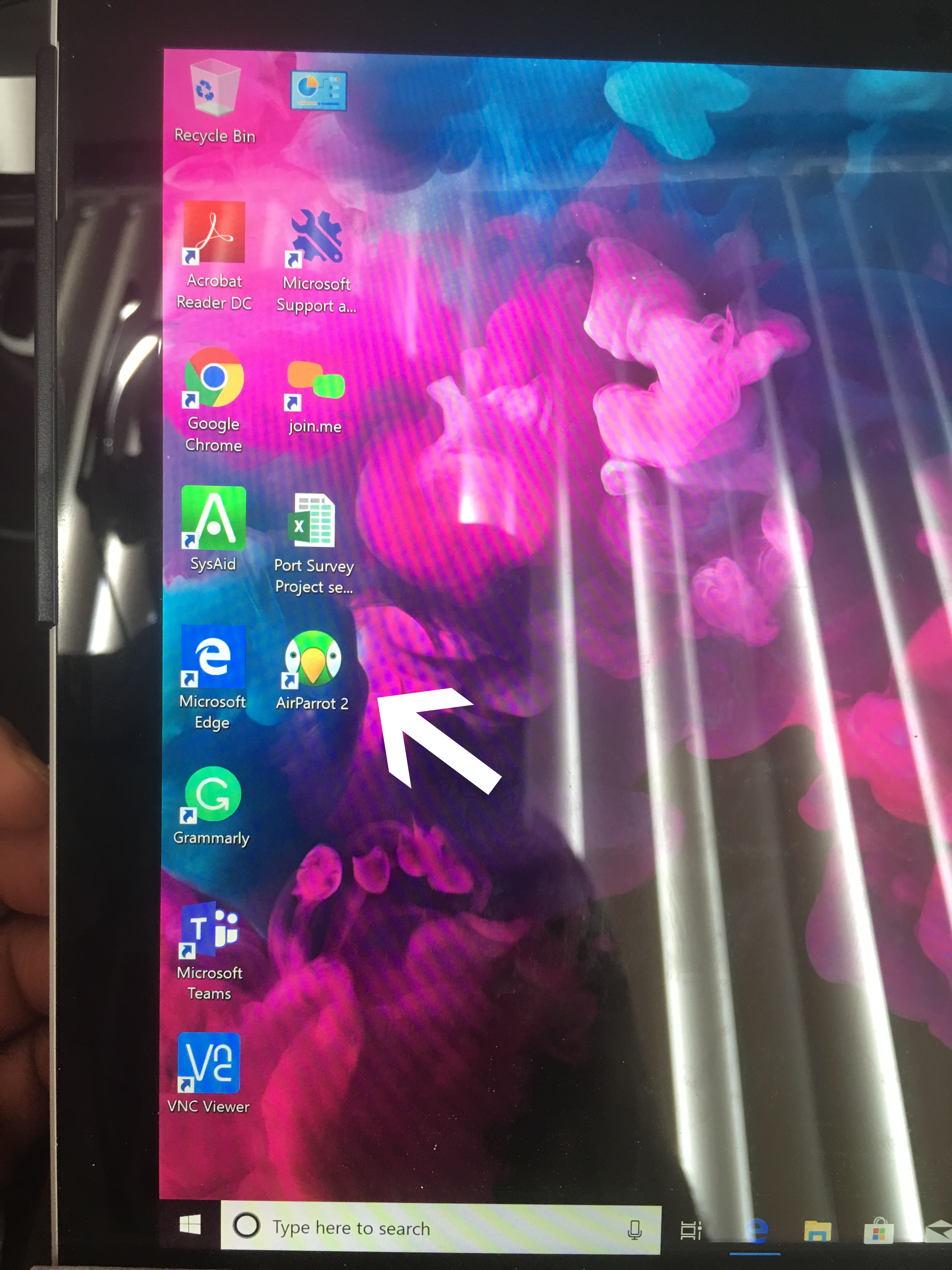
For Windows PC and MacOS devices 2011 and earlier, Click on the AirParrot 2 icon on the desktop as viewed above.
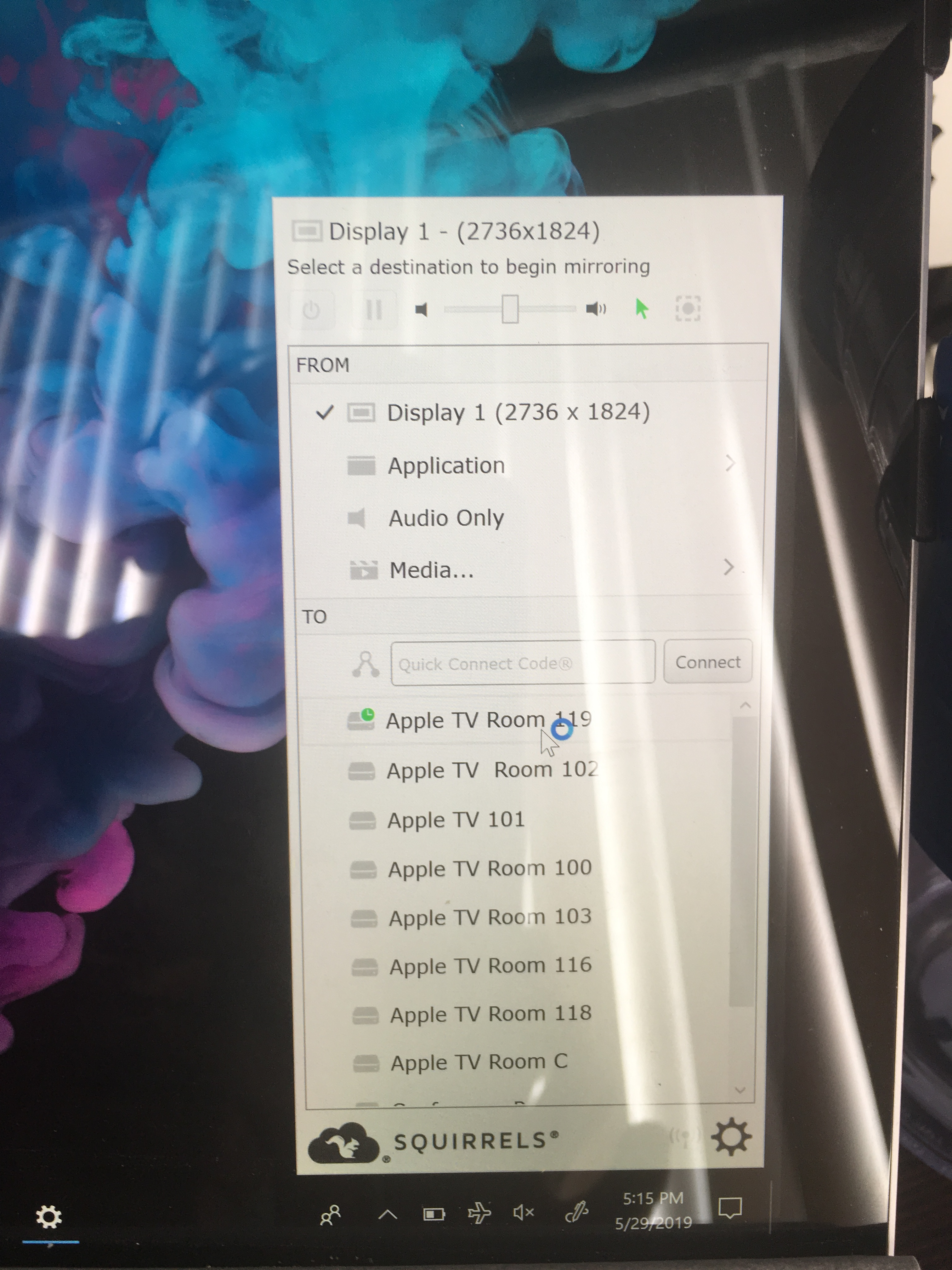
Just like the AirPlay on MacOS, AirParrot 2 will display a drop-down menu displaying all of the AppleTVs. Once this happens choose the AppleTV you are planning to connect to then enter the AirPlay code displayed from the AppleTV.
