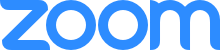Technology Newsletter
Welcome to the first monthly installment of the PCHS tech newsletter. The purpose of this newsletter is to keep everyone abreast on updates going on in the tech world. These newsletters will contain information about new systems, changes to current systems, tech tips, featured articles and more. We are also launching a new “feature request” form that will allow you to offer suggestions or recommend new features for existing systems. We look forward to hearing your feedback and learning about what you’d like to see going forward.

How to Request Tech Support
Requesting tech support is easier than ever. There are two methods that you can use to request tech support. The first is to place a support request which is done through StudentHub and StaffHub. Click Here for a step-by-step on how to submit a support request on StudentHub. If you are Faculty or admin staff, click here for instructions. The second is to contact us through live chat. Live chat is accessible through StudentHub, StaffHub, and Moodle (eLearning). Click here to see more information about our technical support services including hours of operation, response & resolution times, and other expectations.
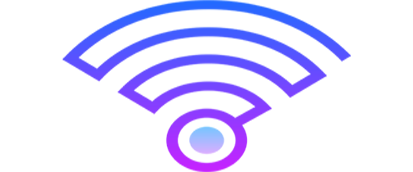
Campus Wifi
While you were gone, we have been working hard to upgrade our WiFi infrastructure.
What does this mean for you-
- Faster speeds for surfing related articles and YouTube videos.
- Stronger signal so no matter where you are, your speed stays consistent.
Mac Troubleshooting Tip of the Day
How to take a screenshot
The screenshot helps with saving and sending important images for your computer. To use a screen shot on your MacOS you can do these following shortcuts.
The short-cut for a full screenshot is pressing the combination of the shift button, CMD button and the number 3 button on your keyboard.

For a portion of the screen you would want to press and hold SHIFT button, CMD button the number 4 button on your keyboard.

Windows Feature Rollout
Just getting used to your Windows PC. Here are some quick shortcuts for Windows computer that are running Windows 10 operating system, that will assist with Navigating the very option heavy Windows computing environment.
- Use Windows the logo key + Shift + S to capture screenshots quicker
- You can use Game bar to record your screen, use the Windows logo key + Alt + R to start recording
- Save more items on your clipboard by enabling Clipboard history Windows logo key + V
- Windows logo key + E, will open the file explorer
See the image of a windows logo key below.


Spotlighting
The Zoom spotlight feature is great for keeping yourself in the video when you are presenting. When you put the spotlight on yourself the recording can be reused in teaching materials later, since students will not show up in the recording. Check out the article to learn how to spotlight yourself.
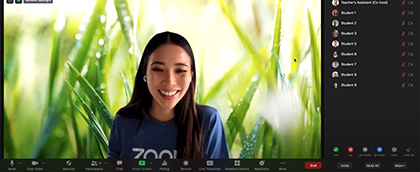
4 New Zoom Features
There are some new features for organizing the gallery view like a seating chart and spotlighting multiple people, as well as individual control to pin specific video feeds. Please check out the article 4 New Zoom Features for Faculty for more information.