- When you try to log in to the VPN you will now get prompted with the following message:

2. You will need to access the VPN's Server address, to do this you can copy the address and paste it on your URL bar, make sure to include “https://” before the address:

It's possible you get this message when accesing the address:

Click on “Advance” and then you'll receive an option to “Proceed to website” or “Continue to website” :

Click on “Continue to website” and the webpage will load.
3. You will now log in using only your username and password:

4. You will now need to use the Microsoft Authenticator App to set up your One Time Passcode for the VPN:

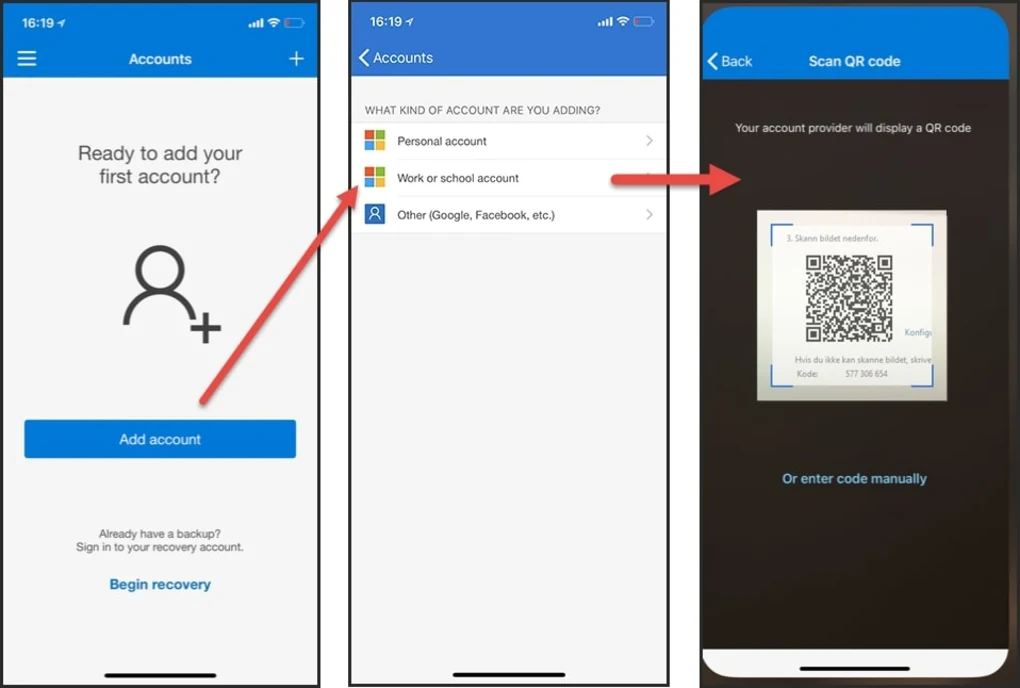
5. Once you added the account to your authenticator app, enter the code, you will now be prompted with an emergency code. Please make sure to save this code.

6. You can now go back to NetExtender and connect to the VPN, this time you will now need to enter the code with the account you set up on your Authenticator App:
